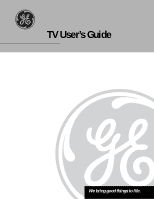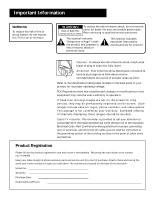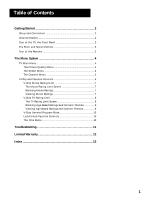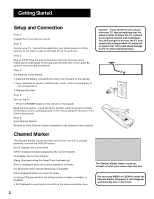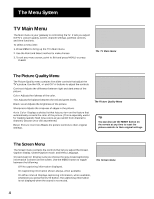GE 19GT270 User Guide - Page 6
The Picture Quality Menu, The Screen Menu, The Channel Menu
 |
UPC - 038115815165
View all GE 19GT270 manuals
Add to My Manuals
Save this manual to your list of manuals |
Page 6 highlights
The Menu System TV Main Menu The Main menu is your gateway to controlling the TV. It lets you adjust the TV's picture quality, screen, channel settings, parental controls, and time functions. To select a menu item: 1. Press MENU to bring up the TV's Main menu. 2. Use the Point and Select method to make choices. 3. To exit any menu screen, point to Exit and press MENU, or press CLEAR. TV Main Menu 1 Picture Quality 2 Screen 3 Channel 4 V-Chip Parental Controls 5 Time 0 Exit The TV Main Menu The Picture Quality Menu The Picture Quality menu contains five slider controls that adjust the TV's picture. Use the VOL +/- and CH ^/v buttons to adjust the controls. Contrast Adjusts the difference between light and dark areas of the picture. Color Adjusts the richness of the color. Tint Adjusts the balance between the red and green levels. Black Level Adjusts the brightness of the picture. Sharpness Adjusts the crispness of edges in the picture. Auto Color Displays a choice list that lets you turn on the feature that automatically corrects the color of the picture. (This is especially useful for tracking realistic flesh tone colors as you switch from channel to channel.) Choose On or Off, as preferred. Reset Picture Controls Resets the picture controls to their original settings. Picture Quality 1 Contrast 2 Color 3 Tint 4 Black Level 5 Sharpness 6 Auto Color: ON 7 Reset Picture Controls 0 Exit The Picture Quality Menu Tip You can also use the RESET button on the remote at any time to reset the picture controls to their original settings. The Screen Menu The Screen menu contains the controls that let you adjust the ClosedCaption display, Closed-Caption mode, and Menu Language. Closed-Caption Display Lets you choose the way closed captioning information is shown on the screen. Use the MENU button to toggle between the following: Off No captioning information displayed. On Captioning information shown always, when available. On When Muted Displays captioning information, when available, whenever you press the MUTE button. The captioning information is not displayed when the sound is not muted. Screen 1 CC Display: 2 CC Mode: 3 Menu Language: 0 Exit The Screen Menu OFF CC1 ENGLISH 4