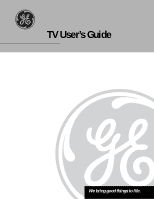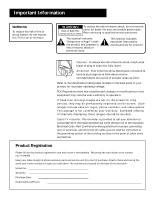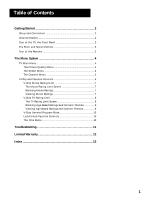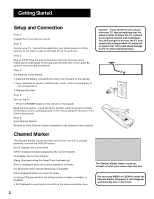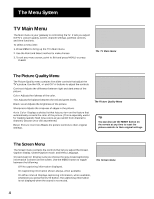GE 19GT270 User Guide - Page 4
Book.pdf, Channel Marker, Getting Started - tv
 |
UPC - 038115815165
View all GE 19GT270 manuals
Add to My Manuals
Save this manual to your list of manuals |
Page 4 highlights
Getting Started Setup and Connection Step 1: Unpack the TV and remote control. Step 2: Connect your TV. Connect the cable from your cable system or off-air antenna to the cable in-jack on the back of the TV, as shown. Caution: If you choose to use a stand with your TV, take precautions that the stand or other furniture the TV is placed on is properly located and of adequate size and strength to prevent the TV from accidentally being pushed off, pulled off, or tipped over. This could cause damage to the TV and/or personal injury. Step 3: Plug in the TV. Plug the end of the power cord into the wall outlet, matching the wide blade of the plug with the wide slot in the outlet. Be sure to insert the plug completely. ANTENNA, CABLE, CABLE BOX OR VCR TV Step 4: Put batteries in the remote. CABLE/ ANTENNA 1. Remove the battery compartment cover from the back of the remote. 2. Insert batteries as shown, matching the + and - ends of each battery in the compartment. 3. Replace the cover. Step 5: Turn on the TV. • Press the POWER button on the remote or front panel. Read the next section, Using the Menu System, which is a brief overview of the basic rules for getting around in the menus using the remote or TV's front control panel. Step 6: Auto Channel Search. Perform an Auto Channel Search (described in the Channel menu section). Channel Marker The Channel Marker comes up when you first turn on theTV, change channels, or press the DISPLAY button. 08:59 Displays the current time. WRTV Displays the label assigned to the current channel. 06 Displays the current channel. Sleep Displayed when the Sleep Timer has been set. Stereo Displayed when the current channel is in Stereo. CC Displayed when Closed Captioning is available. Mute Displayed when you mute the audio. Unlocked Display whether the V-Chip system is locked, unlocked, or disabled. 1:30 Displayed to count down time left on the commercial skip timer. 08:59 WRTV 06 Sleep Stereo CC Mute Unlocked 1:30 The Channel Marker shown is just an example of what your screen may look like. You can press MENU or CLEAR to make the Channel Marker disappear; it will disappear automatically after a short time. 2