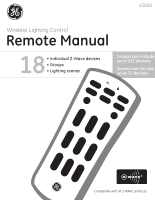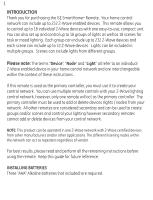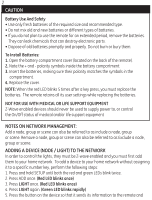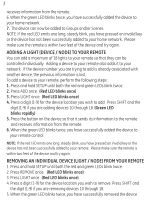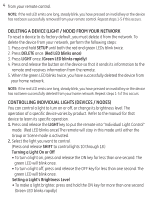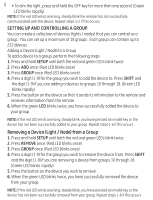GE 45600 User Manual
GE 45600 - Z-Wave Technology Wireless Lighting Remote Control Manual
 |
UPC - 043180456007
View all GE 45600 manuals
Add to My Manuals
Save this manual to your list of manuals |
GE 45600 manual content summary:
- GE 45600 | User Manual - Page 1
45600 Wireless Lighting Control Remote Manual 18 • Individual Z-Wave devices • Groups • Lighting scenes Groups can include up to 232 devices Scenes can include up to 32 devices Compatible with all Z-WAVE products. - GE 45600 | User Manual - Page 2
and can be used to create groups and/or scenes and control your lighting however secondary remotes cannot add or delete devices from your control network. NOTE: This product can be operated in one Z-Wave network with Z-Wave certified devices from other manufacturers and/or other applications - GE 45600 | User Manual - Page 3
5 times after a key press, you must replace the batteries. The remote retains all its user settings while replacing the batteries. NOT FOR USE WITH MEDICAL OR LIFE SUPPORT EQUIPMENT Z-Wave enabled devices should never be used to supply power to, or control the On/Off status of medical and/or life - GE 45600 | User Manual - Page 4
within two feet of the device and try again. ADDING A LIGHT (DEVICE / NODE) TO YOUR REMOTE You can add a maximum of 18 lights to your remote so that they can be controlled individually. Adding a device to your remote also adds it to your network. If the device number you are trying to add is - GE 45600 | User Manual - Page 5
varies by product. Refer to the manual for that device to learn its specific operation. 1. Press and release the LIGHT key to put the remote into "Individual Light Control" mode. (Red LED blinks once) The remote will stay in this mode until either the Group or Scene mode is activated. 2. Select the - GE 45600 | User Manual - Page 6
If the red LED emits one long, steady blink the remote has not successfully communicated with the device. Repeat steps 1-2 if this occurs. SETTING UP AND CONTROLLING A GROUP You can create a collection of devices (lights / nodes) that you can control as a group. You can set up a maximum of 18 groups - GE 45600 | User Manual - Page 7
the following steps: 1. Press GROUP once to put the remote into "GROUP Control" mode. (Red LED blinks once) The remote will stay in this mode until either the Light or Scene mode is activated. 2. Press the digit key for the group you wish to control (1-9). Press SHIFT and the digit (1-9) if you are - GE 45600 | User Manual - Page 8
once and then resumes blinking rapidly, indicating that the remote is pending the setup of the bright/dim setting on the device.) 6. Adjust the brightness level on the device within 30 seconds (refer to the manual for the device) 7. Press SCENE. The green LED stops blinking. 8. When the green LED - GE 45600 | User Manual - Page 9
successfully deleted from the group. Repeat steps 1-5 if this occurs. Adding Devices (Lights / Nodes) to All Control The factory default setting for GE Z-Wave devices is to be included in All-On and All-Off control. The following section should only be needed if the device has been deleted from All - GE 45600 | User Manual - Page 10
respective sections for Create Secondary Controller, Primary Controller Shift and Controller Copy for instructions on how to replicate to and/or from the remote. CREATE SECONDARY CONTROLLER SENDING DEVICE AND NETWORK INFORMATION TO A SECONDARY REMOTE You can add a secondary remote to your network - GE 45600 | User Manual - Page 11
the network information to the new secondary remote. Refer to the user manual for the secondary remote for more information. 5. When the green LED blinks twice, you have successfully transferred the information. 6. Add devices, groups, and scenes to the new secondary remote as needed. NOTE: If the - GE 45600 | User Manual - Page 12
manual for the new primary remote for more information. 5. When the green LED blinks twice, you have successfully transferred the information. 6. The source remote is converted into a secondary remote and can not be used to add or delete devices from the network. 7. Add devices, groups, and scenes - GE 45600 | User Manual - Page 13
GE SmartHome™ remote, as well as receives information from this remote. 5. When the green LED blinks twice, you have successfully transferred the information. 6. Add devices, groups, and scenes to the new remote successfully reset network information. 4. Reset all individual devices as instructed in - GE 45600 | User Manual - Page 14
13 FCC NOTICE This device complies with Part 15 of the FCC rules. Operation is subject to the following two conditions: (1) this device may not cause harmful interference, and (2) this device must accept any interference received, including interference that may cause undesired operation. If this - GE 45600 | User Manual - Page 15
IC: 6924A-45600 Jasco Products Company Model: 45600 "Object is subject control setting. Instructions on how to do this are included in the manual for your GE remote. 3. Do Not include Z-Wave devices in Groups or Scenes if they control appliances. 4. Do Not use Z-Wave devices to control electric - GE 45600 | User Manual - Page 16
.com or call technichal support at 1-800-654-8483 is a trademark of the General Electric Company and is used under license to Jasco Products Company LLC, 10 E Memorial Rd., Oklahoma City, OK 73114. www.jascoproducts.com Made in China Hecho en China 45600-2 © JASCO 2009 Z-Wave is a registered US
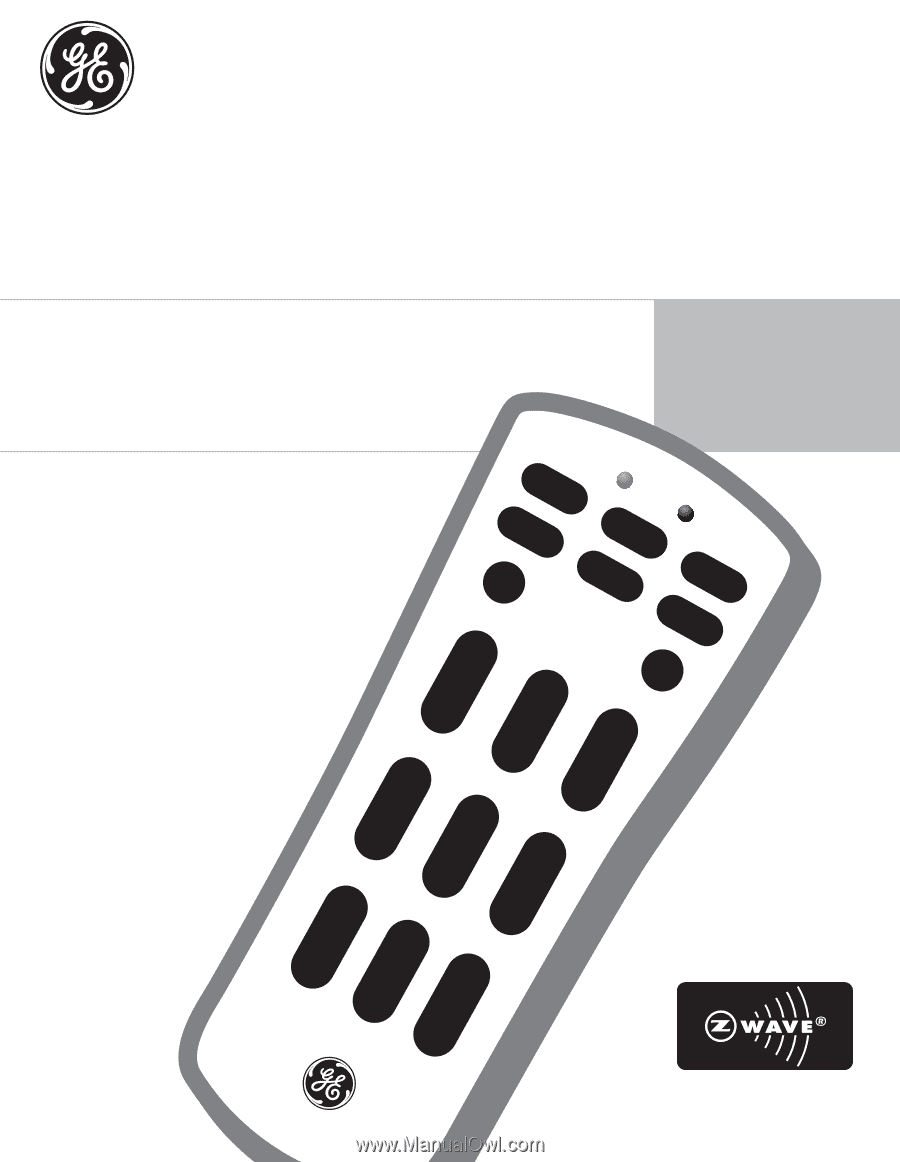
• Individual Z-Wave devices
• Groups
• Lighting scenes
Groups can include
up to 232 devices
Scenes can include
up to 32 devices
18
Compatible with all Z-WAVE products.
Remote Manual
Wireless Lighting Control
45600