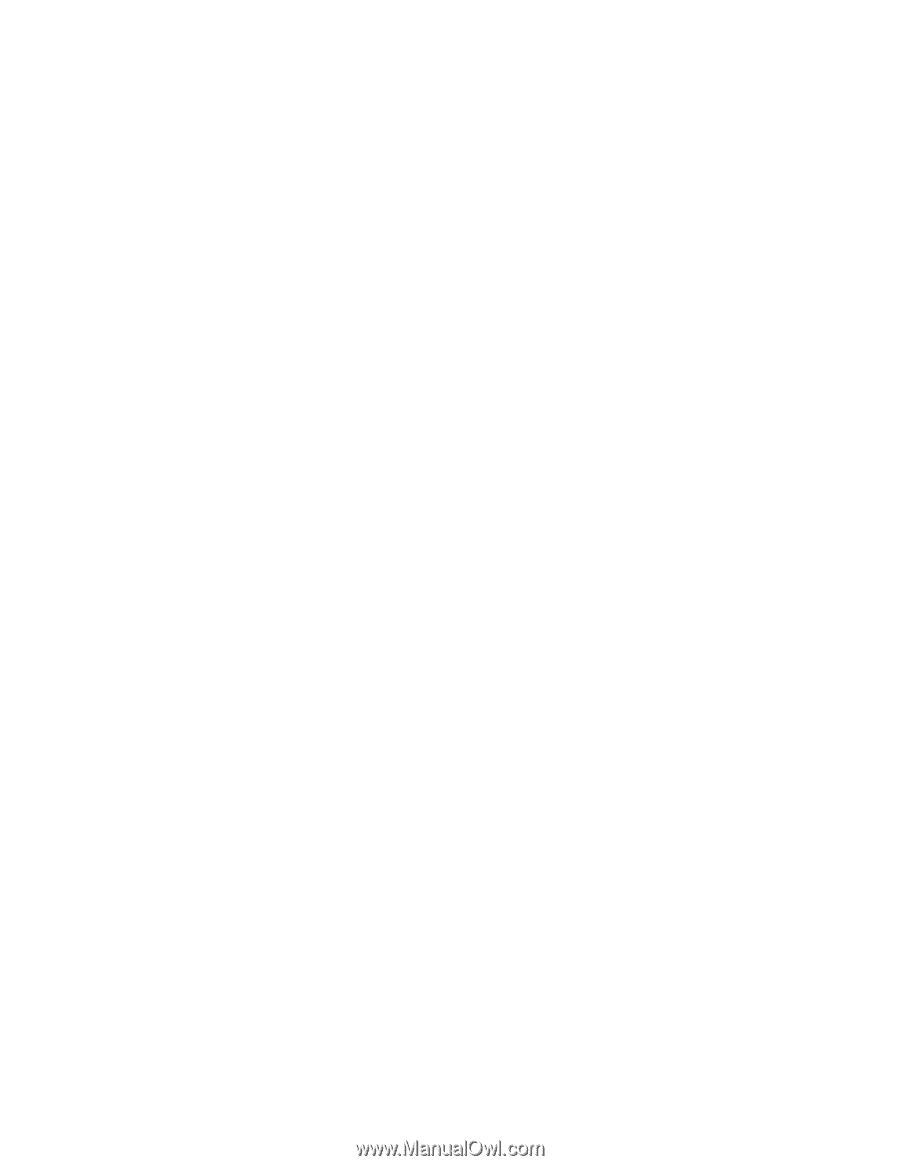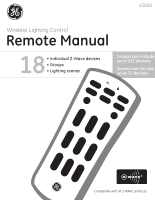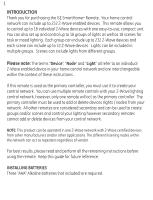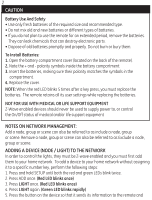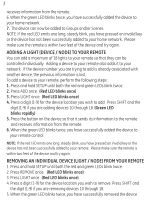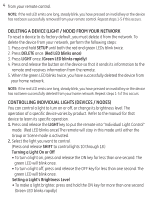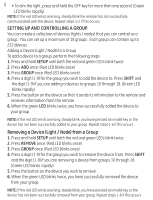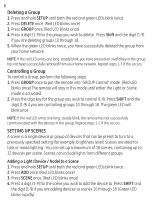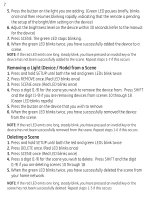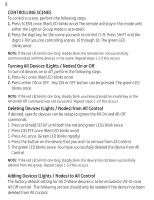GE 45600 User Manual - Page 4
Adding A Light Device / Node To Your Remote, Removing An Individual Device Light / Node From Your
 |
UPC - 043180456007
View all GE 45600 manuals
Add to My Manuals
Save this manual to your list of manuals |
Page 4 highlights
3 receives information from the remote. 6. When the green LED blinks twice, you have successfully added the device to your home network. 7. The device can now be added to Groups and/or Scenes. NOTE: If the red LED emits one long, steady blink, you have pressed an invalid key or the device has not been successfully added to your home network. Please make sure the remote is within two feet of the device and try again. ADDING A LIGHT (DEVICE / NODE) TO YOUR REMOTE You can add a maximum of 18 lights to your remote so that they can be controlled individually. Adding a device to your remote also adds it to your network. If the device number you are trying to add is already associated with another device, the previous information is lost. To add a device to your remote, perform the following steps: 1. Press and hold SETUP until both the red and green LEDs blink twice. 2. Press ADD once. (Red LED blinks once) 3. Press LIGHT once. (Red LED blinks once) 4. Press a digit (1-9) for the device location you wish to add. Press SHIFT and the digit (1-9) if you are adding devices 10 through 18. (Green LED blinks rapidly) 5. Press the button on the device so that it sends its information to the remote and receives information from the remote. 6. When the green LED blinks twice, you have successfully added the device to your remote control. NOTE: If the red LED emits one long, steady blink, you have pressed an invalid key or the device has not been successfully added to your remote. Please make sure the remote is within two feet of the device and try again. REMOVING AN INDIVIDUAL DEVICE (LIGHT / NODE) FROM YOUR REMOTE 1. Press and hold SETUP until both the red and green LEDs blink twice. 2. Press REMOVE once. (Red LED blinks once) 3. Press LIGHT once. (Red LED blinks once) 4. Press a digit (1-9) for the device location you wish to remove. Press SHIFT and the digit (1-9) if you are removing devices 10 through 18. 5. When the green LED blinks twice, you have successfully removed the device