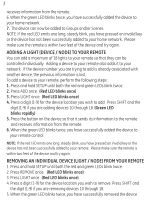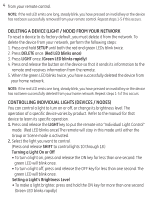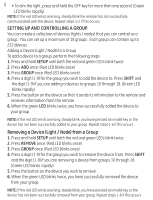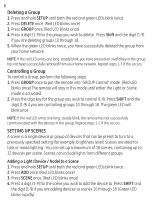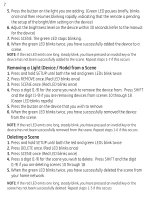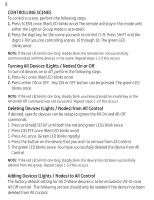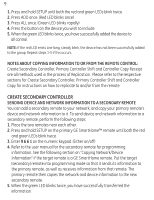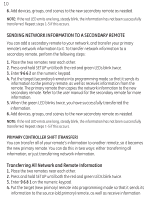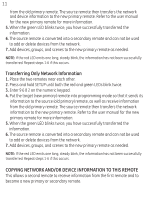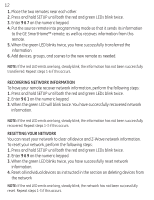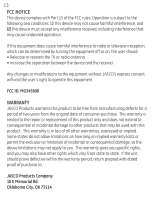GE 45600 User Manual - Page 9
Turning All Devices Lights / Nodes On or Off - z wave
 |
UPC - 043180456007
View all GE 45600 manuals
Add to My Manuals
Save this manual to your list of manuals |
Page 9 highlights
8 CONTROLLING SCENES To control a scene, perform the following steps: 1. Press SCENE once. (Red LED blinks once) The remote will stay in this mode until either the Light or Group mode is activated. 2. Press the digit key for the scene you wish to control (1-9). Press SHIFT and the digit (1-9) if you are controlling scenes 10 through 18. The green LED blinks once. NOTE: If the red LED emits one long, steady blink, the remote has not successfully communicated with the devices in the scene. Repeat steps 1-2 if this occurs. Turning All Devices (Lights / Nodes) On or Off To turn all devices on or off, perform the following steps: 1. Press ALL once. (Red LED blinks once) 2. Press either ON or OFF. Any ON or OFF button can be pressed. The green LED blinks once. NOTE: If the red LED emits one long, steady blink, you have pressed an invalid key or the All-On/All-Off command was not successful. Repeat steps 1-2 if this occurs. Deleting Devices (Lights / Nodes) from All Control If desired, specific devices can be setup to ignore the All-On and All-Off commands. 1. Press and hold SETUP until both the red and green LEDs blink twice. 2. Press DELETE once. (Red LED blinks once) 3. Press ALL once. (Green LED blinks rapidly) 4. Press the button on the device that you wish to remove from All Control. 5. The green LED blinks twice. You have successfully deleted the device from All Control. NOTE: If the red LED emits one long, steady blink, the device has not been successfully deleted from the group. Repeat steps 1-5 if this occurs. Adding Devices (Lights / Nodes) to All Control The factory default setting for GE Z-Wave devices is to be included in All-On and All-Off control. The following section should only be needed if the device has been deleted from All Control.