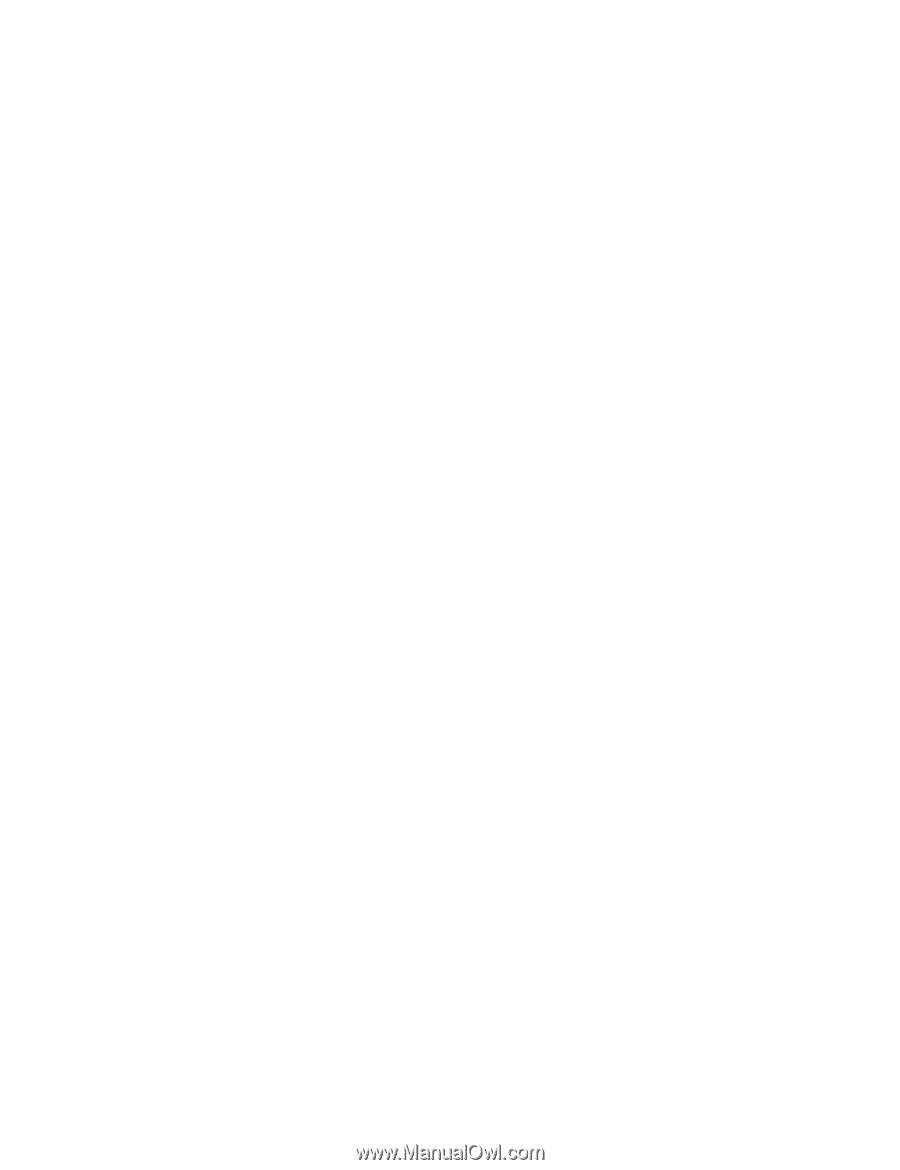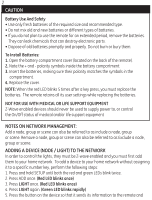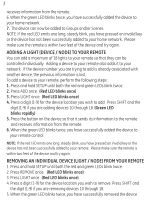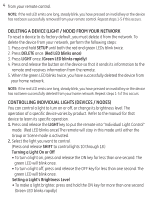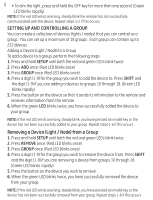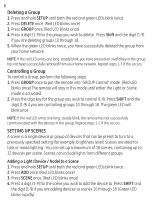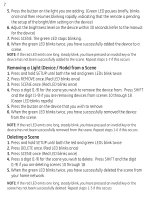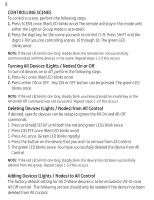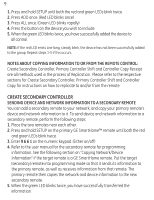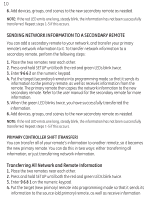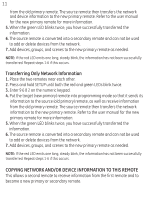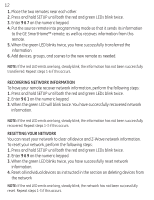GE 45600 User Manual - Page 8
Removing a Light Device / Node from a Scene, Deleting a Scene - remote manual
 |
UPC - 043180456007
View all GE 45600 manuals
Add to My Manuals
Save this manual to your list of manuals |
Page 8 highlights
7 5. Press the button on the light you are adding. (Green LED pauses briefly, blinks once and then resumes blinking rapidly, indicating that the remote is pending the setup of the bright/dim setting on the device.) 6. Adjust the brightness level on the device within 30 seconds (refer to the manual for the device) 7. Press SCENE. The green LED stops blinking. 8. When the green LED blinks twice, you have successfully added the device to a scene. NOTE: If the red LED emits one long, steady blink, you have pressed an invalid key or the device has not been successfully added to the scene. Repeat steps 1-7 if this occurs. Removing a Light (Device / Node) from a Scene 1. Press and hold SETUP until both the red and green LEDs blink twice. 2. Press REMOVE once. (Red LED blinks once) 3. Press SCENE once. (Red LED blinks once) 4. Press a digit (1-9) for the scene you wish to remove the device from. Press SHIFT and the digit (1-9) if you are removing devices from scenes 10 through 18. (Green LED blinks rapidly) 5. Press the button on the device that you wish to remove. 6. When the green LED blinks twice, you have successfully removed the device from the scene. NOTE: If the red LED emits one long, steady blink, you have pressed an invalid key or the device has not been successfully removed from the scene. Repeat steps 1-6 if this occurs. Deleting a Scene 1. Press and hold SETUP until both the red and green LEDs blink twice. 2. Press DELETE once. (Red LED blinks once) 3. Press SCENE once. (Red LED blinks once) 4. Press a digit (1-9) for the scene you wish to delete. Press SHIFT and the digit (1-9) if you are deleting scenes 10 through 18. 5. When the green LED blinks twice, you have successfully deleted the scene from your home network. NOTE: If the red LED emits one long, steady blink, you have pressed an invalid key or the scene has not been successfully deleted. Repeat steps 1-5 if this occurs