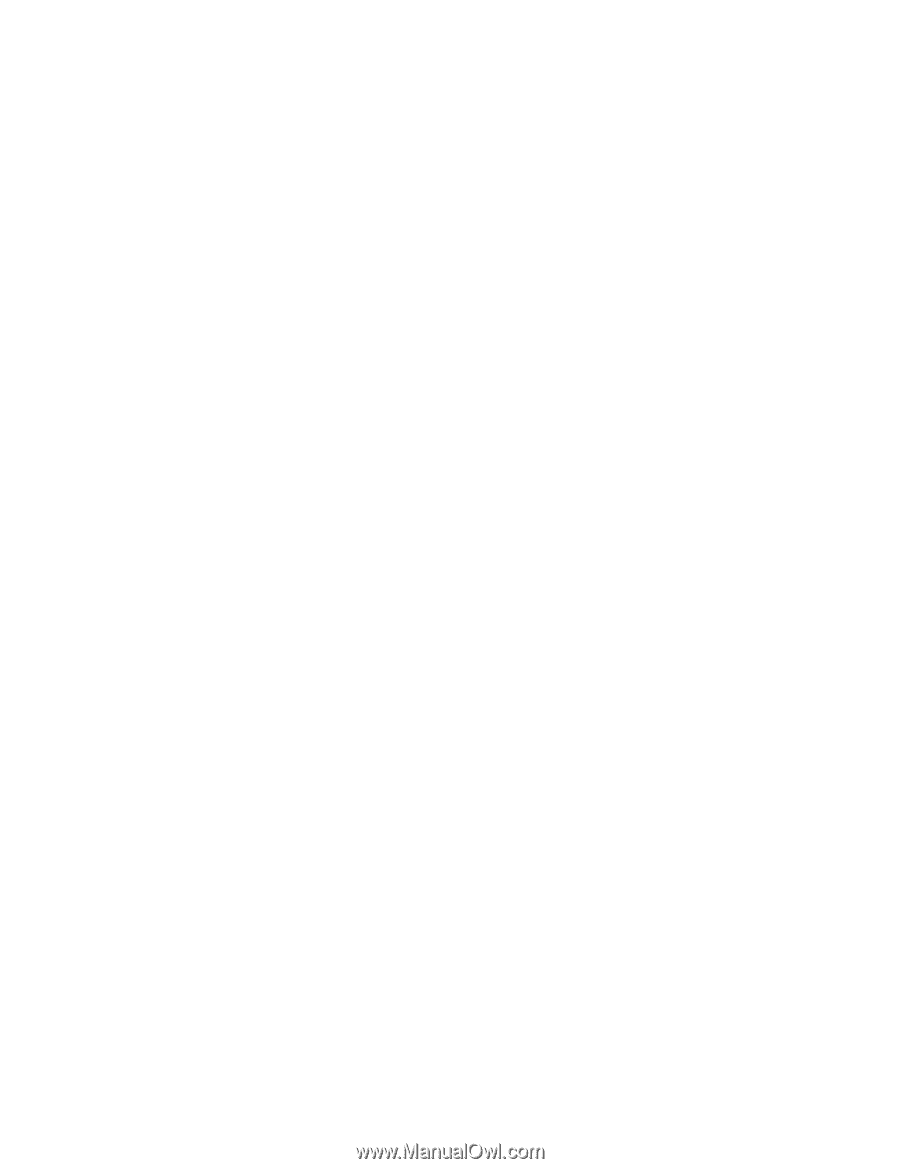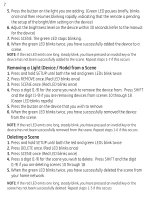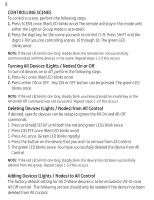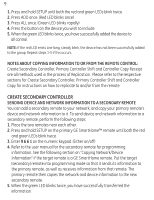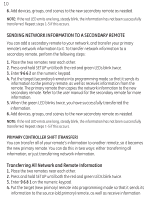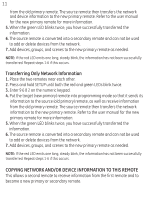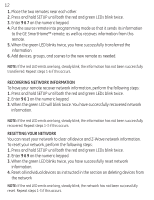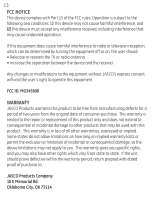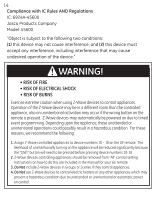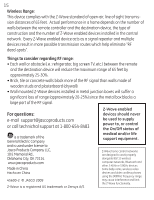GE 45600 User Manual - Page 13
Recovering Network Information, Resetting Your Network - instructions
 |
UPC - 043180456007
View all GE 45600 manuals
Add to My Manuals
Save this manual to your list of manuals |
Page 13 highlights
12 1. Place the two remotes near each other. 2. Press and hold SETUP until both the red and green LEDs blink twice. 3. Enter 9 6 7 on the numeric keypad. 4. Put the source remote into programming mode so that it sends its information to the GE SmartHome™ remote, as well as receives information from this remote. 5. When the green LED blinks twice, you have successfully transferred the information. 6. Add devices, groups, and scenes to the new remote as needed. NOTE: If the red LED emits one long, steady blink, the information has not been successfully transferred. Repeat steps 1-6 if this occurs. RECOVERING NETWORK INFORMATION To have your remote recover network information, perform the following steps: 1. Press and hold SETUP until both the red and green LEDs blink twice. 2. Enter 9 6 1 on the numeric keypad. 3. When the green LED will blink twice. You have successfully recovered network information. NOTE: If the red LED emits one long, steady blink, the information has not been successfully recovered. Repeat steps 1-3 if this occurs. RESETTING YOUR NETWORK You can reset your network to clear all device and Z-Wave network information. To reset your network, perform the following steps: 1. Press and hold SETUP until both the red and green LEDs blink twice. 2. Enter 9 6 9 on the numeric keypad. 3. When the green LED blinks twice, you have successfully reset network information. 4. Reset all individual devices as instructed in the section on deleting devices from the network NOTE: If the red LED emits one long, steady blink, the network has not been successfully reset. Repeat steps 1-3 if this occurs.