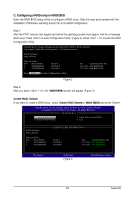Gigabyte GA-EX58-UD5 Manual - Page 90
Teaming
 |
UPC - 818313006837
View all Gigabyte GA-EX58-UD5 manuals
Add to My Manuals
Save this manual to your list of manuals |
Page 90 highlights
4-8 Teaming Dual LAN with Teaming functionality enabled on this motherboard allows two single connections to act as one single connection for twice the transmission bandwidth, making data transmission more effective and improving the quality of transmission of distant image(s). Fault tolerance on the dual LAN network prevents network downtime by transferring the workload from a failed port to a working port. • The speed of transmission is subject to the actual network environment or status even withTeaming enabled. • To enable Teaming or Bonding (IEEE 802.3ad LinkAggregation) feature, it is required the connected network switch or router device supports the IEEE 802.3ad LACP standard. Please refer to your network switch or router device manual for further details. Select Realtek Ethernet Teaming Utility and click Install. Step 1: Insert the motherboard driver disk and select Application Software, Install Application Software. Click Install under Realtek Ethernet Teaming Utility for installation. Restart your system when completed. Step 3: Select the two adapters and set up the Teaming mode based on your hub's specifications. Then click the Teaming button. (Two dialog boxes will appear during the setup process, click OK to continue). When the Create Virtual Adapter For Teaming Complete dialog box appears, click OK to complete. Step 5: Click View status in Network and Sharing Center and you will see the connection speed is 2.0 Gbps. Step 2: Click the Start icon . Point to All Programs, Realtek Teaming and VLAN, Realtek Teaming and VLAN Utility to access the utility. Step 4: After the Teaming is created, you will see only one connection in Network and Sharing Center. Removing the Existing Teaming: If you want to remove the existing Teaming, access the Realtek Vlan & Teaming Utility and click the Remove button. GA-EX58-UD5P/UD5 Motherboard - 90 -