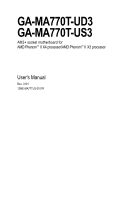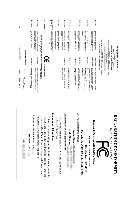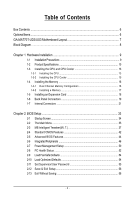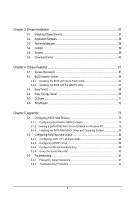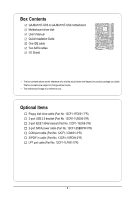Gigabyte GA-MA770T-UD3 Manual
Gigabyte GA-MA770T-UD3 Manual
 |
View all Gigabyte GA-MA770T-UD3 manuals
Add to My Manuals
Save this manual to your list of manuals |
Gigabyte GA-MA770T-UD3 manual content summary:
- Gigabyte GA-MA770T-UD3 | Manual - Page 1
GA-MA770T-UD3 GA-MA770T-US3 AM3+ socket motherboard for AMD PhenomTM II X4 processor/AMD PhenomTM II X3 processor User's Manual Rev. 3101 12ME-MA77TU3-3101R - Gigabyte GA-MA770T-UD3 | Manual - Page 2
Motherboard GA-MA770T-UD3/GA-MA770T-US3 Jul. 2, 2010 Motherboard GA-MA770T-UD3/ GA-MA770T-US3 Jul. 2, 2010 - Gigabyte GA-MA770T-UD3 | Manual - Page 3
at: http://www.gigabyte.com Identifying Your Motherboard Revision The revision number on your motherboard looks like this: "REV: X.X." For example, "REV: 1.0" means the revision of the motherboard is 1.0. Check your motherboard revision before updating motherboard BIOS, drivers, or when looking - Gigabyte GA-MA770T-UD3 | Manual - Page 4
...6 GA-MA770T-UD3/US3 Motherboard Layout 7 Block Diagram ...8 Chapter 1 Hardware Installation 9 1-1 Installation Precautions 9 1-2 Product Specifications 10 1-3 Installing the CPU and CPU Cooler 13 1-3-1 Installing the CPU 13 1-3-2 Installing the CPU Cooler 15 1-4 Installing the Memory 16 - Gigabyte GA-MA770T-UD3 | Manual - Page 5
Chipset Drivers 57 3-2 Application Software 58 3-3 Technical Manuals 58 3-4 Contact ...59 3-5 System ...59 3-6 Download Center 60 Chapter 4 Unique Features 61 4-1 Xpress Recovery2 61 4-2 BIOS Update Utilities 64 4-2-1 Updating the BIOS with the Q-Flash Utility 64 4-2-2 Updating the BIOS with - Gigabyte GA-MA770T-UD3 | Manual - Page 6
Box Contents GA-MA770T-UD3 or GA-MA770T-US3 motherboard Motherboard driver disk User's Manual Quick Installation Guide One IDE cable Two SATA cables I/O Shield • The box contents above are for reference only and the actual items shall depend on product package you obtain. The box contents are - Gigabyte GA-MA770T-UD3 | Manual - Page 7
GA-MA770T-UD3/US3 Motherboard Layout KB_MS SYS_FAN2 CPU_FAN Socket AM3+/AM3 RCA_SPDIF ATX R_USB USB_1394_1 USB_1394_2 USB_LAN ATX_12V_2X4 AUDIO F_AUDIO PCIEX1_1 AMD 770 GA-MA770T-UD3/US3 DDR3_1 DDR3_2 DDR3_3 DDR3_4 PWR_FAN RTL8111D/E PCIEX1_2 CODEC PCIEX1_3 PCIEX16 IDE AMD SB710 - Gigabyte GA-MA770T-UD3 | Manual - Page 8
Block Diagram PCIe CLK (100 MHz) 1 PCI Express x16 PCI Express x16 CPU CLK+/-(200 MHz) AM3+/AM3 CPU DDR3 1666(O.C.)/1333/1066 MHz Dual Channel Memory Hyper Transport 3.0 PCI Express Bus x1 x1 x1 x1 AMD 770 PCIe CLK x1 (100 MHz) 4 PCI Express x1 RTL8111D/E RJ45 LAN PCI Bus TSB43AB23 3 IEEE - Gigabyte GA-MA770T-UD3 | Manual - Page 9
, CPU or memory. If you do not have an ESD wrist strap, keep your hands dry and first touch a metal object to eliminate static electricity. • Prior to installing the motherboard, please have it on top of an antistatic pad or within an electrostatic shielding container. • Before unplugging the power - Gigabyte GA-MA770T-UD3 | Manual - Page 10
Support for Socket AM3+/AM3 processors (Note 1): AMD PhenomTM II X4 processor/AMD PhenomTM II X3 processor (Go to GIGABYTE's website for the latest CPU support list.) 5200 MT/s North Bridge: AMD 770 South Bridge: AMD SB710 4 x 1.5V DDR3 DIMM sockets supporting up to 16 GB of system memory (Note - Gigabyte GA-MA770T-UD3 | Manual - Page 11
System voltage detection CPU/System temperature detection CPU/System/Power fan speed detection CPU overheating warning CPU/System/Power fan fail warning CPU/System fan speed control (Note 4) BIOS 2 x 16 Mbit flash Use of licensed AWARD BIOS Support for DualBIOSTM PnP - Gigabyte GA-MA770T-UD3 | Manual - Page 12
a CPU that supports ECC is required if you wish to install ECC memory. (Note 4) Whether the CPU/system fan speed control function is supported will depend on the CPU/ system cooler you install. (Note 5) Available functions in EasyTune may differ by motherboard model. GA-MA770T-UD3/US3 Motherboard - Gigabyte GA-MA770T-UD3 | Manual - Page 13
before you begin to install the CPU: • Make sure that the motherboard supports the CPU. (Go to GIGABYTE's website for the latest CPU support list.) • Always turn off the computer and unplug the power cord from the power outlet before installing the CPU to prevent hardware damage. • Locate the - Gigabyte GA-MA770T-UD3 | Manual - Page 14
its socket, place one finger down on the middle of the CPU, lowering the locking lever and latching it into the fully locked position. Do not force the CPU into the CPU socket. The CPU cannot fit in if oriented incorrectly. Adjust the CPU orientation if this occurs. GA-MA770T-UD3/US3 Motherboard - Gigabyte GA-MA770T-UD3 | Manual - Page 15
lock into place. (Refer to your CPU cooler installation manual for instructions on installing the cooler.) Step 5: Finally, attach the power connector of the CPU cooler to the CPU fan header (CPU_FAN) on the motherboard. Use extreme care when removing the CPU cooler because the thermal grease/tape - Gigabyte GA-MA770T-UD3 | Manual - Page 16
one DDR3 memory module is installed. 2. When enabling Dual Channel mode with two or four memory modules, it is recommended that memory of the same capacity, brand, speed, and chips be used and installed in the same colored DDR3 sockets for optimum performance. GA-MA770T-UD3/US3 Motherboard - 16 - Gigabyte GA-MA770T-UD3 | Manual - Page 17
to install DDR3 DIMMs on this motherboard. Notch DDR3 DIMM A DDR3 memory module has a notch, so it can only fit in one direction. Follow the steps below to correctly install your memory modules in the memory sockets. Step 1: Note the orientation of the memory module. Spread the retaining clips at - Gigabyte GA-MA770T-UD3 | Manual - Page 18
cards, replace the chassis cover(s). 6. Turn on your computer. If necessary, go to BIOS Setup to make any required BIOS changes for your expansion card(s). 7. Install the driver provided with the expansion slot and then lift the card straight out from the slot. GA-MA770T-UD3/US3 Motherboard - 18 - - Gigabyte GA-MA770T-UD3 | Manual - Page 19
rate Activity LED: State Description Blinking Data transmission or receiving is occurring Off No data transmission or receiving is occurring • When removing the cable connected to a back panel connector, first remove the cable from your device and then remove it from the motherboard. • When - Gigabyte GA-MA770T-UD3 | Manual - Page 20
different functions via the audio software. Only microphones still MUST be connected to the default Mic in jack ( ). Refer to the instructions on setting up a 2/4/5.1/ 7.1-channel audio configuration in Chapter 5, "Configuring 2/4/5.1/7.1-Channel Audio." GA-MA770T-UD3/US3 Motherboard - 20 - - Gigabyte GA-MA770T-UD3 | Manual - Page 21
13 15 21 17 1) ATX_12V_2X4 2) ATX 3) CPU_FAN 4) SYS_FAN1/SYS_FAN2 5) PWR_FAN power cord from the power outlet to prevent damage to the devices. • After installing the device and before turning on the computer, make sure the device cable has been securely attached to the connector on the motherboard - Gigabyte GA-MA770T-UD3 | Manual - Page 22
GND 17 +5V 18 GND 19 Power Good 20 5V SB(stand by +5V) 21 +12V 22 +12V(Onlyfor2x12-pinATX) 23 3.3V(Onlyfor2x12-pinATX) 24 Definition 3.3V -12V GND PS_ON(soft On/Off) GND GND GND -5V +5V +5V +5V (Only for 2x12-pin ATX) GND (Only for 2x12-pin ATX) GA-MA770T-UD3/US3 Motherboard - 22 - - Gigabyte GA-MA770T-UD3 | Manual - Page 23
fan headers, and a 3-pin power fan header (PWR_FAN). Most fan headers possess a foolproof insertion design. When connecting a fan cable, be sure to connect it in the correct orientation (the black connector wire is the ground wire). The motherboard supports CPU fan speed control, which requires the - Gigabyte GA-MA770T-UD3 | Manual - Page 24
Each SATA connector supports a single SATA device. The AMD SB710 controller supports RAID 0, RAID 1, RAID 10, and JBOD. Refer to Chapter 5, "Configuring SATA Hard Drive (s)," for instructions on configuring a total number of hard drives must be an even number. GA-MA770T-UD3/US3 Motherboard - 24 - - Gigabyte GA-MA770T-UD3 | Manual - Page 25
can be used to connect a system power LED on the chassis to indicate system power status. The LED is on when the system is operating. The LED keeps blinking when the system is in S1 sleep state. The LED is off when the system is in S3/S4 sleep state or powered off (S5). Pin No. Definition 1 MPD - Gigabyte GA-MA770T-UD3 | Manual - Page 26
front panel module mainly consists of power switch, reset switch, power LED, hard drive activity LED, speaker and etc. When connecting your chassis front panel module to this header, make sure the wire assignments and the pin assignments are matched correctly. GA-MA770T-UD3/US3 Motherboard - 26 - - Gigabyte GA-MA770T-UD3 | Manual - Page 27
) The front panel audio header supports Intel High Definition audio (HD) and AC'97 audio. You may connect your chassis front panel audio module to this header. Make sure the wire assignments of the module connector match the pin assignments of the motherboard header. Incorrect connection between - Gigabyte GA-MA770T-UD3 | Manual - Page 28
HDMI display to the graphics card and have digital audio output from the HDMI display at the same time. For information about connecting the S/PDIF digital audio cable, carefully read the manual for your expansion card. Pin No. Definition 1 SPDIFO 1 2 GND GA-MA770T-UD3/US3 Motherboard - 28 - - Gigabyte GA-MA770T-UD3 | Manual - Page 29
1394a bracket, please contact the local dealer. 2 10 1 9 Pin No. 1 2 3 4 5 6 7 8 9 10 Definition TPA+ TPAGND GND TPB+ TPBPower (12V) Power (12V) No Pin GND • Do not plug the USB bracket cable into the IEEE 1394a header. • Prior to installing the IEEE 1394a bracket, be sure to turn off your - Gigabyte GA-MA770T-UD3 | Manual - Page 30
Header) The COM header can provide one serial port via an optional COM port cable. For purchasing the optional COM port cable, please contact the local dealer. 10 9 2 1 Pin No. 1 2 3 4 5 6 7 8 9 10 Definition NDCDNSIN NSOUT NDTRGND NDSRNRTSNCTSNRINo Pin GA-MA770T-UD3/US3 Motherboard - 30 - - Gigabyte GA-MA770T-UD3 | Manual - Page 31
turn off your computer and unplug the power cord from the power outlet before clearing the CMOS values. • motherboard. • After system restart, go to BIOS Setup to load factory defaults (select Load Optimized Defaults) or manually configure the BIOS settings (refer to Chapter 2, "BIOS Setup," for BIOS - Gigabyte GA-MA770T-UD3 | Manual - Page 32
GA-MA770T-UD3/US3 Motherboard - 32 - - Gigabyte GA-MA770T-UD3 | Manual - Page 33
latest version of BIOS from the Internet and updates the BIOS. For instructions on using the Q-Flash and @BIOS utilities, refer to Chapter 4, "BIOS Update Utilities." • Because BIOS flashing is potentially risky, if you do not encounter problems using the current version of BIOS, it is recommended - Gigabyte GA-MA770T-UD3 | Manual - Page 34
v6.00PG, An Energy Star Ally Copyright (C) 1984-2009, Award Software, Inc. Motherboard Model BIOS Version AMD 770 BIOS for GA-MA770T-UD3 E1 . . . . : BIOS Setup : XpressRecovery2 : Boot Menu : Qflash 06/15/2009-RX780-SB710-7A66AG05C-00 Function Keys Function Keys Function - Gigabyte GA-MA770T-UD3 | Manual - Page 35
BIOS Version: GA-MA770T-UD3 E1) CMOS Setup Utility-Copyright (C) 1984-2009 Award Software MB Intelligent Tweaker(M.I.T.) Standard CMOS Features Advanced BIOS Features Integrated Peripherals Power CMOS to BIOS F12: Load CMOS from BIOS Change CPU's Clock & Voltage BIOS Setup Program - Gigabyte GA-MA770T-UD3 | Manual - Page 36
and exit BIOS Setup. (Pressing can also carry out this task.) Exit Without Saving Abandon all changes and the previous settings remain in effect. Pressing to the confirmation message will exit BIOS Setup. (Pressing can also carry out this task.) GA-MA770T-UD3/US3 Motherboard - 36 - Gigabyte GA-MA770T-UD3 | Manual - Page 37
CPU Clock Ratio CPU NorthBridge Freq. CPU Host Clock Control x CPU Frequency (MHz) PCIE Clock (MHz) HT Link Frequency Set Memory Clock x Memory doing overclock/overvoltage may result in damage to CPU, chipset, or memory (All Cores) x Value (Core 0) x Value (Core 1) x Value (Core 2) x Value (Core 3) - Gigabyte GA-MA770T-UD3 | Manual - Page 38
. (Default: Auto) Memory Clock This option is configurable only when Set Memory Clock is set to Manual. x4.00 Sets Memory Clock to x4.00. x5.33 Sets Memory Clock to x5.33. x6.66 Sets Memory Clock to x6.66. x8.00 Sets Memory Clock to x8.00. GA-MA770T-UD3/US3 Motherboard - 38 - - Gigabyte GA-MA770T-UD3 | Manual - Page 39
Help F7: Optimized Defaults CPU Host Clock Control, CPU Frequency (MHz), Set Memory Clock, Memory Clock The settings under the memory control mode. Ganged Unganged Sets memory control mode to single dual-channel. Sets memory control mode to two single-channel.(default) DDR3 Timing Items Manual - Gigabyte GA-MA770T-UD3 | Manual - Page 40
(Default: Auto) CPU NB VID Control Allows you to set the CPU Northbridge VID voltage. Normal sets the CPU Northbridge VID voltage as required. (Default: Normal) Note: Increasing CPU voltage may result in damage to your CPU or reduce the useful life of the CPU. GA-MA770T-UD3/US3 Motherboard - 40 - - Gigabyte GA-MA770T-UD3 | Manual - Page 41
CPU. Normal CPU Vcore Displays the normal operating voltage of your CPU. DRAM Voltage Control Allows you to set memory voltage. Normal Supplies the memory voltage as required. (Default) 1.500V ~ 2.500V Adjusts the memory Bridge PCIe voltage, ranging from 1.800V to 2.200V. - 41 - BIOS Setup - Gigabyte GA-MA770T-UD3 | Manual - Page 42
Drive A Floppy 3 Mode Support [1.44M, 3.5"] [Disabled] Halt On [All, But Keyboard] Base Memory Extended Memory 640K 510M Move Enter: Select of the two methods below: • Auto • None Lets BIOS automatically detect IDE/SATA devices during the POST. (Default) GA-MA770T-UD3/US3 Motherboard - 42 - - Gigabyte GA-MA770T-UD3 | Manual - Page 43
to enter the parameters manually, refer to the information ", 720K/3.5", 1.44M/3.5", 2.88M/3.5". Floppy 3 Mode Support Allows you to specify whether the installed floppy disk Memory These fields are read-only and are determined by the BIOS POST. Base Memory Also called conventional memory. - Gigabyte GA-MA770T-UD3 | Manual - Page 44
password(s) under the Set Supervisor/User Password item in the BIOS Main Menu. Setup A password is only required for entering the BIOS Setup program. (Default) System A password is required for booting the system and for entering the BIOS Setup program. GA-MA770T-UD3/US3 Motherboard - 44 - - Gigabyte GA-MA770T-UD3 | Manual - Page 45
perform unattended tasks while in a low-power mode that appears off (Default: Disabled) Full Screen LOGO Show Allows you to determine whether to display the GIGABYTE Logo at system startup. Disabled displays normal POST message. (Default: Enabled) Backup BIOS Image to HDD Allows the system to - Gigabyte GA-MA770T-UD3 | Manual - Page 46
OnChip SATA Type x OnChip SATA Port4/5 Type Onboard Audio Function OnChip USB Controller USB EHCI Controller USB Keyboard Support USB Mouse Support Legacy USB storage detect Onboard Serial Port 1 Onboard integrated with the onboard LAN chip. (Default: Disabled) GA-MA770T-UD3/US3 Motherboard - 46 - - Gigabyte GA-MA770T-UD3 | Manual - Page 47
cable is attached to the motherboard, the Status fields of all four pairs of wires will show Open and the Length fields show 0m, as shown in the figure above. When LAN Cable Is Functioning Normally... If no cable problem is detected on the LAN cable of the attached LAN cable. - 47 - BIOS Setup - Gigabyte GA-MA770T-UD3 | Manual - Page 48
interface specification that allows the storage driver to enable advanced Serial ATA features Audio Function Enables or disables the onboard audio function. (Default: Auto) If you wish to install a 3rd party add-in audio card instead of using the onboard audio GA-MA770T-UD3/US3 Motherboard - 48 - - Gigabyte GA-MA770T-UD3 | Manual - Page 49
port in ECP mode. This item is configurable only if Parallel Port Mode is set to ECP or ECP+EPP mode. Options are: 3 (default), 1. - 49 - BIOS Setup - Gigabyte GA-MA770T-UD3 | Manual - Page 50
). In S3 sleep state, the system appears to be off and consumes less power than in the S1 state. When signaled by a wake-up device or event a modem that supports wake-up function. (Default: Disabled) (Note) Supported on Windows® Vista® operating system only. GA-MA770T-UD3/US3 Motherboard - 50 - - Gigabyte GA-MA770T-UD3 | Manual - Page 51
this function, you need an ATX power supply providing at least 1A on the +5VSB lead. (Default: Enabled) HPET Support (Note) Enables or disables AC power. Memory The system returns to its last known awake state upon the return of the AC power. Power-On by Alarm Determines whether to power on - Gigabyte GA-MA770T-UD3 | Manual - Page 52
to the motherboard CI header. If the system chassis cover is removed, this field will show "Yes", otherwise it will show "No". To clear the chassis intrusion status record, set Reset Case Open Status to Enabled, save the settings to CMOS, and then restart your system. GA-MA770T-UD3/US3 Motherboard - Gigabyte GA-MA770T-UD3 | Manual - Page 53
. Current System/CPU Temperature Displays current system/CPU temperature. Current CPU/SYSTEM/POWER FAN Speed (RPM) Displays current CPU/system/power fan speed. CPU Warning Temperature Sets the warning threshold for CPU temperature. When CPU temperature exceeds the threshold, BIOS will emit - Gigabyte GA-MA770T-UD3 | Manual - Page 54
BIOS Press on this item and then press the key to load the optimal BIOS default settings. The BIOS defaults settings helps the system to operate in optimum state. Always load the Optimized defaults after updating the BIOS or after clearing the CMOS values. GA-MA770T-UD3/US3 Motherboard - Gigabyte GA-MA770T-UD3 | Manual - Page 55
changes. When the Password Check item is set to System, you must enter the supervisor password (or user password) at system startup and when entering BIOS Setup. User Password When the Password Check item is set to System, you must enter the supervisor password (or user password) at system startup - Gigabyte GA-MA770T-UD3 | Manual - Page 56
Abandon all Data F11: Save CMOS to BIOS F12: Load CMOS from BIOS Press on this item and press the key. This exits the BIOS Setup without saving the changes made in BIOS Setup to the CMOS. Press or to return to the BIOS Setup Main Menu. GA-MA770T-UD3/US3 Motherboard - 56 - - Gigabyte GA-MA770T-UD3 | Manual - Page 57
other drivers. • After the drivers are installed, follow the onscreen instructions to restart your system. You can install other applications included in the motherboard driver disk. • For USB 2.0 driver support under the Windows XP operating system, please install the Windows XP Service Pack - Gigabyte GA-MA770T-UD3 | Manual - Page 58
that GIGABYTE develops and some free software. You can click the Install button on the right of an item to install it. 3-3 Technical Manuals This page provides GIGABYTE's application guides, content descriptions for this driver disk, and the motherboard manuals. GA-MA770T-UD3/US3 Motherboard - 58 - Gigabyte GA-MA770T-UD3 | Manual - Page 59
3-4 Contact For the detailed contact information of the GIGABYTE Taiwan headquarter or worldwide branch offices, click the URL on this page to link to the GIGABYTE Website. 3-5 System This page provides the basic system information. - 59 - Drivers Installation - Gigabyte GA-MA770T-UD3 | Manual - Page 60
3-6 Download Center To update the BIOS, drivers, or applications, click the Download Center button to link to the GIGABYTE Web site. The latest version of the BIOS, drivers, or applications will be displayed. GA-MA770T-UD3/US3 Motherboard - 60 - - Gigabyte GA-MA770T-UD3 | Manual - Page 61
system data and perform restoration of it. Supporting NTFS, FAT32, and FAT16 file systems, your system soon after the operating system and drivers are installed. • The amount of data and hard System Requirements: • At least 512 MB of system memory • VESA compatible graphics card • Windows® XP with - Gigabyte GA-MA770T-UD3 | Manual - Page 62
Recovery2 cannot save the backup file. B. Accessing Xpress Recovery2 1. Boot from the motherboard driver disk to access Xpress Recovery2 for the first time. When you see the following message When finished, go to Disk Management to check disk allocation. GA-MA770T-UD3/US3 Motherboard - 62 - - Gigabyte GA-MA770T-UD3 | Manual - Page 63
D. Using the Restore Function in Xpress Recovery2 Select RESTORE to restore the backup to your hard drive in case the system breaks down. The RESTORE option will not be present if no backup is created before. E. Removing the Backup Step 1: If you wish to remove the backup file, select REMOVE. F. - Gigabyte GA-MA770T-UD3 | Manual - Page 64
. AMD 770 BIOS for GA-MA770T-UD3 E1 . . . . : BIOS Setup : XpressRecovery2 : Boot Menu : Qflash 06/15/2009-RX780-SB710-7A66AG05C-00 Because BIOS flashing is potentially risky, please do it with caution. Inadequate BIOS flashing may result in system malfunction. GA-MA770T-UD3/US3 - Gigabyte GA-MA770T-UD3 | Manual - Page 65
HDD 0-0 Keep DMI Data Enable Update BIOS from Drive Sa0vefilBeI(Os)SfotounDdrive :Move ESC:Reset :Power Off Total size : 0 Free size : 0 3. Select the BIOS update file and press . Make sure the BIOS update file matches your motherboard model. Step 2: The process - Gigabyte GA-MA770T-UD3 | Manual - Page 66
Load Optimized Defaults F11: Save CMOS to BIOS F12: Load CMOS from BIOS Press to load BIOS defaults Step 6: Select Save & Exit Setup and then press to save settings to CMOS and exit BIOS Setup. The procedure is complete after the system restarts. GA-MA770T-UD3/US3 Motherboard - 66 - - Gigabyte GA-MA770T-UD3 | Manual - Page 67
location and then download the BIOS file that matches your motherboard model. Follow the on- screen instructions to complete. If the BIOS update file for your motherboard is not present on the @BIOS server site, please manually download the BIOS update file from GIGABYTE's website and follow the - Gigabyte GA-MA770T-UD3 | Manual - Page 68
the core clock and memory clock for CPU, chipset, and memory and reduce the useful life of these components. Before you do the overclock/overvoltage, make sure that you fully know each function of EasyTune 6, or system instability or other unexpected results may occur. GA-MA770T-UD3/US3 Motherboard - Gigabyte GA-MA770T-UD3 | Manual - Page 69
Saver Interface A. Meter Mode In Meter Mode, GIGABYTE Easy Energy Saver shows how much power they have saved in a set period of time Update (Check for the latest utility version) • The above data is for reference only. Actual performance may vary depending on motherboard model. • CPU Power and Power - Gigabyte GA-MA770T-UD3 | Manual - Page 70
power saved will be recorded until re-activated when only the Easy Energy Saver is under the enable status, and power savings meter is unable to reset to zero. (Note 4) Easy Energy Saver Meter will automatically reset when the total power saving reaches 99999999 Watts. GA-MA770T-UD3/US3 Motherboard - Gigabyte GA-MA770T-UD3 | Manual - Page 71
for using Q-Share After installing Q-Share from the motherboard driver disk, go to Start>All Programs>GIGABYTE> Q-Share.exe to launch the Q-Share tool. shared data folder Changes the data folder to be shared (Note) Updates Q-Share online Displays the current Q-Share version Exits Q-Share (Note - Gigabyte GA-MA770T-UD3 | Manual - Page 72
the Microsoft Volume Shadow Copy Services technology, Time Repair allows you to quickly back up and restore your system data in the Windows Vista operating system. Time Repair supports NTFS file system and can so you cannot edit the contents of a shadow copy. GA-MA770T-UD3/US3 Motherboard - 72 - - Gigabyte GA-MA770T-UD3 | Manual - Page 73
driver disk. 5-1-1 Configuring the Onboard SATA Controller A. Installing SATA hard drive(s) in your computer Attach one end of the SATA signal cable to the rear of the SATA hard drive and the other end to available SATA port on the motherboard. Then connect the power connector from your power - Gigabyte GA-MA770T-UD3 | Manual - Page 74
Step 2: Save changes and exit BIOS Setup. The BIOS Setup menus described in this section may differ from the exact settings for your motherboard. The actual BIOS Setup menu options you will see shall depend on the motherboard you have and the BIOS version. GA-MA770T-UD3/US3 Motherboard - 74 - - Gigabyte GA-MA770T-UD3 | Manual - Page 75
not want to create RAID. Step 1: After the POST memory test begins and before the operating system boot begins, look for a message which says "Press to enter FastBuild (tm) Utility" (Figure 2). Hit the + key to enter the RAID BIOS setup utility. RAID Option ROM Version 3.0.1540.47 - Gigabyte GA-MA770T-UD3 | Manual - Page 76
process of manually defining the drive elements and RAID levels for one or multiple disk arrays attached to the AMD SB710 Total Drv LD 1 RAID 0 0 Stripe Block: 64 KB Gigabyte Boundary: ON Fast Init: ON Cache Mode: WriteThru [ Page Change Figure 5 GA-MA770T-UD3/US3 Motherboard - 76 - - Gigabyte GA-MA770T-UD3 | Manual - Page 77
to return to Main Menu and press again if you want to exit the RAID BIOS utility. View Drive Assignments The View Drive Assignments option in the Main Menu displays whether drives attached to the AMD SB710 controller are assigned to a disk array or are unassigned. Under the Assignment column - Gigabyte GA-MA770T-UD3 | Manual - Page 78
SATA 3G Capacity (GB) 79.89 80.02 Press Ctrl-Y to delete the data in the disk! or press any other key to abort... Figure 9 GA-MA770T-UD3/US3 Motherboard - 78 - - Gigabyte GA-MA770T-UD3 | Manual - Page 79
, you also can copy the SATA controller driver from the motherboard driver disk to a USB flash drive. See the instructions below about how to copy the driver in MS-DOS and Windows mode. In MS-DOS mode: Prepare a startup disk that has CD-ROM support and a blank formatted floppy disk. Steps: 1: Boot - Gigabyte GA-MA770T-UD3 | Manual - Page 80
System With the SATA RAID/AHCI driver diskette and correct BIOS settings, you are ready to install list, or press ESC to return to the previous screen. AMD AHCI Compatible RAID Controller-x86 platform AMD AHCI Compatible RAID Controller-x64 platform ENTER=Select F3=Exit GA-MA770T-UD3/US3 Motherboard - Gigabyte GA-MA770T-UD3 | Manual - Page 81
Vista (go to the BootDrv folder and save the whole SB750V folder to the USB flash drive). Then use Method B to load the driver. Method A: Insert the motherboard driver disk into your system and browse to the following directory: \BootDrv\SB750V\LH For Windows Vista 64-bit, browse to the LH64A folder - Gigabyte GA-MA770T-UD3 | Manual - Page 82
Step 4: After the driver is loaded, the RAID drive will appear. Select the RAID drive and then press Next to continue the OS installation (Figure 6). Figure 6 The install menus described in this chapter are for reference only and may differ by driver version. GA-MA770T-UD3/US3 Motherboard - 82 - - Gigabyte GA-MA770T-UD3 | Manual - Page 83
a failed drive to rebuild a RAID 1 array. While in the operating system, make sure the chipset drivers and ATi SB700/750 RAID Utility have been installed from the motherboard driver disk. Then launch the AMD RAIDXpert from All Programs in the Start Menu. Step 1: Enter the login ID and password - Gigabyte GA-MA770T-UD3 | Manual - Page 84
• 4-channel audio: Front speaker out and Rear speaker out. • 5.1-channel audio: Front speaker out, Rear speaker out, and Center/Subwoofer speaker out. • 7.1-channel audio: Front speaker out, Rear speaker out, Center/Subwoofer speaker out, and Side speaker out. GA-MA770T-UD3/US3 Motherboard - 84 - - Gigabyte GA-MA770T-UD3 | Manual - Page 85
the speaker setup is completed. B. Configuring Sound Effect: You may configure an audio environment on the Sound Effects tab. C. Activating an AC'97 Front Panel Audio Module: If your chassis provides an AC'97 front panel audio module, to activate the AC'97 functionality, click the tool icon on the - Gigabyte GA-MA770T-UD3 | Manual - Page 86
to the chassis back panel with a screw. 2. Configuring S/PDIF In: On the Digital Input screen, click the Default Format tab to select the default format. Click OK to complete. (Note) The actual locations of the S/PDIF In and S/PDIF Out connectors may differ by model. GA-MA770T-UD3/US3 Motherboard - Gigabyte GA-MA770T-UD3 | Manual - Page 87
PDIF Out: The S/PDIF Out jacks can transmit audio signals to an external decoder for decoding to get the best audio quality. 1. Connecting a S/PDIF Out Cable S/PDIF Coaxial Cable S/PDIF Optical Cable Connect a S/PDIF coaxial cable or a S/PDIF optical cable (either one) to an external decoder for - Gigabyte GA-MA770T-UD3 | Manual - Page 88
Recording Step 1: After installing the audio driver, the HD Audio Manager icon will appear in the notification area. Doubleclick the icon to access the HD Audio Manager. Step 2: Connect your microphone click on Microphone and select Set Default Device. GA-MA770T-UD3/US3 Motherboard - 88 - - Gigabyte GA-MA770T-UD3 | Manual - Page 89
, click Start, point to All Programs, point to Accessories, and then click Sound Recorder to begin the sound recording. * Enabling Stereo Mix If the HD Audio Manager does not display the recording device you wish to use, refer to the steps below. The following steps explain how to enable Stereo Mix - Gigabyte GA-MA770T-UD3 | Manual - Page 90
. 3. To stop recording audio, click the Stop Recording button . Be sure to save the recorded audio file upon completion. B. Playing the Recorded Sound: You can play your recording in a digital media player program that supports your audio file format. GA-MA770T-UD3/US3 Motherboard - 90 - - Gigabyte GA-MA770T-UD3 | Manual - Page 91
driver from the motherboard driver disk or download the audio driver from GIGABYTE's website to install. For more details, go to the Support & Downloads\FAQ page on our website and search for "onboard HD audio driver." Q: What do the beeps emitted during the POST mean? A: The following Award BIOS - Gigabyte GA-MA770T-UD3 | Manual - Page 92
the ATX main power cable and the 12V power cable. Turn on the power to start the computer. Make sure the graphics card is securely seated in the expansion slot and power connectors are firmly attached. A The problem is verified and solved. (Continued...) GA-MA770T-UD3/US3 Motherboard - 92 - Gigabyte GA-MA770T-UD3 | Manual - Page 93
Check if there is display on your monitor. Yes Turn off the computer. Plugg in the keyboard and mouse and restart the computer. No The power supply, CPU or CPU socket might fail. The problem is verified and solved. No The graphics card, expansion slot, or monitor might fail. The - Gigabyte GA-MA770T-UD3 | Manual - Page 94
GA-MA770T-UD3/US3 Motherboard - 94 - - Gigabyte GA-MA770T-UD3 | Manual - Page 95
- 95 - Appendix - Gigabyte GA-MA770T-UD3 | Manual - Page 96
GA-MA770T-UD3/US3 Motherboard - 96 - - Gigabyte GA-MA770T-UD3 | Manual - Page 97
- 97 - Appendix - Gigabyte GA-MA770T-UD3 | Manual - Page 98
GA-MA770T-UD3/US3 Motherboard - 98 - - Gigabyte GA-MA770T-UD3 | Manual - Page 99
City 231, Taiwan TEL: +886-2-8912-4000 FAX: +886-2-8912-4003 Tech. and Non-Tech. Support (Sales/Marketing) : http://ggts.gigabyte.com.tw WEB address (English): http://www.gigabyte.com WEB address (Chinese): http://www.gigabyte.tw G.B.T. INC. - U.S.A. TEL: +1-626-854-9338 FAX: +1-626-854-9339 Tech - Gigabyte GA-MA770T-UD3 | Manual - Page 100
in the language list on the top right corner of the website. GIGABYTE Global Service System To submit a technical or non-technical (Sales/ Marketing) question, please link to : http://ggts.gigabyte.com.tw Then select your language to enter the system. GA-MA770T-UD3/US3 Motherboard - 100 -
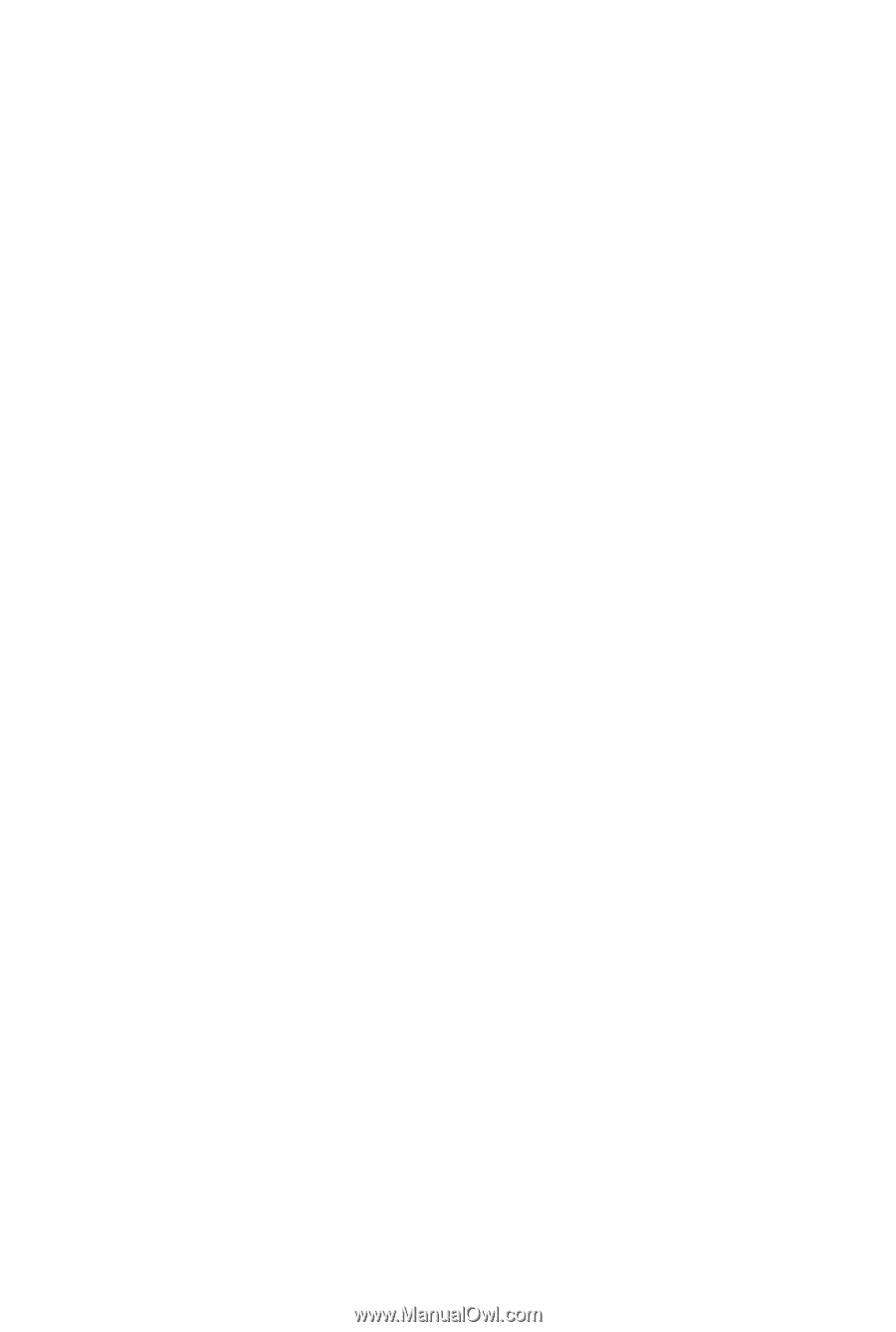
GA-MA770T-UD3
GA-MA770T-US3
AM3+ socket motherboard for
AMD Phenom
TM
II X4 processor/AMD Phenom
TM
II X3 processor
User's Manual
Rev. 3101
12ME-MA77TU3-3101R