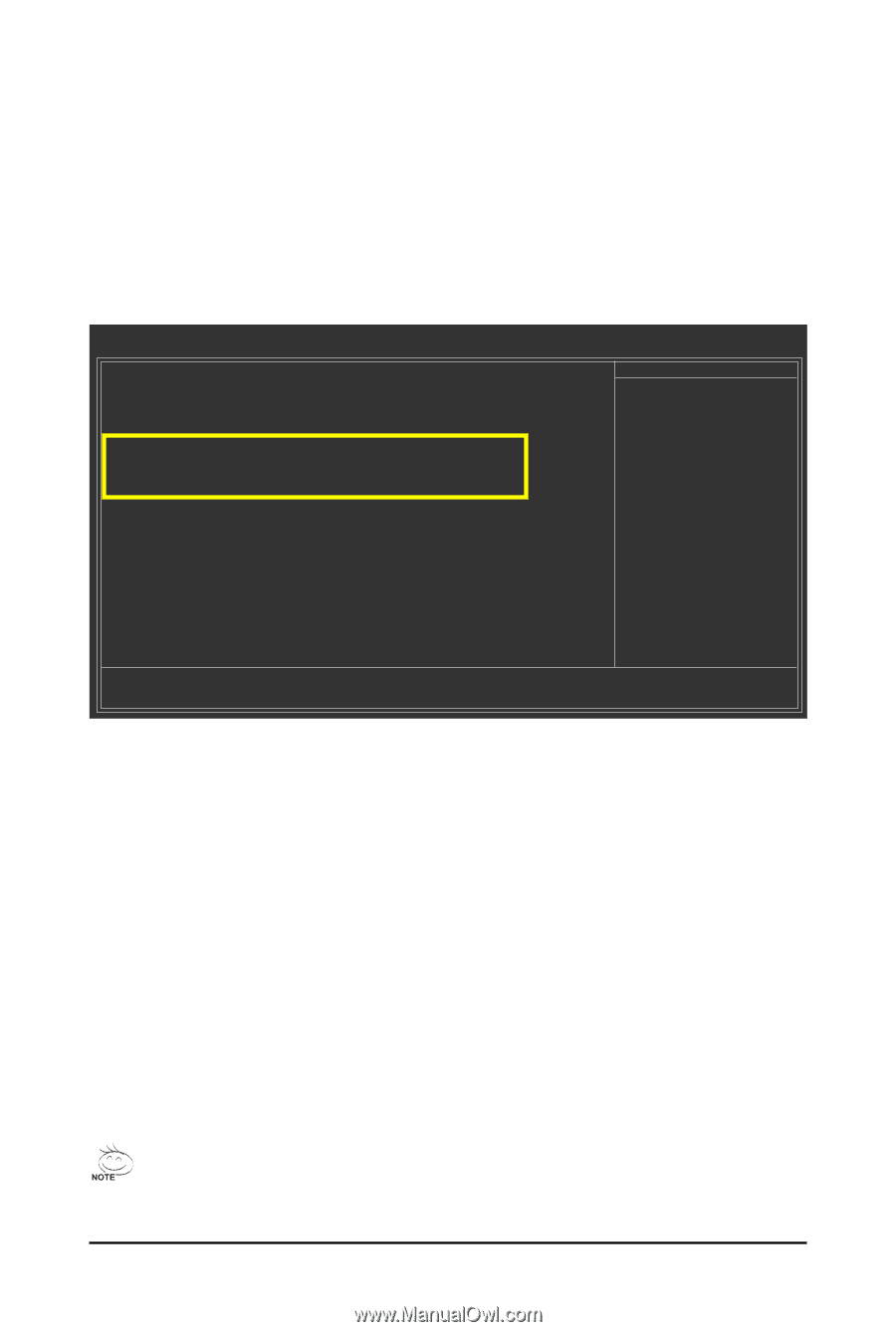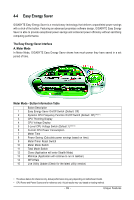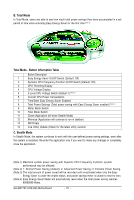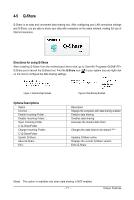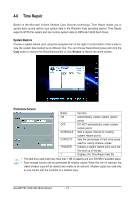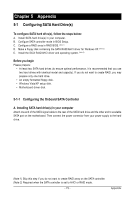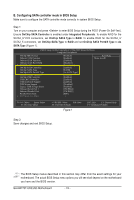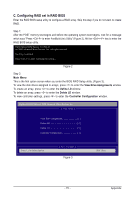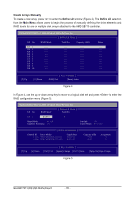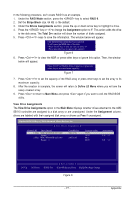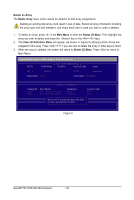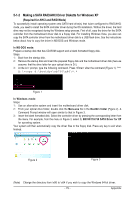Gigabyte GA-MA770T-UD3 Manual - Page 74
B. Configuring SATA controller mode in BIOS Setup
 |
View all Gigabyte GA-MA770T-UD3 manuals
Add to My Manuals
Save this manual to your list of manuals |
Page 74 highlights
B. Configuring SATA controller mode in BIOS Setup Make sure to configure the SATA controller mode correctly in system BIOS Setup . Step 1: Turn on your computer and press to enter BIOS Setup during the POST (Power-On Self-Test). Ensure OnChip SATA Controller is enabled under Integrated Peripherals. To enable RAID for the SATA2_0/1/2/3 connectors, set OnChip SATA Type to RAID. To enable RAID for the SATA2_4/ SATA2_5 connectors, set OnChip SATA Type to RAID and set OnChip SATA Port4/5 Type to As SATA Type (Figure 1). CMOS Setup Utility-Copyright (C) 1984-2009 Award Software Integrated Peripherals OnChip IDE Channel Onboard 1394 Function Onboard LAN Function Onboard LAN Boot ROM SMART LAN OnChip SATA Controller OnChip SATA Type OnChip SATA Port4/5 Type Onboard Audio Function OnChip USB Controller USB EHCI Controller USB Keyboard Support USB Mouse Support Legacy USB storage detect Onboard Serial Port 1 Onboard Parallel Port Parallel Port Mode x ECP Mode Use DMA [Enabled] [Enabled] [Enabled] [Disabled] [Press Enter] [Enabled] [RAID] [As SATA Type] [Enabled] [Enabled] [Enabled] [Enabled] [Disabled] [Enabled] [3F8/IRQ4] [378/IRQ7] [SPP] 3 Item Help Menu Level Move Enter: Select F5: Previous Values +/-/PU/PD: Value F10: Save F6: Fail-Safe Defaults Figure 1 ESC: Exit F1: General Help F7: Optimized Defaults Step 2: Save changes and exit BIOS Setup. The BIOS Setup menus described in this section may differ from the exact settings for your motherboard. The actual BIOS Setup menu options you will see shall depend on the motherboard you have and the BIOS version. GA-MA770T-UD3/US3 Motherboard - 74 -