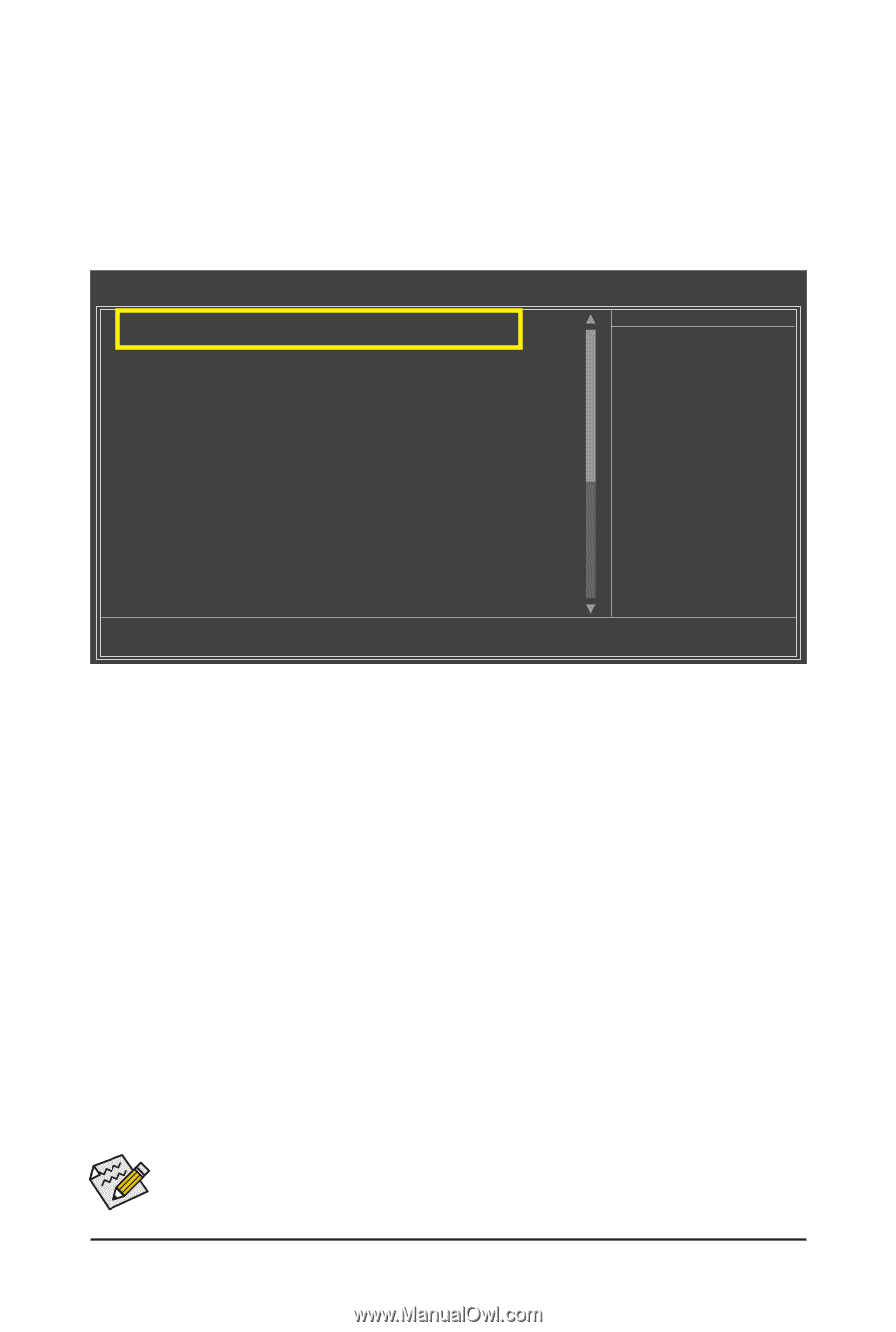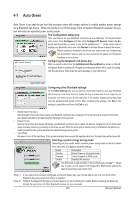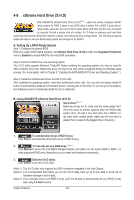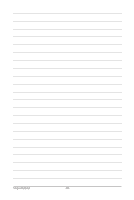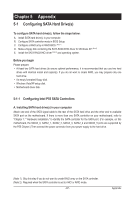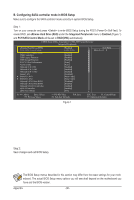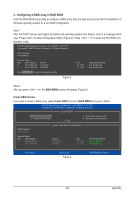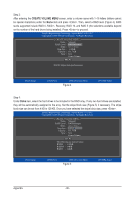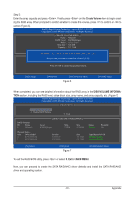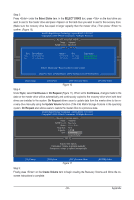Gigabyte GA-P55A-UD7 Manual - Page 88
B. Configuring SATA controller mode in BIOS Setup
 |
View all Gigabyte GA-P55A-UD7 manuals
Add to My Manuals
Save this manual to your list of manuals |
Page 88 highlights
B. Configuring SATA controller mode in BIOS Setup Make sure to configure the SATA controller mode correctly in system BIOS Setup. Step 1: Turn on your computer and press to enter BIOS Setup during the POST (Power-On Self-Test). To create RAID, set eXtreme Hard Drive (XHD) under the Integrated Peripherals menu to Enabled (Figure 1) and PCH SATA Control Mode will be set to RAID(XHD) automatically. CMOS Setup Utility-Copyright (C) 1984-2009 Award Software Integrated Peripherals eXtreme Hard Drive (XHD) x PCH SATA Control Mode SATA Port0-3 Native Mode USB Controllers USB Legacy Function USB Storage Function SLI/CF Ultra Performance Azalia Codec Onboard H/W 1394 Onboard H/W LAN1 Onboard H/W LAN2 Green LAN } SMART LAN1 } SMART LAN2 Onboard LAN1 Boot ROM Onboard LAN2 Boot ROM Onboard USB 3.0 Controller eSATA Controller eSATA Ctrl Mode [Enabled] RAID(XHD) [Enabled] [Enabled] [Enabled] [Enabled] [Auto] [Auto] [Enabled] [Enabled] [Enabled] [Disabled] [Press Enter] [Press Enter] [Disabled] [Disabled [Enabled] [Enabled] [IDE] Item Help Menu Level Move Enter: Select F5: Previous Values +/-/PU/PD: Value F10: Save F6: Fail-Safe Defaults ESC: Exit F1: General Help F7: Optimized Defaults Figure 1 Step 2: Save changes and exit BIOS Setup. The BIOS Setup menus described in this section may differ from the exact settings for your motherboard. The actual BIOS Setup menu options you will see shall depend on the motherboard you have and the BIOS version. Appendix - 88 -