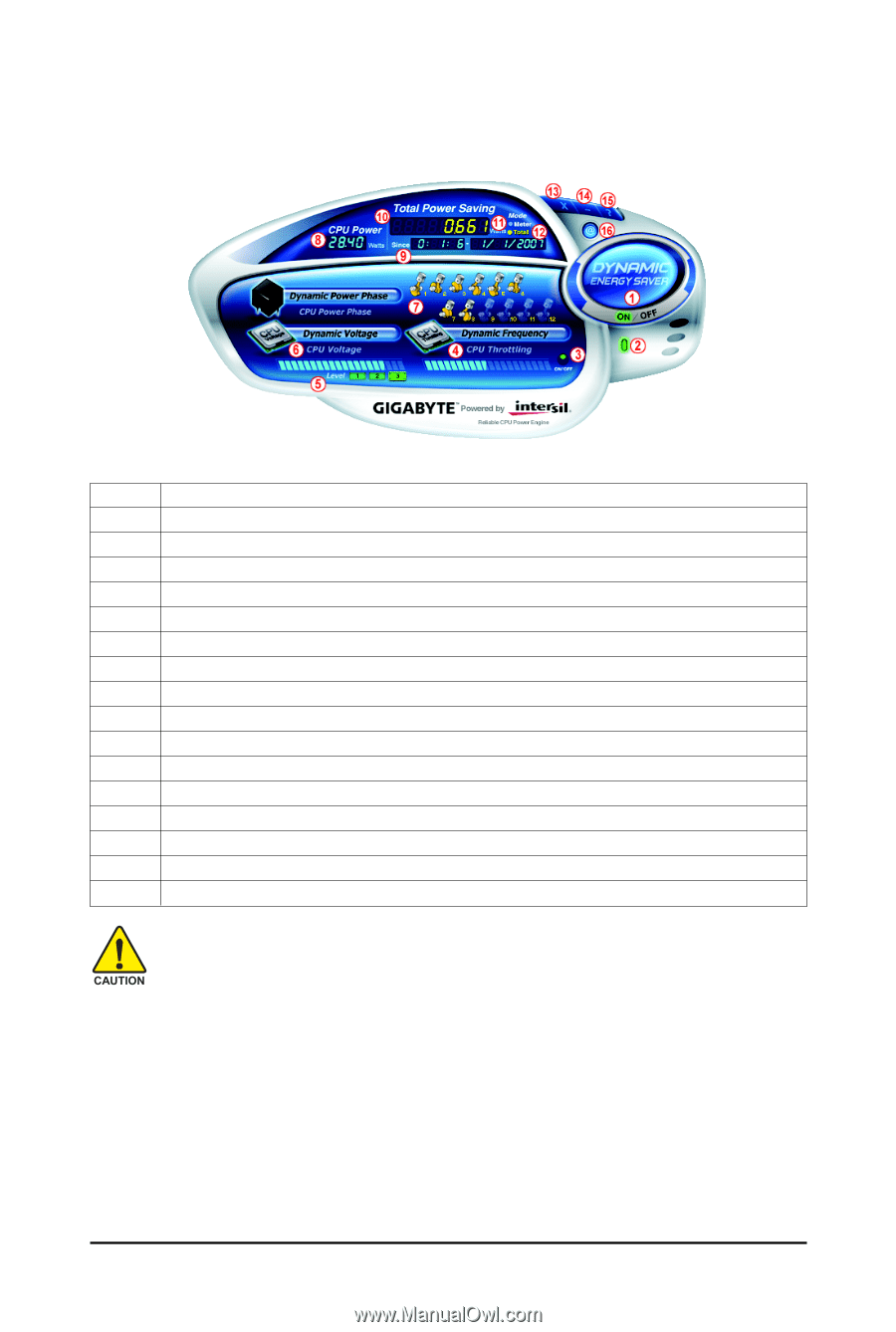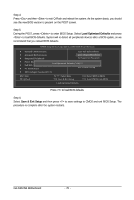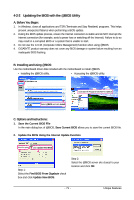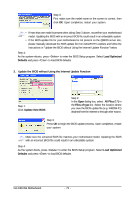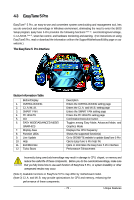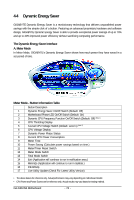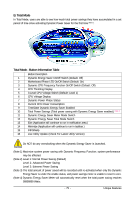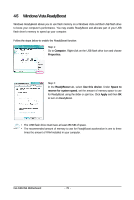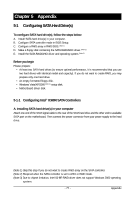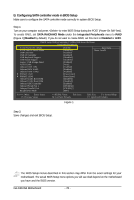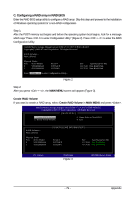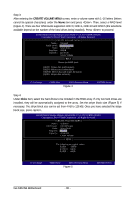Gigabyte GA-X48-DS4 Manual - Page 75
Total Mode - Button Information Table, B. Total Mode
 |
UPC - 818313005625
View all Gigabyte GA-X48-DS4 manuals
Add to My Manuals
Save this manual to your list of manuals |
Page 75 highlights
B. Total Mode In Total Mode, users are able to see how much total power savings they have accumulated in a set period of time since activating Dynamic Power Saver for the first time (Note 3). Total Mode - Button Information Table Button Description 1 Dynamic Energy Saver On/Off Switch (Default: Off) 2 Motherboard Phase LED On/Off Switch (Default: On) 3 Dynamic CPU Frequency Function On/Off Switch (Default: Off) 4 CPU Throttling Display 5 3-Level CPU Voltage Switch (Default: Level 1) 6 CPU Voltage Display 7 Dynamic Power Phase Status 8 Current CPU Power Consumption 9 Time/Date Dynamic Energy Saver Enabled 10 Total Power Savings (Total power saving with Dynamic Energy Saver enabled.) (Note 4) 11 Dynamic Energy Saver Meter Mode Switch 12 Dynamic Energy Saver Total Mode Switch 13 Exit (Application will continue to run in notification area.) 14 Minimize (Application will continue to run in taskbar.) 15 INFO/Help 16 Live Utility Update (Check For Latest Utility Version) Do NOT do any overclocking when the Dynamic Energy Saver is launched. (Note 1) Maximize system power saving with Dynamic Frequency Function; system performance may be affected. (Note 2) Level 1: Normal Power Saving (Default) Level 2: Advanced Power Saving Level 3: Extreme Power Saving (Note 3) The total amount of power saved will be recorded until re-activated when only the Dynamic Energy Saver is under the enable status, and power savings meter is unable to reset to zero. (Note 4) Dynamic Energy Saver Meter will automatically reset when the total power saving reaches 99999999 Watts. - 75 - Unique Features