Gigabyte GSmart MW700 User Manual - GSmart MW700 English Version - Page 14
Tap Start > Settings > System Tab > Power - manual
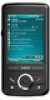 |
View all Gigabyte GSmart MW700 manuals
Add to My Manuals
Save this manual to your list of manuals |
Page 14 highlights
seconds to turn it off. To reduce the power consumption of your device, you may change the backlight duration and brightness level. Also, you can save more power by setting the device to turn off automatically if it is not in use for a specific period of time. Battery power level Tap Start > Settings > System tab > Power > Battery tab. The bar indicates the remaining battery power level. Turn off the device automatically Tap Start > Settings > System tab > Power > Advanced tab and select the duration before the device turns off by itself. This feature controls the screen standby time. Sleep Mode 1. Sleep Mode is a power saving mode designed to reserve battery power. After idling for a period of time, the device automatically enters Sleep Mode. You may also manually enter Sleep mode by pressing power On/Off key shortly. The backlight of the screen will turn off and the device will go into Sleep mode. When in Sleep mode, your device will show no response to any operation or touches on the screen and keypad. 2. Press the power On/Off key again to exit Sleep mode. 3. You may set the time to activate Sleep mode. The device will automatically enter Sleep mode when no operation is done within that time. ․ Tap Start > Settings > System Tab > Power > Advanced Tab. ․ Check "Turn off device if not used for" Please select "On battery power" or "On external power". ․ Select your desired time period. ․ Tap "OK" to complete this setting. MW700│1-5















