Gigabyte GSmart MW700 User Manual - GSmart MW700 English Version - Page 31
Encryption, Headset Volume Limiter, Memory, Power, CPU Profile, Regional settings
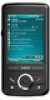 |
View all Gigabyte GSmart MW700 manuals
Add to My Manuals
Save this manual to your list of manuals |
Page 31 highlights
displayed on your device, go to Regional Settings by tapping Start > Settings > System tab > Regional Settings. Customers Feedback Customer Experience Improvement Program from Microsoft®. It is Customer Experience Improvement Program designed by Microsoft®. The purpose is to identifying trends and usage patterns to improve the software. You can check Send Feedback to participate or Don't Send Feedback to reject. Encryption Encrypt files. You can encrypt files stored on the micro SD card by simply checking Encrypt files placed on storage card. Once encrypted, such files are only readable by this device. Headset Volume Limiter Modify your headset volume to suit your need. You may use this application to adjust the headset volume. On Headset Volume Limiter screen, drag the bar to the right to turn the headset volume up; drag the bar to the left to turn the volume down. Tap Default button to reset the volume to system default (105db). Memory Display memory status and programs that are currently running. You may need to stop a program if it becomes unstable or the program memory is low. Tap Start > Settings > System tab > Memory. ․Main tab displays the amount of memory the system has allocated to file and data storage versus program storage. This tab also displays the amount of memory in use versus the available memory. ․Storage Card tab displays how much memory is available on the storage card that is inserted into your device. ․Running Programs tab displays the list of currently active programs. You can stop a program by selecting it in the list and then tapping Stop, or just tap Stop All to stop all the running programs. Power Battery status and settings. Tap Start > Settings > System tab > Power. ․Battery tab displays the amount of battery power remaining. Battery power depends on the battery type and how your device is being used. ․Under Advanced tab, you can select options for turning off your device to conserve battery power. ․Under Extended tab, you can check lock device when entering stand-by mode. When your device enters stand-by mode, it will automatically enable device lock. CPU Profile Adjust different profiles for CPU power management. You can choose which kind of mode you want to use. There are three kinds of modes: Power saving mode Standard mode Performance mode Go to Power Management: Tap Today > Settings > System > CPU Profile. When you enter power management, you will find three modes: 1. Power saving mode. 2. Standard mode 3. Performance mode Each mode has different set of preset settings, which are shown on the screen when you select a mode. You can choose the most suitable mode for yourself. Regional settings Setting for region, number, currency, time, and date format. This feature allows you to customize the unit and format for the region you are in. To access this feature, tap Start > Settings > System tab > MW700│4-4















