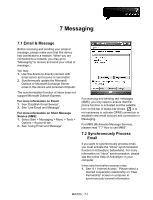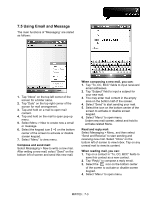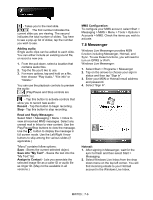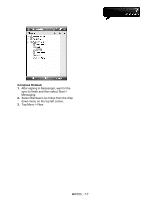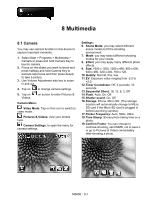Gigabyte GSmart MW700 User Manual - GSmart MW700 English Version - Page 41
Using Email and Message
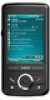 |
View all Gigabyte GSmart MW700 manuals
Add to My Manuals
Save this manual to your list of manuals |
Page 41 highlights
7.5 Using Email and Message The main functions of "Messaging" are stated as follows: 1. Tap "Inbox" on the top left corner of the screen for a folder name. 2. Tap "Date" on the top right corner of the screen for mail arrangement. 3. Tap and hold on a mail to open mail content. 4. Tap and hold on the mail to open pop-up menu. 5. Select Menu > New to create new a email or message. 6. Select the keypad icon on the bottom center of the screen to activate or disable screen keypad. 7. Select "Menu" to view menu. Compose and send mail: Select Messaging > New to write a new mail. After writing a new mail, select "Send" on the bottom left of screen and send this new mail. When composing a new mail, you can: 1. Tap "To, CC, BCC" fields to input receivers' email addresses. 2. Tap "Subject" field to input a subject for your new mail. 3. You may enter mail content in the empty area on the bottom half of the screen. 4. Select "Send" to start sending your mail. 5. Select the icon on the bottom center of the screen to activate or disable screen keypad. 6. Select "Menu" to open menu. Under new mail screen, select and hold to activate related Menu. Read and reply mail: Select Messaging > Menu, and then select "Send and Receive" to start sending and receiving new mail. Select "Inbox" on the bottom left of screen to view Inbox. Tap on any unread mail to view its content. When reading mail, you can: 1. Tap on a contact in "To, CC, BCC" fields to save this contact as a new contact. 2. Tap "Reply" to compose a reply email. 3. Select the icon on the bottom center of the screen to activate or disable screen keypad. 4. Select "Menu" to open menu. MW700│7-3