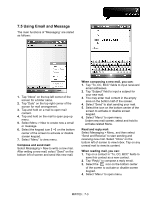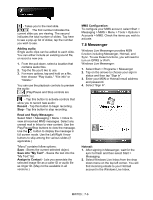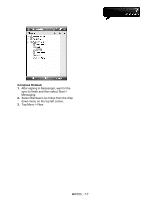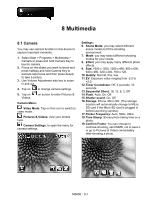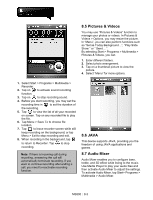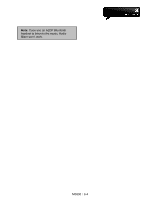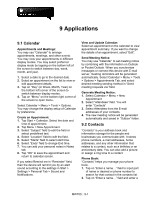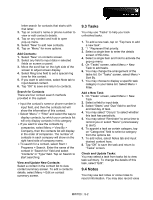Gigabyte GSmart MW700 User Manual - GSmart MW700 English Version - Page 46
Multimedia
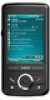 |
View all Gigabyte GSmart MW700 manuals
Add to My Manuals
Save this manual to your list of manuals |
Page 46 highlights
8 Multimedia 8.1 Camera You may use camera function in this device to capture important moments. 1. Select Start > Programs > Multimedia > Camera or press and hold Camera Key to launch camera. 2. Focus on the object you want to shoot and press halfway and hold Camera Key to execute auto focus and then press deeply to take a picture. 3. Use Volume Adjustment side key to zoom in and out. 4. Tap on to change camera settings. 5. Tap on Videos. on screen to enter Pictures & Camera Menu: Video Mode: Tap on this icon to switch to video mode. Pictures & Videos: view your photos here. Camera Settings: to open the menu for camera settings. Settings: 6. Scene Mode: you may select different scene modes to fit the shooting environment. 7. Mode: you may select different shooting modes for your needs. 8. Effect: you may apply many different photo effects. 9. Size: 1600 x 1200, 1280 x 960, 800 x 600, 640 x 480, 320 x 240, 160 x 120. 10. Quality: Normal, fine, low. 11. EV: Exposure value ranging from -2.0 to +2.0. 12. Timer Countdown: Off, 5 seconds, 10 seconds. 13. Sequential Shoot: 18, 12, 6, 3, Off 14. Flash: Auto, On, Off. 15. Shutter sound: On, Off 16. Storage: Phone, Micro SD. (The storage location will automatically change to Micro SD card if the Micro SD card is plugged in before launching camera). 17. Flicker Frequency: Auto, 50Hz, 60Hz 18. Time Stamp: Shows photo taking time on a photo. 19. Confirm Frame: You can choose to continue shooting, send MMS, not to save it, or go to Pictures & Videos immediately after shooting a photo. MS800│8-1