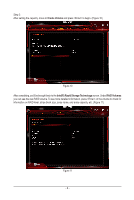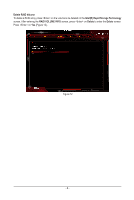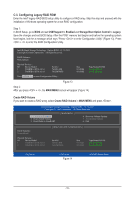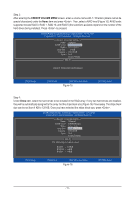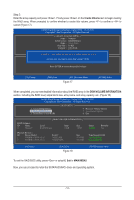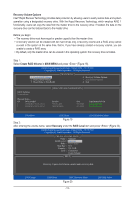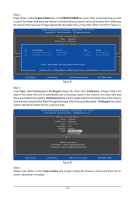Gigabyte X299 AORUS Gaming 7 Pro RAID Setup Guide - Page 13
Recovery Volume Options, Create RAID Volume, MAIN MENU, Recovery, RAID Level
 |
View all Gigabyte X299 AORUS Gaming 7 Pro manuals
Add to My Manuals
Save this manual to your list of manuals |
Page 13 highlights
Recovery Volume Options Intel® Rapid Recover Technology provides data protection by allowing users to easily restore data and system operation using a designated recovery drive. With the Rapid Recovery Technology, which employs RAID 1 functionality, users can copy the data from the master drive to the recovery drive; if needed, the data on the recovery drive can be restored back to the master drive. Before you begin: •• The recovery drive must have equal or greater capacity than the master drive. •• A recovery volume can be created with two hard drives only. A recovery volume and a RAID array cannot co-exist in the system at the same time, that is, if you have already created a recovery volume, you are unable to create a RAID array. •• By default, only the master drive can be viewed in the operating system; the recovery drive is hidden. Step 1: Select Create RAID Volume in MAIN MENU and press (Figure 19). Intel(R) Rapid Storage Technology - Option ROM - 15.7.0.2925 Copyright (C) Intel Corporation. All Rights Reserved. 1. Create RAID Volume 2. Delete RAID Volume 3. Reset Disks to Non-RAID [ MAIN MENU ] 4. Recovery Volume Options 5. Acceleration Options 6. Exit RAID Volumes : None defined. Physical Disks : ID Drive Model 1 TOSHIBA DT01ACA1 2 TOSHIBA DT01ACA1 [ DISK/VOLUME INFORMATION ] Serial # 763ZLL4FS 763ZM7MFS Size 931.5GB 931.5GB Type/Status(Vol ID) Non-RAID Disk Non-RAID Disk [hi]-Select [ESC]-Exit [ENTER]-Select Menu Figure 19 Step 2: After entering the volume name, select Recovery under the RAID Level item and press (Figure 20). Intel(R) Rapid Storage Technology - Option ROM - 15.7.0.2925 Copyright (C) Intel Corporation. All Rights Reserved. [ CREATE VOLUME MENU ] Name : Volume0 RAID Level : Recovery Disks : Select Disks Strip Size : N/A Capacity : 931.5 GB Sync : Continuous Create Volume [ HELP ] Recovery: Copies data between a master and a recovery disk. [hi]-Change [TAB]-Next [ESC]-Previous Menu Figure 20 - 13 - [ENTER]-Select