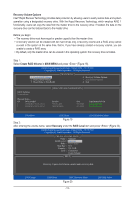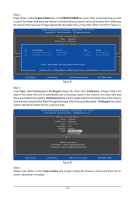Gigabyte X299 AORUS Gaming 7 Pro RAID Setup Guide - Page 18
Restoring the Master Drive to a Previous State for Recovery Volume only
 |
View all Gigabyte X299 AORUS Gaming 7 Pro manuals
Add to My Manuals
Save this manual to your list of manuals |
Page 18 highlights
•• Restoring the Master Drive to a Previous State (for Recovery Volume only) When two hard drives are set to Recovery Volume in Update on Request mode, you can restore the master drive data to the last backup state when needed. For example, in case the master drive detects a virus, you can restore the recovery drive data to the master drive. Step 1: Select 4. Recovery Volume Options in the MAIN MENU of the Intel® RAID Configuration Utility. On the RECOVERY VOLUMES OPTIONS menu, select Enable Only Recovery Disk to show the recovery drive in the operating system. Follow the on-screen instructions to complete and exit the RAID Configuration Utility. Intel(R) Rapid Storage Technology - Option ROM - 15.7.0.2925 Copyright (C) Intel Corporation. All Rights Reserved. [ RECOVERY VOLUME OPTIONS ] 1. Enable Only Recovery Disk 2. Enable Only Master Disk [ SELECT RECOVERY VOLUME ] Name Level Capaci[tyH EL P ] } Volume0 Recovery(OnReq) 465.7GB Status Bootable NeedsUpdate Yes Choose the RAID level: RAID0: Stripes data (performance). RAID1: Mirrors data (redundancy). RecSoevlercyt:aCRoepcioesvedraytavboelutwmeeetnoadmo tahseteorpaenrdataiorne.covery disk. RAID10: Mirrors data and stripes the mirror. [hi]-Up/DRoAwIDn 5:[SSPtrAipCeEs]d-aStealeacntds p[aErNityT.ER]-Done [hi]-select [ESC]-Previous Menu [ENTER]-Select Step 2: Go to the Manage menu of the Intel® Rapid Storage Technology utility and click Recover data in Manage Volume. Step 3: Click Yes to begin the data recovery. The Status item on the left of the screen displays the recovering status. After the recovery volume is completed, the Status will display as Normal. - 18 -