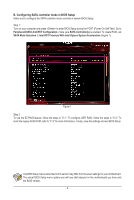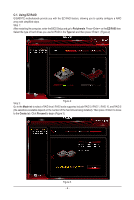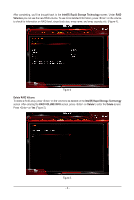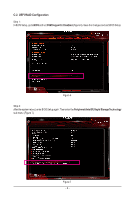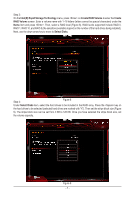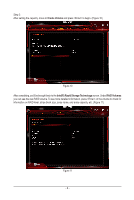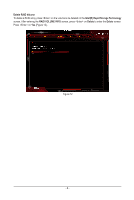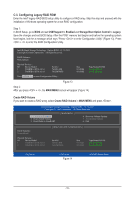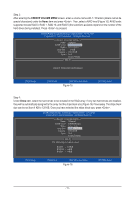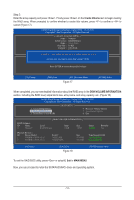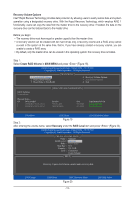Gigabyte X299 AORUS Gaming 7 Pro RAID Setup Guide - Page 8
Create Volume, IntelR Rapid Storage Technology, RAID Volumes
 |
View all Gigabyte X299 AORUS Gaming 7 Pro manuals
Add to My Manuals
Save this manual to your list of manuals |
Page 8 highlights
Step 5: After setting the capacity, move to Create Volume and press to begin. (Figure 10) Figure 10 After completing, you'll be brought back to the Intel(R) Rapid Storage Technology screen. Under RAID Volumes you can see the new RAID volume. To see more detailed information, press on the volume to check for information on RAID level, stripe block size, array name, and array capacity, etc. (Figure 11) Figure 11 - 8 -

- 8 -
Step 5:
After setting the capacity, move to
Create Volume
and press <Enter> to begin. (Figure 10)
After completing, you'll be brought back to the
Intel(R) Rapid Storage Technology
screen. Under
RAID Volumes
you can see the new RAID volume. To see more detailed information, press <Enter> on the volume to check for
information on RAID level, stripe block size, array name, and array capacity, etc. (Figure 11)
Figure 10
Figure 11