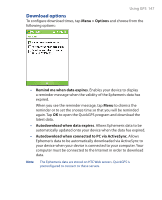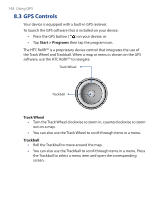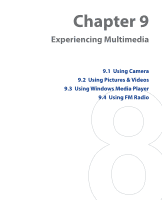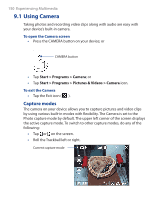HTC P3300 User Manual - Page 151
Camera controls, Photo, Video, MMS Video, Contacts Picture, Picture Theme, Sports, Burst
 |
View all HTC P3300 manuals
Add to My Manuals
Save this manual to your list of manuals |
Page 151 highlights
Experiencing Multimedia 151 The available capture modes of the camera are as follows: • Photo: Captures standard still images. • Video: Captures video clips, with or without accompanying audio. • MMS Video: Captures video clips suitable for sending via MMS. • Contacts Picture: Captures a still image and gives you the option to immediately assign it as a Photo ID for a contact. • Picture Theme: Captures still images and places them within frames. • Sports: Captures a sequence of still images (3, 5, 7, or 10) automatically. • Burst: Captures a sequence of still images (maximum 30) as long as the CAMERA button or the Trackball is kept pressed. File formats supported Using the above capture modes, the camera in your device captures files in the following formats: Capture type Still image Video MMS Video Sports / Burst Format JPEG MPEG-4 (.mp4), Motion-JPEG (.avi), H.263 (.3gp) H.263 baseline (.3gp), MPEG-4 (.mp4) JPEG Camera controls Use the following device buttons and on-screen controls to take photos or video clips and to modify settings. Use the CAMERA button or Trackball as shutter release Press the CAMERA button on the device to open the Camera screen. If already on the Camera screen, you can use either the CAMERA button or the Trackball as the shutter release. • Press the CAMERA button or press down on the Trackball to take a photo or contacts picture. • Press the CAMERA button or press down on the Trackball to start recording video; press it again to stop recording.