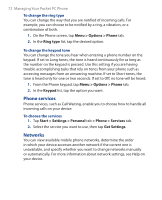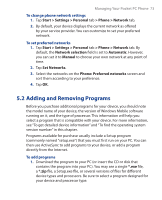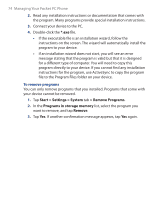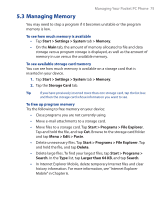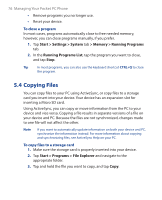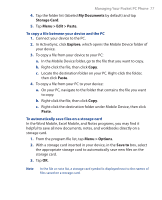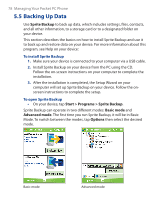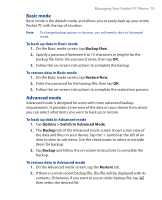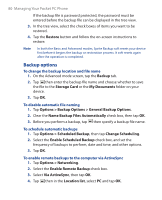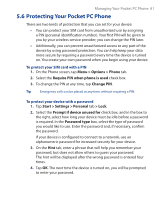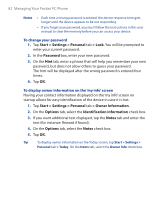HTC P3300 User Manual - Page 77
My Documents, Storage Card, Menu > Edit > Paste, Explore, Paste, Menu > Options, Save
 |
View all HTC P3300 manuals
Add to My Manuals
Save this manual to your list of manuals |
Page 77 highlights
Managing Your Pocket PC Phone 77 4. Tap the folder list (labeled My Documents by default) and tap Storage Card. 5. Tap Menu > Edit > Paste. To copy a file between your device and the PC 1. Connect your device to the PC. 2. In ActiveSync, click Explore, which opens the Mobile Device folder of your device. 3. To copy a file from your device to your PC: a. In the Mobile Device folder, go to the file that you want to copy. b. Right-click the file, then click Copy. c. Locate the destination folder on your PC. Right-click the folder, then click Paste. 4. To copy a file from your PC to your device: a. On your PC, navigate to the folder that contains the file you want to copy. b. Right-click the file, then click Copy. c. Right-click the destination folder under Mobile Device, then click Paste. To automatically save files on a storage card In the Word Mobile, Excel Mobile, and Notes programs, you may find it helpful to save all new documents, notes, and workbooks directly on a storage card. 1. From the program file list, tap Menu > Options. 2. With a storage card inserted in your device, in the Save to box, select the appropriate storage card to automatically save new files on the storage card. 3. Tap OK. Note In the file or note list, a storage card symbol is displayed next to the names of files saved on a storage card.