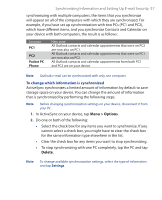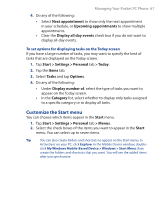HTC P3300 User Manual - Page 62
Change Media synchronization settings, Set up Sync
 |
View all HTC P3300 manuals
Add to My Manuals
Save this manual to your list of manuals |
Page 62 highlights
62 Synchronizing Information and Setting Up E-mail Security • Insert a storage card into your device (32MB or larger is recommended). • Set up a sync partnership between the storage card and Windows Media Player. Change Media synchronization settings Once you select the Media information type in ActiveSync to be synchronized, any of your favorite music, video, and picture files in Windows Media Player playlists can be synchronized. All you have to do is set up synchronization in Windows Media Player for those media files. To set up a sync relationship with a storage card 1. On the computer, open Windows Media Player. 2. Click the Sync tab. 3. Select the storage card. 4. Click Set up Sync. 5. Choose whether to synchronize automatically or manually. For more information about Windows Media Player on your device, see "Using Windows Media Player" in Chapter 9.