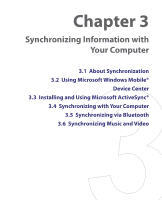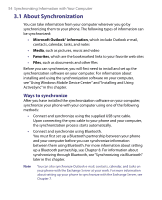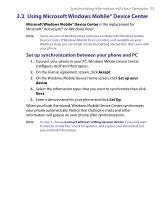HTC S730 User Manual - Page 50
SIM Tool Kit (STK), Insert a pause or long pause in a dialing sequence
 |
View all HTC S730 manuals
Add to My Manuals
Save this manual to your list of manuals |
Page 50 highlights
50 Using Phone Features Insert a pause or long pause in a dialing sequence Some international calls or phone numbers require a pause or long pause in the dialing sequence in order for the call to process successfully. 1. On the Home screen, click Start > Contacts. 2. Select the contact and press CENTER OK to open the contact card. 3. Click Menu > Edit. 4. Position the cursor on the phone number where you want to insert a pause. 5. Click Menu > Insert Pause or Insert Wait. The letter "p" (Insert Pause) or "w" (Insert Wait) will appear in the number sequence to indicate where the pause or long pause will occur. 6. Click Done. Notes • Long pause is not available for contacts stored on the SIM/USIM card. • When you call a number that contains a long pause, you must press TALK ( ) again to continue dialing. 2.7 SIM Tool Kit (STK) A SIM/USIM card must be inserted in your phone in order to use this feature, which allows you to access a range of information services provided by your service provider. 1. On the Home screen, click Start > SIM Tool Kit (STK). 2. To access a service, click the item in the list.