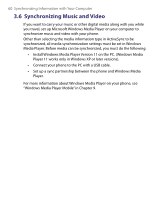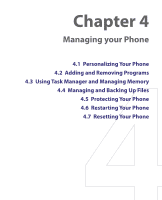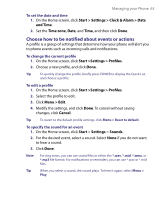HTC S730 User Manual - Page 64
Windows Mobile-Based Device, Application Data - applications
 |
View all HTC S730 manuals
Add to My Manuals
Save this manual to your list of manuals |
Page 64 highlights
64 Managing your Phone To set sound for the keypad and keyboard 1. On the Home screen, click Start > Settings > Sounds. 2. In Keypad control, select a sound. Select None if you do not want to hear any sound while pressing a key. 3. Click Done. To copy a sound to your phone After a sound file is located on your phone, you can use it for a ring tone, notification, or reminder. Sound files in either .wav, .mid, .wma, or .mp3 formats can be used. 1. Connect the phone to your PC using a USB connection. 2. On your PC, copy the sound file you want. 3. In Windows Mobile Device Center, click File Management > Browse the contents of your device. Or In ActiveSync on your PC, click Explore and double-click My Windows Mobile-Based Device. 4. Save the sound file on your phone by going to Application Data > Sounds, and pasting the file into that folder. To set an alarm 1. On the Home screen, click Start > Settings > Clock & Alarm > Alarm. 2. In Alarm time, enter the time for the alarm to go off. 3. In Alarm, choose which whether to have the alarm go off every day or on weekdays only. To disable the alarm, select Off. Alarm icon 4. Click Done. The Alarm icon appears on the Time display area of HTC Home.