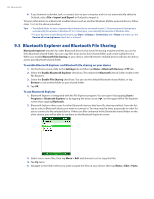HTC Touch Pro US Cellular User Manual - Page 89
View the news summary
 |
View all HTC Touch Pro US Cellular manuals
Add to My Manuals
Save this manual to your list of manuals |
Page 89 highlights
Internet 89 New or unread headlines display in bold and are marked with a blue newspaper icon. Headlines that have been read are marked with a gray newspaper icon. View the news summary Tap a headline in the headline list to display the news summary. Channel name Headline and read status News summary Audio/Video/Image file attachment. Tap to download the file. Tap to return to the headline list Tap to open the news item in Opera Mobile. See "Using Opera Mobile" in this chapter for details. To change view options In the news summary screen, tap Menu to change the text size, fit the text to the screen (text wrap), or enable ClearType for better viewing. To download, play, or save podcasts 1. When you see an audio or video file attachment in the news summary, do one of the following to download the file: • Tap Menu > Podcasts > Start Download. • Tap the Download audio/Download video link below the audio/video file icon. Tip To cancel the file download, tap Menu > Podcasts > Cancel Download, or tap Cancel download below the audio/video file icon. 2. After downloading the file, do one of the following: • Tap Menu > Podcasts > Play or tap Play audio/Play video below the audio/video file icon to play back the file. • Tap Menu > Podcast > Save to save a copy of the file to the device main memory or storage card. To send the headline link via e-mail 1. In the news summary screen, tap Menu > Send Link via Email. 2. Messaging opens and displays the Account Picker screen. Tap the e‑mail account you want to use to send the headline link. A new e-mail message is then created with the headline link. 3. Specify the e-mail recipients, then send it. Note For more information on how to compose e-mails, see "Using E-mail" in Chapter 6.