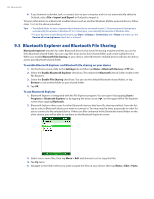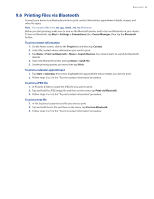HTC Touch Pro US Cellular User Manual - Page 90
Windows Live, Search
 |
View all HTC Touch Pro US Cellular manuals
Add to My Manuals
Save this manual to your list of manuals |
Page 90 highlights
90 Internet To view the next or previous news summary In the news summary screen, tap Menu > Next or Menu > Previous, or press the Navigation Control left or right. For more information about the features and configuring RSS Hub, refer to the online help. To open the online help, tap Start > Help while in RSS Hub. 8.8 Windows LiveTM Search Windows LiveTM Search is a separate program that offers you a fast, easy way to find and view maps and local information on your phone. With Windows LiveTM Search, you can: • Browse through local listings of categories. • Locate nearby restaurants, shopping centers, etc., and check for their street addresses and phone numbers. • View maps with directions to and from a location. • View traffic information. To open Windows Live™ Search Select Start > Internet Applications > Live Search. To find a location 1. Specify first where the location is near. You can select from the list of cities. You can also select Choose a new location to enter a city, select on a map, or get a contact's address. Tip Windows Live Search allows you to speak the name of the business. Select Speak and say the name clearly. 2. Enter the location that you want to find and then press CENTER SELECT. 3. The Search Results screen then shows a list of matched places. Use the Navigation Control ( ) to browse through the list. As you browse, the address, phone number, and estimated distance of a selected item are displayed. 4. Select the desired location in the Search Results screen. 5. On the Details screen: a. Select Map to see the location on a map. b. Select Directions to Here for instructions on how to reach the location. Note If you connect a Bluetooth GPS receiver and set it up on your phone, Live Search can track your current position. You can use your current position as a starting point for finding a desired location. See the user manual of your GPS device for more details.