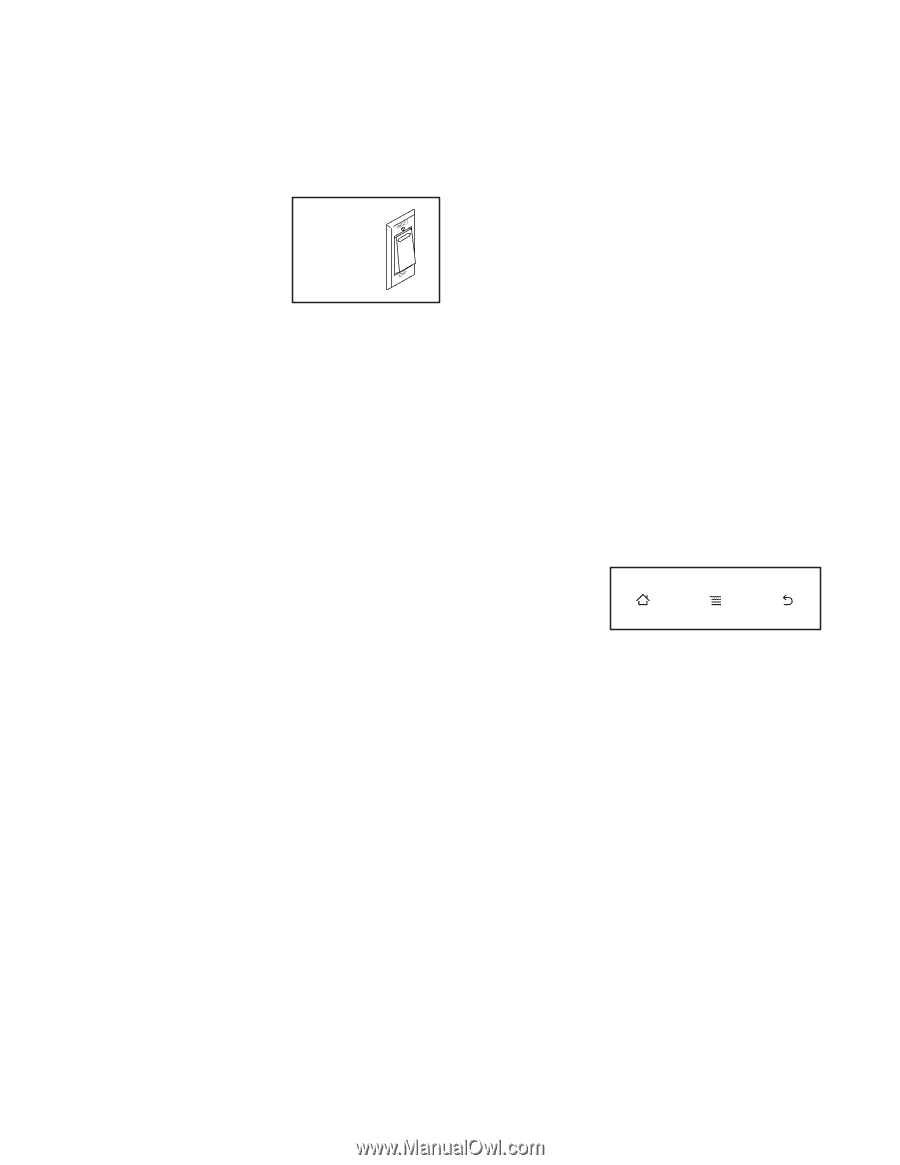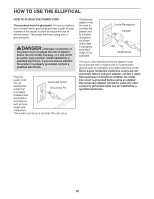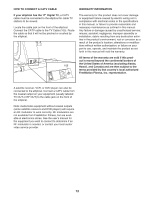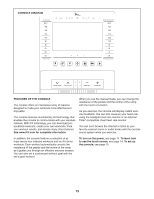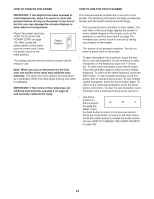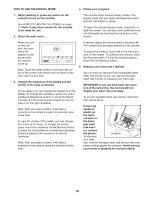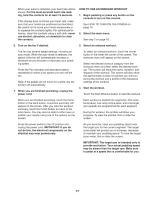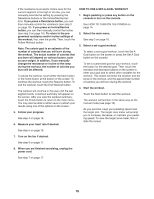HealthRider Hotel Fitness Xt9800 Elliptical English Manual - Page 14
How To Turn On The Power
 |
View all HealthRider Hotel Fitness Xt9800 Elliptical manuals
Add to My Manuals
Save this manual to your list of manuals |
Page 14 highlights
HOW TO TURN ON THE POWER HOW TO USE THE TOUCH SCREEN IMPORTANT: If the elliptical has been exposed to cold temperatures, allow it to warm to room temperature before turning on the power. If you do not do this, you may damage the console displays or other electrical components. Plug in the power cord (see HOW TO PLUG IN THE POWER CORD on page 10). Next, locate the power switch on the frame near the power cord. Press the power switch to the reset position. Reset Position The display will then turn on and the console will be ready for use. Note: When you turn on the power for the rst time, the incline of the ramp may calibrate automatically. The ramp will move upward and downward as it calibrates. When the ramp stops moving, the ramp is calibrated. IMPORTANT: If the incline of the ramp does not calibrate automatically, see step 4 on page 23 and manually calibrate the ramp. The console features a tablet with a full-color touch screen. The following information will help you become familiar with the tablet’'s advanced technology: •• The console functions similarly to other tablets. You can slide or flick your finger against the screen to move certain images on the screen, such as the displays in a workout (see step 4 on page 16). However, you cannot zoom in and out by sliding your fingers on the screen. •• The screen is not pressure sensitive. You do not need to press hard on the screen. •• To type information into a text box, touch the text box to view the keyboard. To use numbers or other characters on the keyboard, touch the ?123 button. To view more characters, touch the Alt button. Touch the Alt button again to return to the number keyboard. To return to the letter keyboard, touch the ABC button. To use a capital character, touch the button with an upward-facing arrow. To use multiple capital characters, touch the arrow button again. To return to the lowercase keyboard, touch the arrow button a third time. To clear the last character, touch the button with a backward-facing arrow and an X. •• Use these buttons on the console to navigate the tablet. Press the back button to return to the previous screen. Press the home button to return to the main menu. Press the center button to access the audio source list (see HOW TO CHANGE THE AUDIO SOURCE on page 24). 14