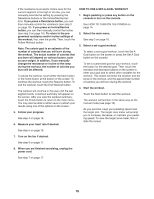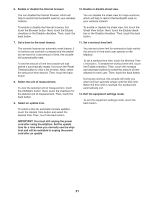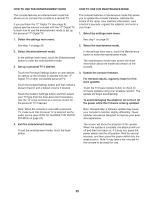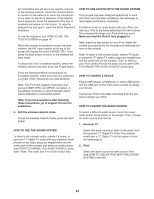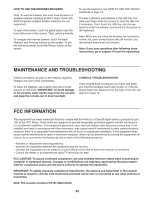HealthRider Hotel Fitness Xt9800 Elliptical English Manual - Page 23
How To Use The Wireless Network Mode
 |
View all HealthRider Hotel Fitness Xt9800 Elliptical manuals
Add to My Manuals
Save this manual to your list of manuals |
Page 23 highlights
4. Calibrate the incline of the ramp. HOW TO USE THE WIRELESS NETWORK MODE Touch the Calibrate Incline button. Then, touch the Begin button to calibrate the incline of the ramp. The ramp will automatically rise to the maximum incline level, lower to the minimum incline level, and then return to the starting position. This will calibrate the incline. Press the Cancel button to cancel the calibration and return to the maintenance mode. When the incline is calibrated, touch the Finish button. IMPORTANT: Keep pets, feet, and other objects away from the elliptical while the incline is calibrating. 5. View machine information. Touch the Machine Info button to view information about your elliptical. After you view the information, touch the back button. 6. Find keycodes. This option is intended to be used by service technicians to identify whether a certain button is working correctly. 7. Register the elliptical on iFit.com. This option is intended to be used by the owner of the elliptical to view and track the usage history of the elliptical on iFit.com. Touch the Register Equipment button, enter your club token, and then touch the Submit button. 8. Enter club token. This option is intended to be used by the owner of the elliptical. Touch the Enter Token button, enter your club token, and then touch the Submit button. 9. Exit the maintenance mode. To exit the maintenance mode, press the back button. The console features a wireless network mode that allows you to set up a wireless network connection. Note: You must have your own wireless network and an 802.11b/g/n router with SSID broadcast enabled (hidden networks are not supported). 1. Select the settings main menu. See step 1 on page 20. 2. Select the wireless network mode. In the settings main menu, touch the Network Setup button and then touch the Wireless Network button to enter the wireless network mode. 3. Enable Wi-Fi. Make sure that the Wi-Fi checkbox is marked with a green checkmark. If it is not, touch the Wi-Fi menu option once and wait for a few seconds. The console will search for available wireless networks. 4. Set up and manage a wireless network connection. When Wi-Fi is enabled, the screen will show a list of available networks. Note: It may take several seconds for the list of wireless networks to appear. Make sure that the checkbox on the Network notification menu option is marked with a green checkmark to have the console notify you when a wireless network is within range and available. Note: You must have your own wireless network and an 802.11b/g/n router with SSID broadcast enabled (hidden networks are not supported). When a list of networks appears, touch the desired network. Note: You will need to know your network name (SSID). If your network has a password, you will also need to know the password. 23