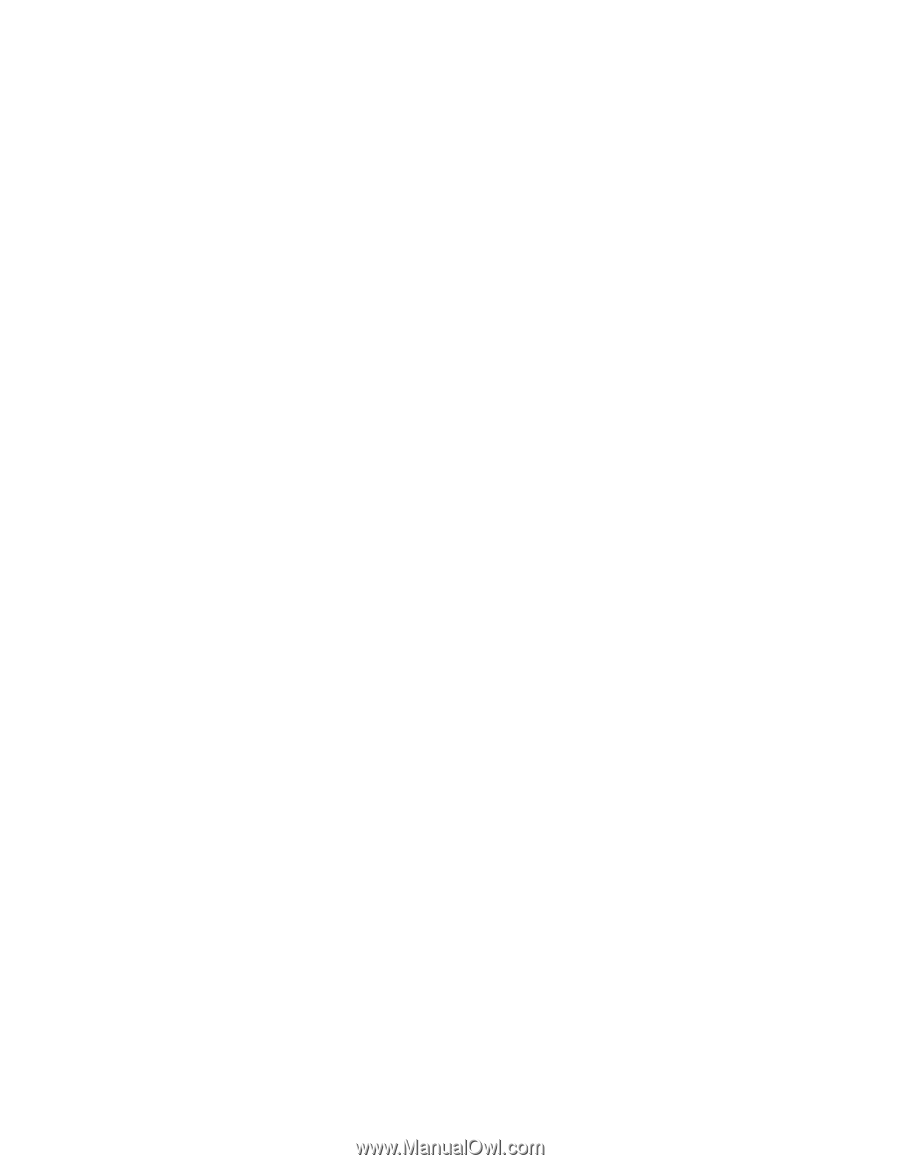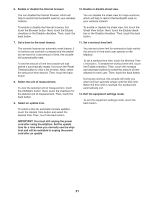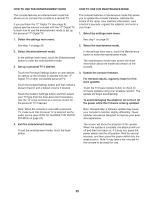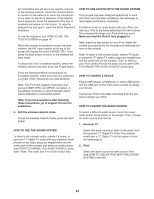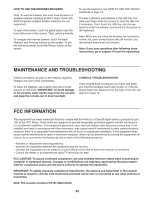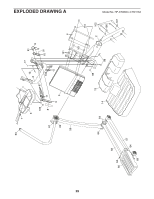HealthRider Hotel Fitness Xt9800 Elliptical English Manual - Page 24
How To Use An Ipod With The Sound System
 |
View all HealthRider Hotel Fitness Xt9800 Elliptical manuals
Add to My Manuals
Save this manual to your list of manuals |
Page 24 highlights
An information box will ask if you want to connect to the wireless network. Touch the Connect button to connect to the network or touch the Cancel button to return to the list of networks. If the network has a password, touch the password entry box. A keyboard will appear on the screen. To view the password as you type it, touch the Show Password checkbox. To use the keyboard, see HOW TO USE THE TOUCH SCREEN on page 14. When the console is connected to your wireless network, the WiFi menu option at the top of the screen will display the word CONNECTED. Then, press the back button to return to the wireless network mode. To disconnect from a wireless network, select the wireless network and then touch the Forget button. HOW TO USE AN IPOD WITH THE SOUND SYSTEM This console has been designed specifically to work with iPod® and has been certified by the developer to meet Apple performance standards. To listen to music or audio books with your iPod, connect your iPod to the cable extending from the console. The console will charge your iPod while you use it. Make sure that the iPod is fully plugged in. Next, press the play button on your iPod. Adjust the volume by pressing the Vol increase and decrease buttons on the console. Note: To listen to the console audio, remote TV audio, or personal 17" digital TV audio, plug your headphones into the audio jack on the console. Then, to listen to your iPod, select iPod as the audio source (see HOW TO CHANGE THE AUDIO SOURCE at the right). If you are having problems connecting to an encrypted network, make sure that your password is correct. Note: Passwords are case-sensitive. Note: The iFit mode supports unsecured and secured (WEP, WPA, and WPA2) encryption. A broadband connection is recommended; performance depends on connection speed. Note: If you have questions after following these instructions, go to support.iFit.com for assistance. HOW TO CHARGE A DEVICE Plug an MP3 player, smartphone, or other USB device into the USB port on the front of the console to charge your device. Connect an iPod to the cable extending from the console to charge your iPod. HOW TO CHANGE THE AUDIO SOURCE 5. Exit the wireless network mode. To exit the wireless network mode, press the back button. To select a different audio source, touch the music notes button at the bottom of the screen. Then, choose an audio source from the list. 1. Personal TV. HOW TO USE THE SOUND SYSTEM To listen to the console audio, remote TV audio, or personal 17" digital TV audio with your personal headphones or ear buds, plug your headphones into the audio jack on the console and select an audio source (see HOW TO CHANGE THE AUDIO SOURCE at the right). Note: This audio jack is for audio output only. Select this audio source to listen to the audio from the personal 17" Digital TV. Note: The console must have a 17" Digital TV for this option to function (see page 9). 2. iPod. Select this audio source to listen to your iPod (see HOW TO USE AN IPOD WITH THE SOUND SYSTEM at the left). 24