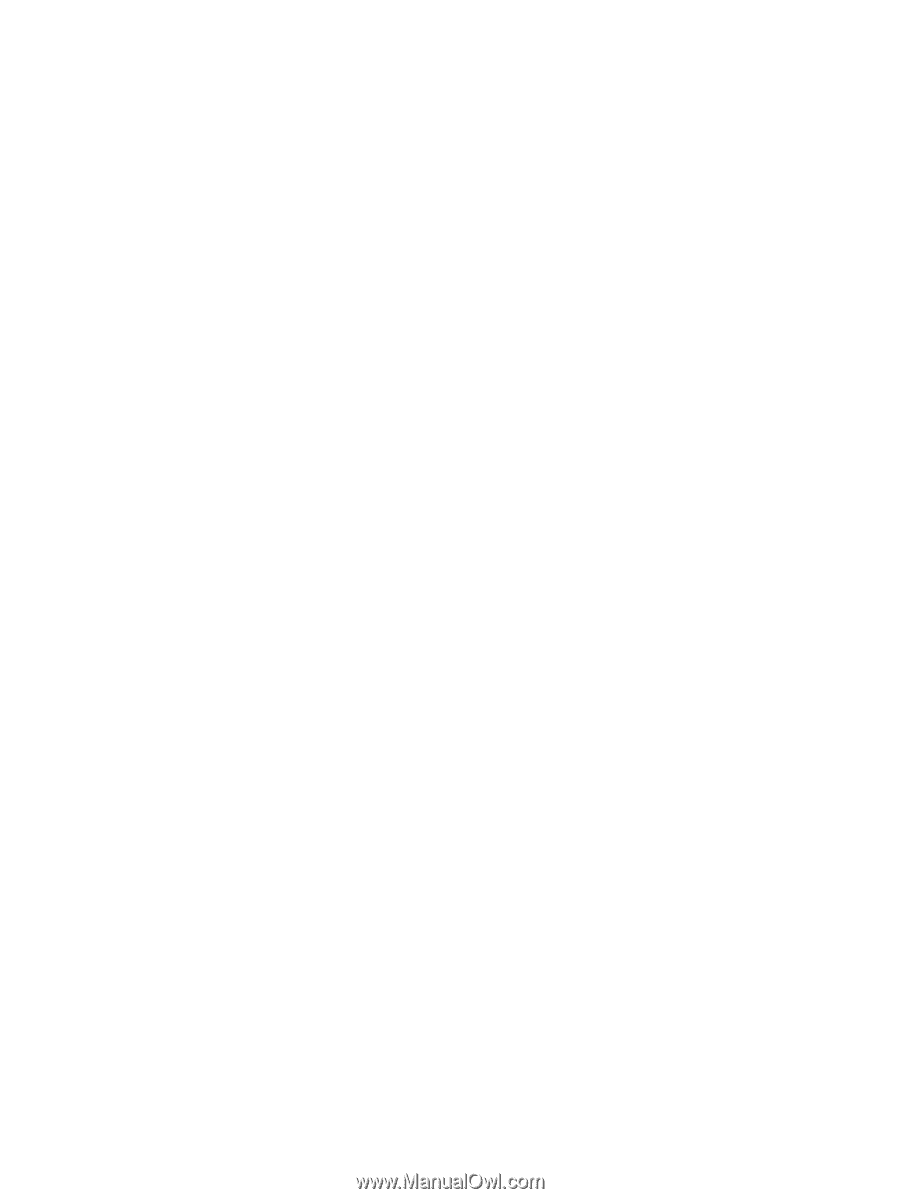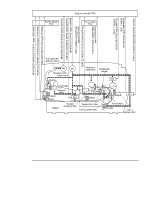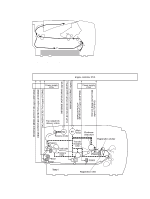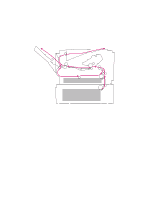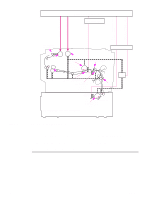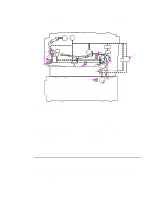HP 2300d Service Manual - Page 103
Formatter subsystem, Resolution Enhancement technology 300 and 600 dpi only, Print-density adjustment
 |
UPC - 808736471091
View all HP 2300d manuals
Add to My Manuals
Save this manual to your list of manuals |
Page 103 highlights
Formatter subsystem Resolution Enhancement technology (300 and 600 dpi only) This subsystem contains circuitry for Resolution Enhancement technology (REt), which modifies the standard video dot data on its way to the engine controller assembly to produce smoothed black-to-white boundaries. The default is on. Print-density adjustment This subsystem controls the line width (boldness) of the print image. This is accomplished by varying the developer dc bias, which controls the amount of toner that is applied to the photosensitive drum. Settings range from 1 (lightest) to 5 (darkest). The default is 3. EconoMode EconoMode uses less toner than standard mode printing by reducing the dot density. Users can adjust EconoMode, which can also be thought of as draft mode, through software applications. The default setting is off. EconoMode does not affect print speed or memory usage. Memory management This printer uses various methods to conserve and make the most of available memory. Several of these methods are explained in the following sections'. Memory Enhancement technology Memory Enhancement technology (MEt) enhances the printer's standard memory through a variety of font and data compression methods. The feature also automatically compresses fonts for desktop publishing applications. The feature is available in all printing modes (PCL 5e, PCL 6, and PS). When printing graphics, MEt analyzes each page as it is being printed and automatically applies a variety of compression techniques to print the complete page at the correct resolution. Image Adapt Image Adapt uses a compression technique so that you can print full-page graphics from the printer's base memory. Image Adapt is only used in PCL 5e (PCL 6 and PS do not require Image Adapt). The available settings are auto, on, and off. The default is auto. Some data might be lost if Image Adapt is used. To see if there has been a loss of graphic detail, print a self-test page and check the Image Adapt Used line in the Printer Information section. If the printer invoked Image Adapt since the last time the self test was printed (or the last time the printer was turned off and on), that line reads "Image Adapt Used: Yes." Page Protect A page's complexity (rules, complex graphics, or dense text) might exceed the printer's ability to create the page image fast enough to keep pace with the engine's printing process. If a page is too complex, it might print in parts (for example, the top half of data might appear on one page and the bottom half on the next page). Some print data loss is likely in these instances, and the printer Attention light flashes. Using Page Protect, the formatter creates the entire page image in memory before moving the paper through the printer. This process ensures that the entire page is printed. The default is off, which provides the best performance. Page Protect should only be enabled when necessary. ENWW Chapter 5 Theory of operation 101