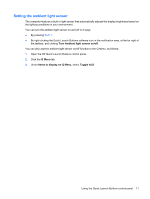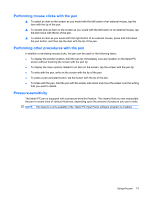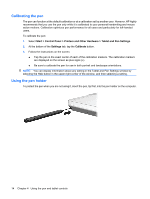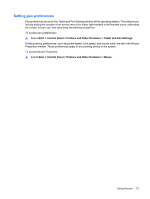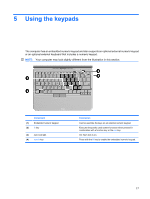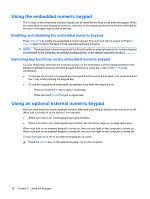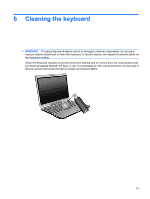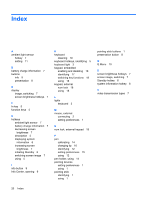HP 2710p Pointing Devices and Keyboard - Windows XP - Page 21
Setting pen preferences, Start, Control Panel, Printers and Other Hardware, Tablet and Pen Settings
 |
UPC - 884420088295
View all HP 2710p manuals
Add to My Manuals
Save this manual to your list of manuals |
Page 21 highlights
Setting pen preferences Pen preferences are set in the Tablet and Pen Settings window of the operating system. The preferences include setting the location of on-screen menus for either right-handed or left-handed users, calibrating the screen for pen use, and optimizing handwriting recognition. To access pen preferences: ▲ Select Start > Control Panel > Printers and Other Hardware > Tablet and Pen Settings. Pointing device preferences, such as pointer speed, click speed, and mouse trails, are set in the Mouse Properties window. These preferences apply to any pointing device in the system. To access Mouse Properties: ▲ Select Start > Control Panel > Printers and Other Hardware > Mouse. Using the pen 15

Setting pen preferences
Pen preferences are set in the Tablet and Pen Settings window of the operating system. The preferences
include setting the location of on-screen menus for either right-handed or left-handed users, calibrating
the screen for pen use, and optimizing handwriting recognition.
To access pen preferences:
▲
Select
Start
>
Control Panel
>
Printers and Other Hardware
>
Tablet and Pen Settings
.
Pointing device preferences, such as pointer speed, click speed, and mouse trails, are set in the Mouse
Properties window. These preferences apply to any pointing device in the system.
To access Mouse Properties:
▲
Select
Start
>
Control Panel
>
Printers and Other Hardware
>
Mouse
.
Using the pen
15