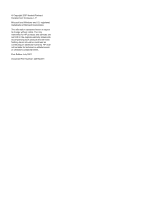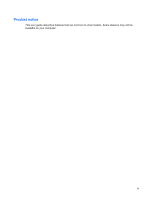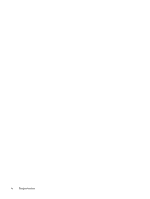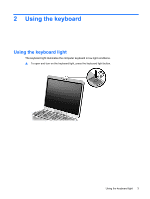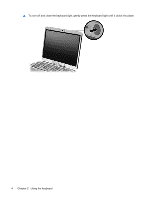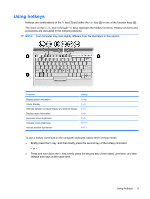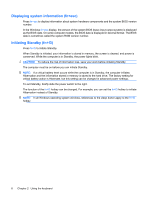HP 2710p Pointing Devices and Keyboard - Windows XP - Page 7
Using the pointing devices, Setting pointing device preferences
 |
UPC - 884420088295
View all HP 2710p manuals
Add to My Manuals
Save this manual to your list of manuals |
Page 7 highlights
1 Using the pointing devices Component (1) Pointing stick (2) Left pointing stick button (3) Right pointing stick button Description Moves the pointer and selects or activates items on the screen. Functions like the left button on an external mouse. Functions like the right button on an external mouse. Setting pointing device preferences Use Mouse Properties in Windows® to customize settings for pointing devices, such as button configuration, click speed, and pointer options. To access Mouse Properties, select Start > Control Panel > Printers and Other Hardware > Mouse. Using the pointing stick Press the pointing stick in the direction you want to move the pointer on the screen. Use the left and right pointing stick buttons as you would the left and right buttons on an external mouse. Setting pointing device preferences 1