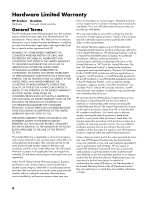HP 300-1020 Limited Warranty and Support Guide - Page 11
Support Information, Safety Information, Don't Forget to Register, Where to Get Help, HP Office - dvd drive
 |
UPC - 884962290293
View all HP 300-1020 manuals
Add to My Manuals
Save this manual to your list of manuals |
Page 11 highlights
Support Information Don't Forget to Register! You can register your computer through the Help and Support Center. Click the Windows Start button®, Help and Support, and then click Contact Support. Where to Get Help Follow these steps when you need help: 1 Check the setup poster and product documentation for help with setting up and using your computer. 2 Use the Help and Support Center for help with hardware and software questions. Click the Start button, and then click Help and Support. The Help and Support Center provides useful troubleshooting information and includes the following: • Link to register your computer • System information, including your computer product number, model number, and serial number • E-mail support • HP Real Time Chat with qualified support specialists • Support phone numbers • Link to the User Guides for your computer 3 If you think you have a hardware issue, before calling the Customer Care Center, run the hardware diagnostic tools that are preinstalled on your computer. Click the Start button, All Programs, PC Help & Tools, and then click Hardware Diagnostic Tools. 4 For help online, go to the HP Customer Care Center Web site at: http://www.hp.com/cposupport/loc/ regional.html 5 If you have not solved the problem, first, call your computer retailer, or second, call the HP Customer Care Center at: Dutch: 078 600 019 French: 078 600 020 HP Office Belgium Hewlett-Packard Belgium BVBA/SPRL Hermeslaan 1A B-1831 Brussels Protect Your Investment You can upgrade your standard factory warranty for an additional two years by purchasing an HP warranty extension. For more information, visit our Web site at: http://www.hp.com/be/garantie-uitbreiding Software Support If you have questions about your software, contact or visit your software vendor Web site at the appropriate Web address below: CyberLink http://www.cyberlink.com Are You Missing Components? Check the contents of the computer box after you've purchased your computer. If any components are missing, you have 30 days from the date of purchase to contact HP Customer Care for replacement. After this period, you may be charged for these components. Safety Information For more information, refer to the Regulatory and Safety Information document in the User Guides folder. Click the Start button, All Programs, and then click User Guides. WARNING: To reduce the risk of electrical shock or damage to your equipment: • Do not disable the power cord grounding plug. The grounding plug is an important safety feature. • Plug the power cord in a grounded (earthed) outlet that is easily accessible at all times. • Disconnect power from the equipment by unplugging the power cord from the electrical outlet. To prevent direct exposure to laser beam, do not try to open the enclosure of the CD or DVD drives. WARNING: The computer may be heavy; be sure to use ergonomically correct lifting procedures when moving the computer. WARNING: To reduce the risk of serious injury read the Safety & Comfort Guide. The guide is located on the Web at http://www.hp.com/ergo 9