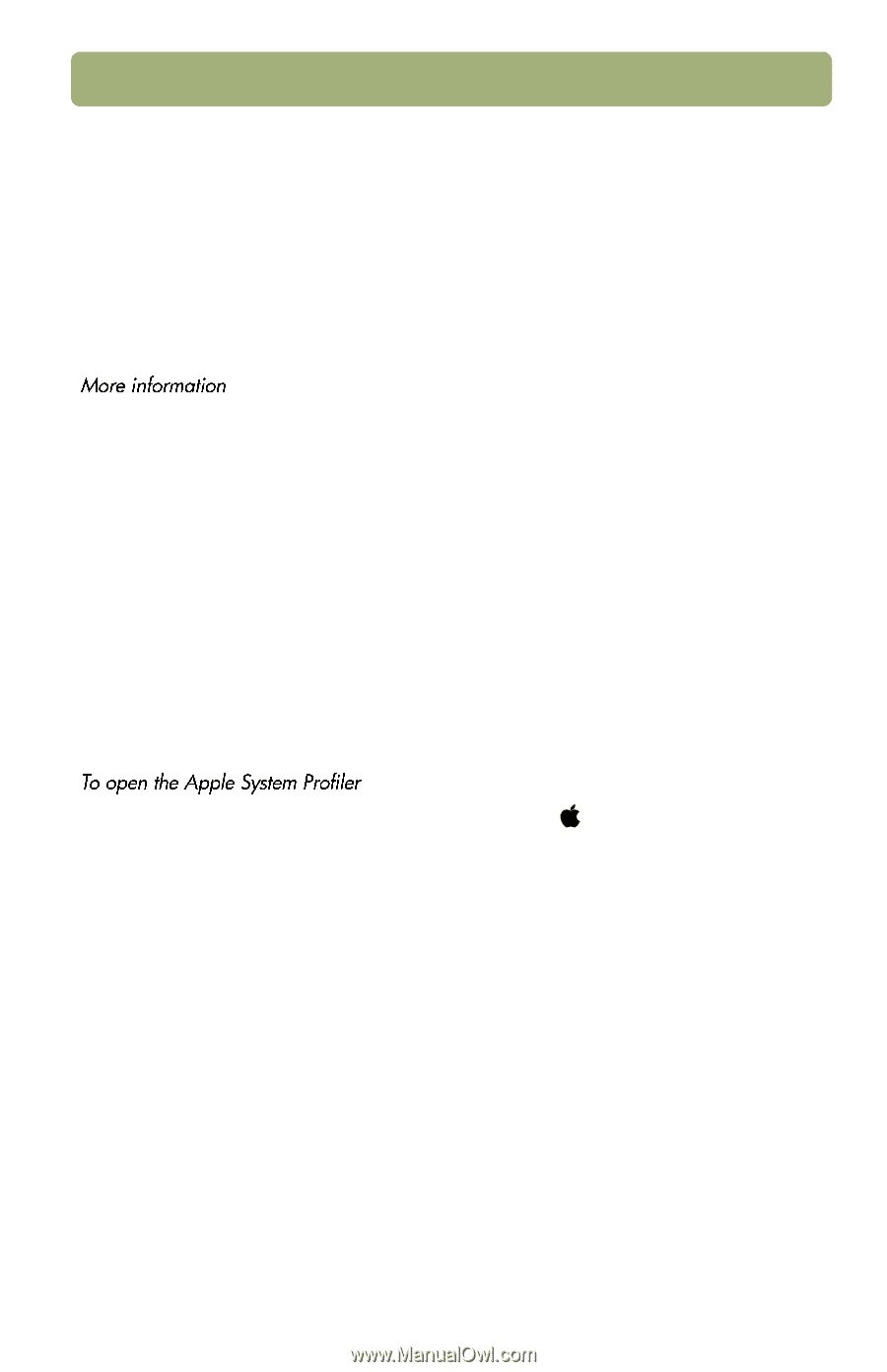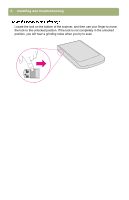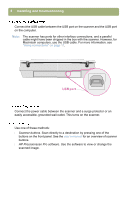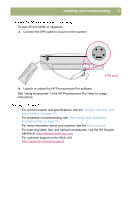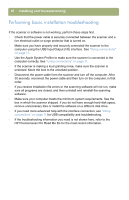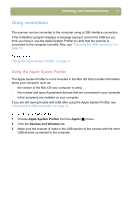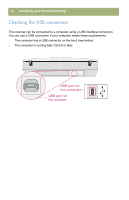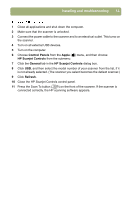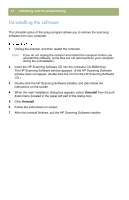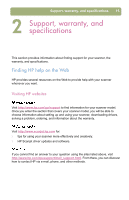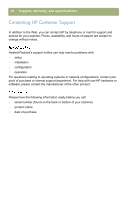HP 4400C HP Scanjet 4400C/5400C Series Scanner Mac - (English) Setup and Suppo - Page 11
Using connections, Using the Apple System Profiler - scanner windows 7
 |
UPC - 725184800566
View all HP 4400C manuals
Add to My Manuals
Save this manual to your list of manuals |
Page 11 highlights
Installing and troubleshooting 11 Using connections The scanner can be connected to the computer using a USB interface connection. If the installation program displays a message saying it cannot find USB but you think you have it, use the Apple System Profiler to verify that the scanner is connected to the computer correctly. Also, see "Checking the USB connection" on page 12. "Using the Apple System Profiler" on page 11 Using the Apple System Profiler The Apple System Profiler is a tool included in the Mac OS that provides information about your computer, such as: l the version of the Mac OS your computer is using l the number and type of peripheral devices that are connected to your computer l which programs are installed on your computer If you are still having trouble with USB after using the Apple System Profiler, see "Checking the USB connection" on page 12. 1 Choose Apple System Profiler from the Apple ( ) menu. 2 Click the Devices and Volumes tab. 3 Make sure the scanner is listed in the USB section of the window with the other USB devices connected to the computer.