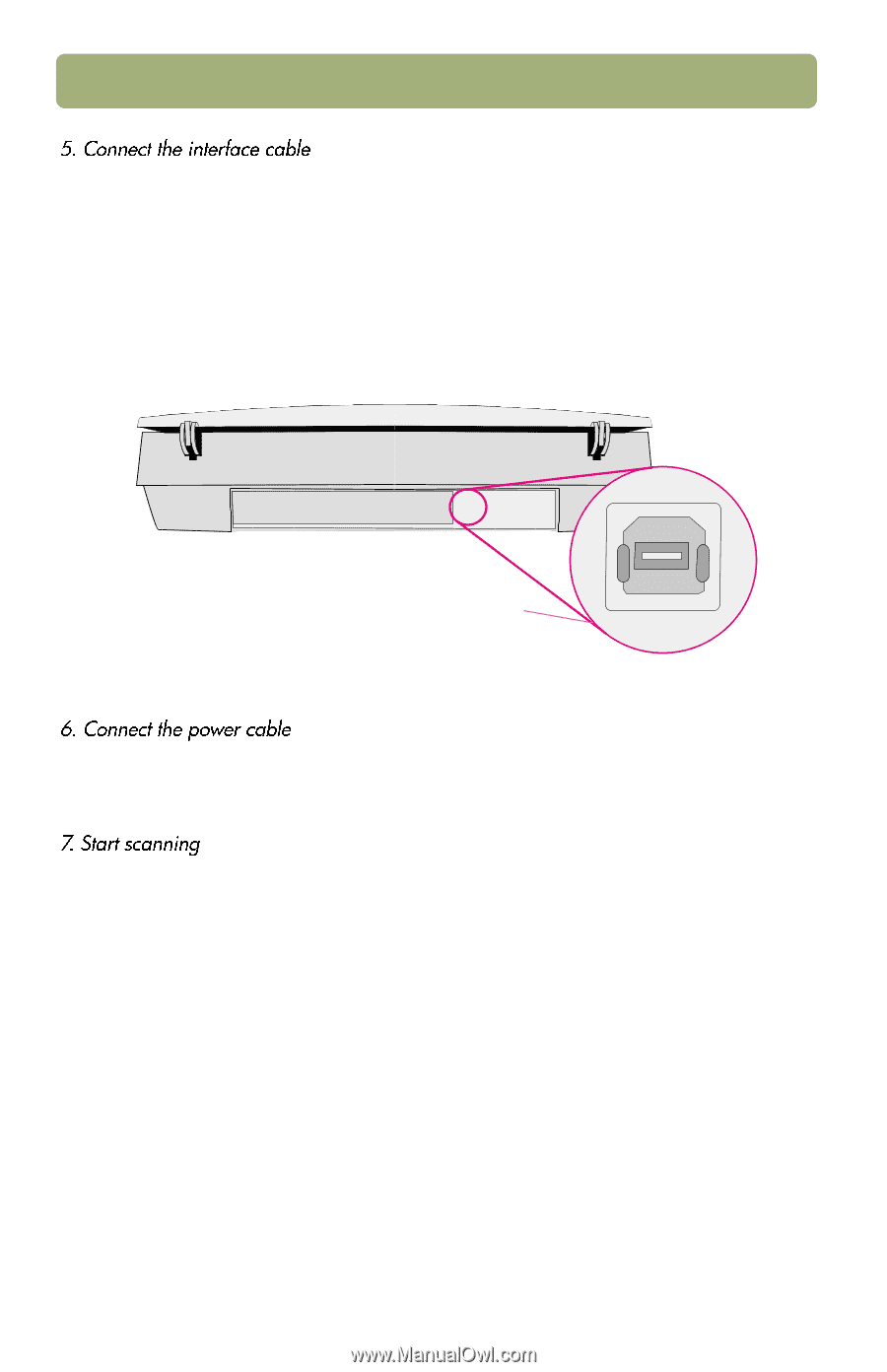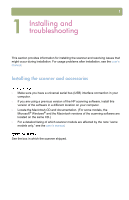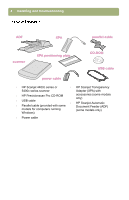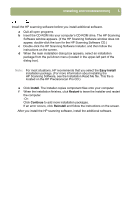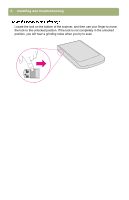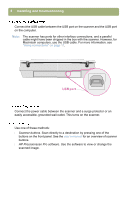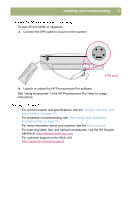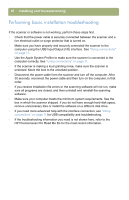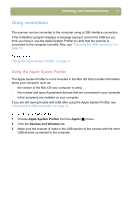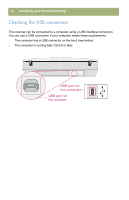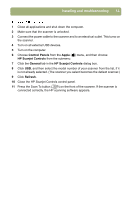HP 4400C HP Scanjet 4400C/5400C Series Scanner Mac - (English) Setup and Suppo - Page 8
USB port, Scanner buttons, HP Precisionscan Pro software. - will not power on
 |
UPC - 725184800566
View all HP 4400C manuals
Add to My Manuals
Save this manual to your list of manuals |
Page 8 highlights
8 Installing and troubleshooting Connect the USB cable between the USB port on the scanner and the USB port on the computer. Note: The scanner has ports for other interface connections, and a parallel cable might have been shipped in the box with the scanner. However, for Macintosh computers, use the USB cable. For more information, see "Using connections" on page 11. USB port Connect the power cable between the scanner and a surge protector or an easily accessible, grounded wall outlet. This turns on the scanner. Use one of these methods: l Scanner buttons. Scan directly to a destination by pressing one of the buttons on the front panel. See the user's manual for an overview of scanner buttons. l HP Precisionscan Pro software. Use the software to view or change the scanned image.