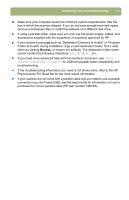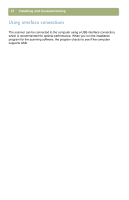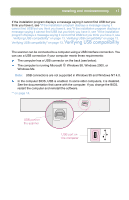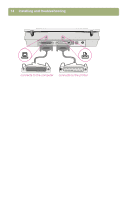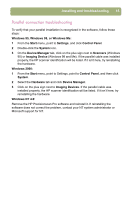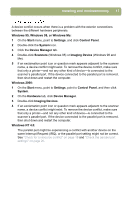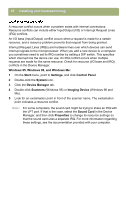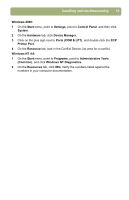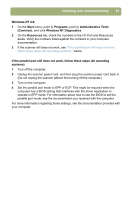HP 4400C HP Scanjet 4400C/5400C Series Scanner Windows - (English) Setup and S - Page 16
If the parallel cable still does not work, follow these steps all operating, systems, conflicts
 |
UPC - 725184800566
View all HP 4400C manuals
Add to My Manuals
Save this manual to your list of manuals |
Page 16 highlights
16 Installing and troubleshooting If the parallel cable still does not work, follow these steps (all operating systems): 1 Refer to basic installation troubleshooting. 2 If the power connection is secure, but the software does not find the scanner, check for a device conflict. 3 If you have checked for a secure power connection and for device conflicts, and the software still does not find the scanner, check for a resource conflict. 4 If you have checked the power connection, device conflicts, and resource conflicts, and your scanner is still not working, check the parallel port settings. 5 If the troubleshooting information you need is not shown here, refer to the HP Precisionscan Pro Read Me for the most recent information.

16
Installing and troubleshooting
If the parallel cable still does not work, follow these steps (all operating
systems):
1
Refer to basic installation troubleshooting.
2
If the power connection is secure, but the software does not find the scanner,
check for a device conflict.
3
If you have checked for a secure power connection and for device conflicts, and
the software still does not find the scanner, check for a resource conflict.
4
If you have checked the power connection, device conflicts, and resource
conflicts, and your scanner is still not working, check the parallel port settings.
5
If the troubleshooting information you need is not shown here, refer to the HP
Precisionscan Pro Read Me for the most recent information.