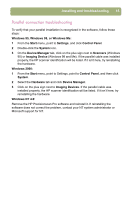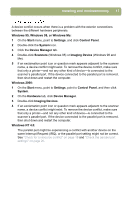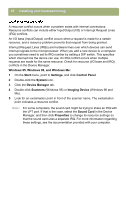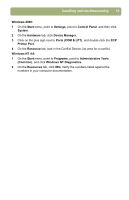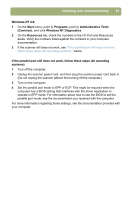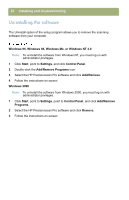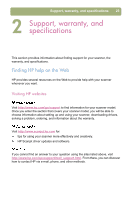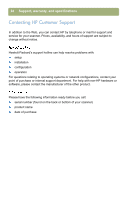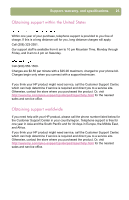HP 4400C HP Scanjet 4400C/5400C Series Scanner Windows - (English) Setup and S - Page 20
Windows 95, and Windows Me, Device Manager
 |
UPC - 725184800566
View all HP 4400C manuals
Add to My Manuals
Save this manual to your list of manuals |
Page 20 highlights
20 Installing and troubleshooting Check to make sure the parallel ports have the correct settings. Windows 95, Windows 98, and Windows Me: 1 On the Start menu, point to Settings, and click Control Panel. 2 Double-click the System icon. 3 Click the Device Manager tab. 4 Double-click Ports. Verify the numbers listed against the numbers in your computer documentation. 5 If the scanner still does not work, see "If the parallel port still does not work, follow these steps (all operating systems):" below. Windows 2000: 1 On the Start menu, point to Settings, and click Control Panel. 2 Double-click the System icon. 3 On the Hardware tab, click Device Manager. 4 Click on the plus sign next to Ports (COM & LPT), and double-click the ECP Printer Port. Verify the numbers listed against the numbers in your computer documentation. 5 If the scanner still does not work, see "If the parallel port still does not work, follow these steps (all operating systems):" below.