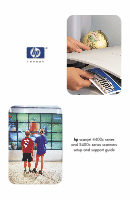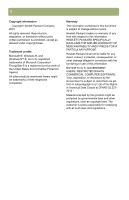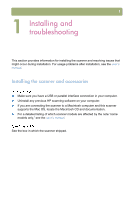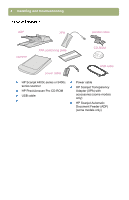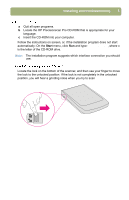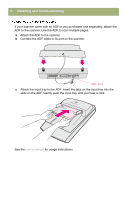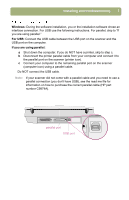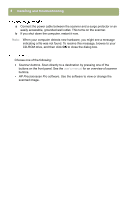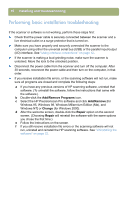HP 4400C HP Scanjet 4400C/5400C Series Scanner Windows - (English) Setup and S - Page 5
Start, menu, click
 |
UPC - 725184800566
View all HP 4400C manuals
Add to My Manuals
Save this manual to your list of manuals |
Page 5 highlights
Installing and troubleshooting 5 a Quit all open programs. b Locate the HP Precisionscan Pro CD-ROM that is appropriate for your language. c Insert the CD-ROM into your computer. Follow the instructions on screen, or, if the installation program does not start automatically: On the Start menu, click Run and type: x:setup.exe, where x is the letter of the CD-ROM drive. Note: The installation program suggests which interface connection you should use. Locate the lock on the bottom of the scanner, and then use your finger to move the lock to the unlocked position. If the lock is not completely in the unlocked position, you will hear a grinding noise when you try to scan

Installing and troubleshooting
5
a
Quit all open programs.
b
Locate the HP Precisionscan Pro CD-ROM that is appropriate for your
language.
c
Insert the CD-ROM into your computer.
Follow the instructions on screen, or, if the installation program does not start
automatically: On the
Start
menu, click
Run
and type:
x:setup.exe
, where x
is the letter of the CD-ROM drive.
Note:
The installation program suggests which interface connection you should
use.
Locate the lock on the bottom of the scanner, and then use your finger to move
the lock to the unlocked position. If the lock is not completely in the unlocked
position, you will hear a grinding noise when you try to scan