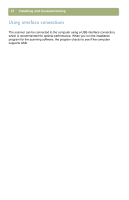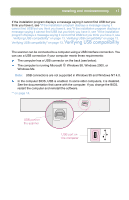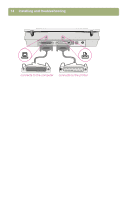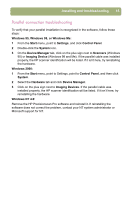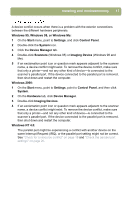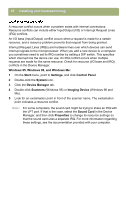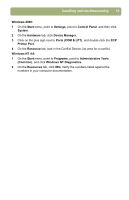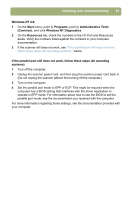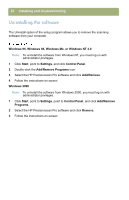HP 4400C HP Scanjet 4400C/5400C Series Scanner Windows - (English) Setup and S - Page 17
Windows 95, or Windows Me, Imaging Devices - scanner and windows 7
 |
UPC - 725184800566
View all HP 4400C manuals
Add to My Manuals
Save this manual to your list of manuals |
Page 17 highlights
Installing and troubleshooting 17 A device conflict occurs when there is a problem with the exterior connections between the different hardware peripherals. Windows 95, Windows 98, or Windows Me: 1 On the Start menu, point to Settings, and click Control Panel. 2 Double-click the System icon. 3 Click the Device Manager tab. 4 Double-click Scanners (Windows 95) or Imaging Device (Windows 98 and Me). 5 If an exclamation point icon or question mark appears adjacent to the scanner name, a device conflict might exist. To remove the device conflict, make sure that only a printer-and not any other kind of device-is connected to the scanner's parallel port. If the device connected to the parallel port is removed, then shut down and restart the computer. Windows 2000: 1 On the Start menu, point to Settings, point to Control Panel, and then click System. 2 On the Hardware tab, click Device Manager. 3 Double-click Imaging Devices. 4 If an exclamation point icon or question mark appears adjacent to the scanner name, a device conflict might exist. To remove the device conflict, make sure that only a printer-and not any other kind of device-is connected to the scanner's parallel port. If the device connected to the parallel port is removed, then shut down and restart the computer. Windows NT 4.0: The parallel port might be experiencing a conflict with another device on the same Interrupt Request (IRQ), or the parallel port setting might not be correct. See "Check for a resource conflict" on page 18 and "Check the parallel port settings" on page 20.