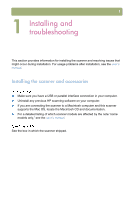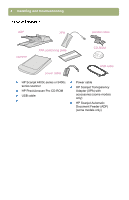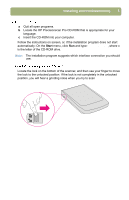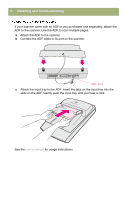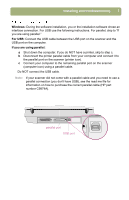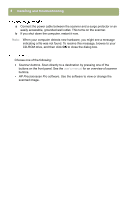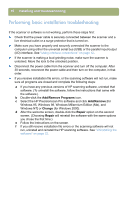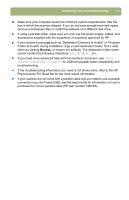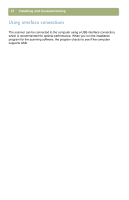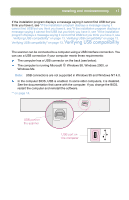HP 4400C HP Scanjet 4400C/5400C Series Scanner Windows - (English) Setup and S - Page 8
Scanner buttons, HP Precisionscan Pro software., Scan directly to a destination by pressing one of
 |
UPC - 725184800566
View all HP 4400C manuals
Add to My Manuals
Save this manual to your list of manuals |
Page 8 highlights
8 Installing and troubleshooting a Connect the power cable between the scanner and a surge protector or an easily accessible, grounded wall outlet. This turns on the scanner. b If you shut down the computer, restart it now. Note: When your computer detects new hardware, you might see a message indicating a file was not found. To resolve this message, browse to your CD-ROM drive, and then click OK to close the dialog box. Choose one of the following: Scanner buttons. Scan directly to a destination by pressing one of the buttons on the front panel. See the user's manual for an overview of scanner buttons. HP Precisionscan Pro software. Use the software to view or change the scanned image.
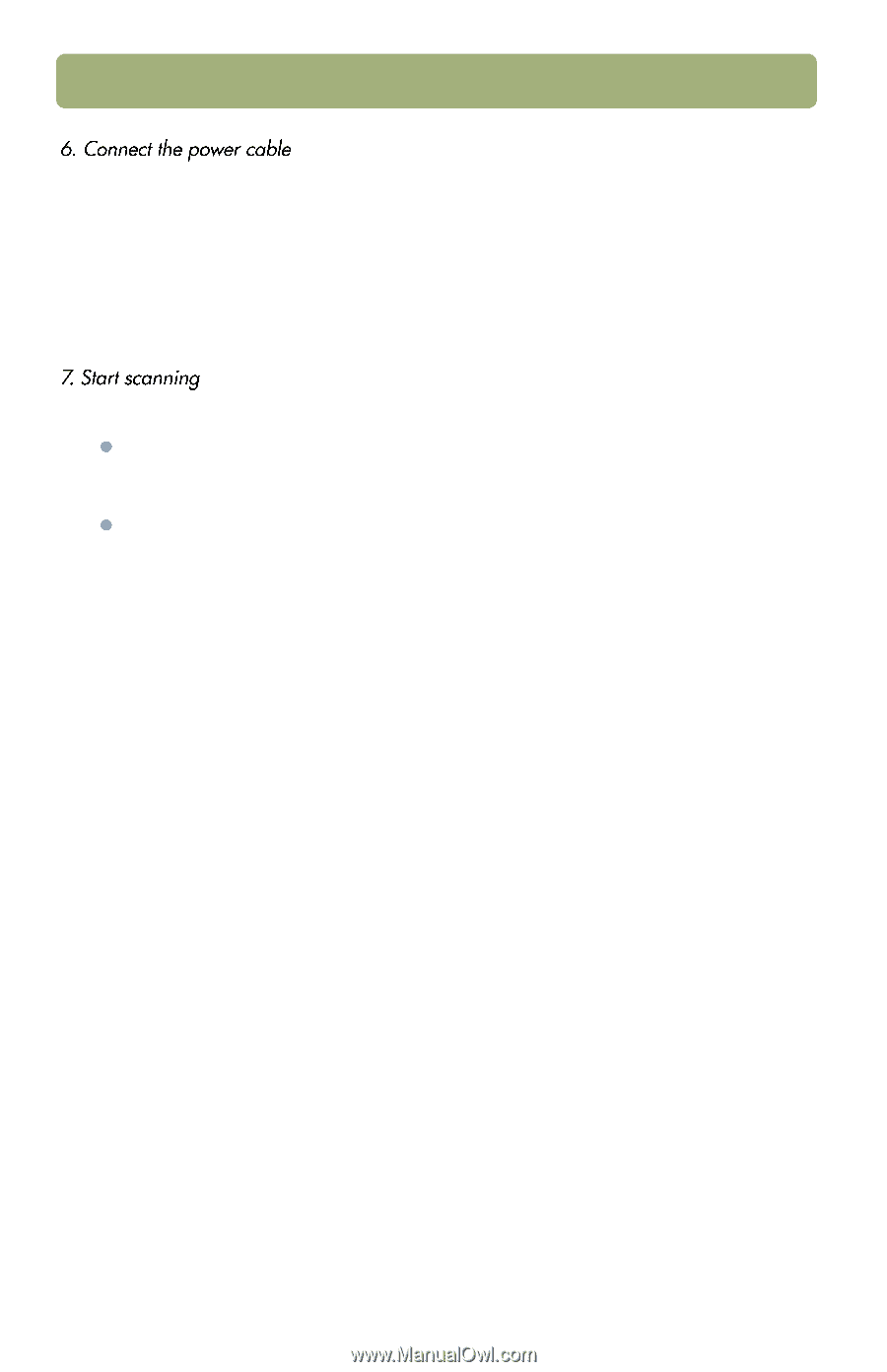
8
Installing and troubleshooting
a
Connect the power cable between the scanner and a surge protector or an
easily accessible, grounded wall outlet. This turns on the scanner.
b
If you shut down the computer, restart it now.
Note:
When your computer detects new hardware, you might see a message
indicating a file was not found. To resolve this message, browse to your
CD-ROM drive, and then click
OK
to close the dialog box.
Choose one of the following:
Scanner buttons
. Scan directly to a destination by pressing one of the
buttons on the front panel. See the
user’s manual
for an overview of scanner
buttons.
HP Precisionscan Pro software.
Use the software to view or change the
scanned image.