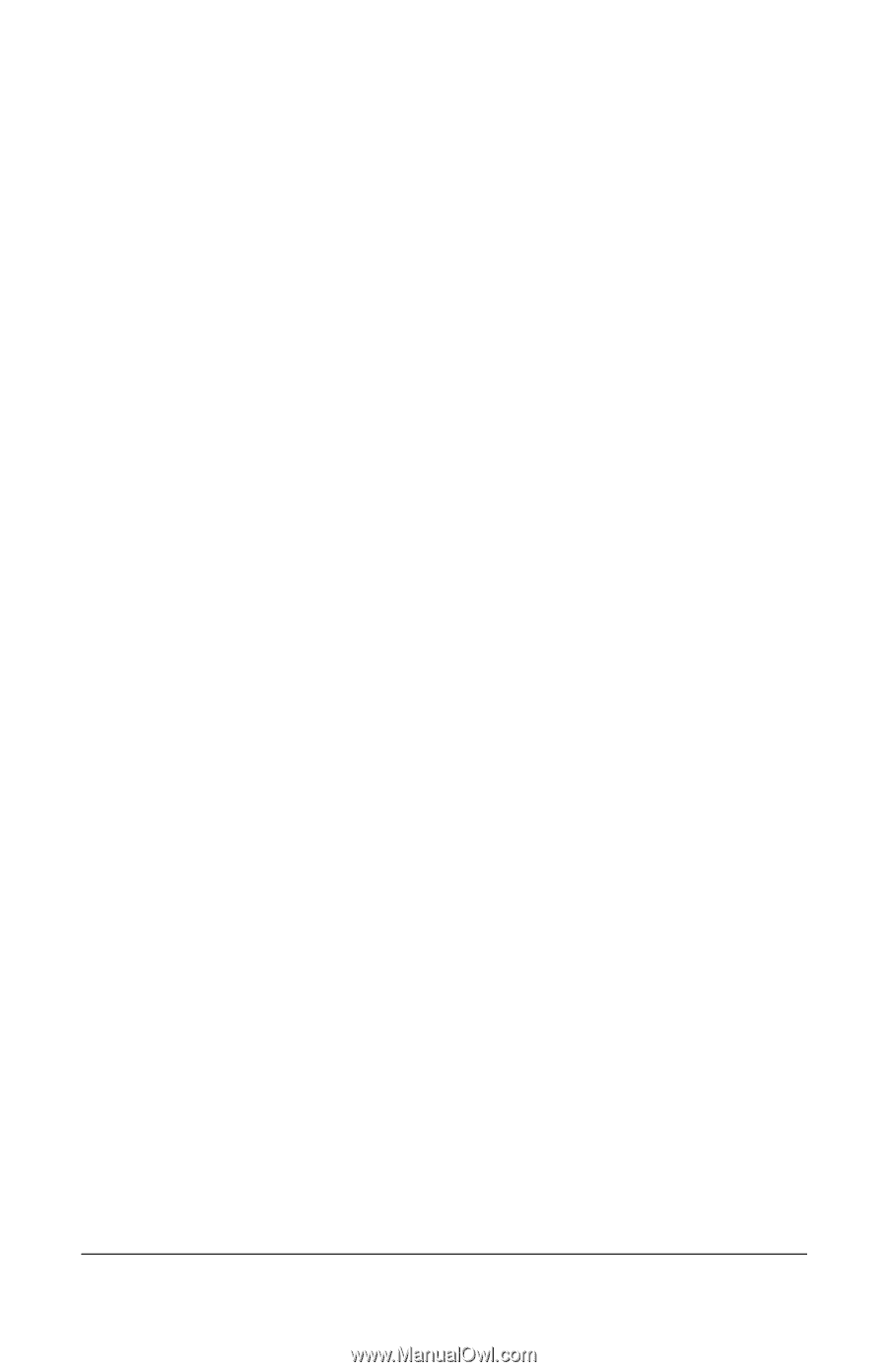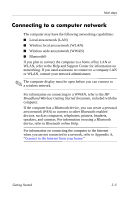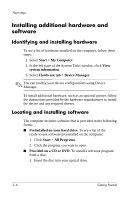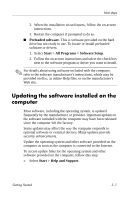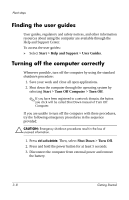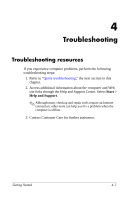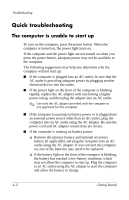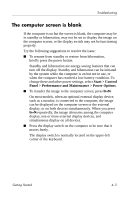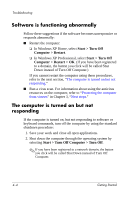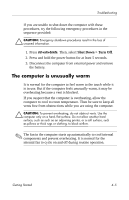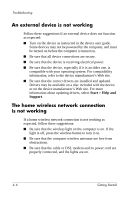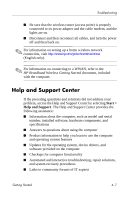HP 540 HP 500 Notebook PC & HP 510 Notebook PC - Getting Started Guide - E - Page 28
Quick troubleshooting
 |
View all HP 540 manuals
Add to My Manuals
Save this manual to your list of manuals |
Page 28 highlights
Troubleshooting Quick troubleshooting The computer is unable to start up To turn on the computer, press the power button. When the computer is turned on, the power light turns on. If the computer and the power light are not turned on when you press the power button, adequate power may not be available to the computer. The following suggestions may help you determine why the computer will not start up: ■ If the computer is plugged into an AC outlet, be sure that the AC outlet is providing adequate power by plugging another electrical device into the outlet. ■ If the power light on the front of the computer is blinking rapidly, replace the AC adapter with one having a higher power rating, and then plug the adapter into an AC outlet. ✎ Use only the AC adapter provided with the computer or one approved for this computer. ■ If the computer is running on battery power or is plugged into an external power source other than an AC outlet, plug the computer into an AC outlet using the AC adapter. Be sure the power cord and AC adapter connections are secure. ■ If the computer is running on battery power: ❏ Remove the primary battery and optional accessory battery (if applicable) and plug the computer into an AC outlet using the AC adapter. If you can turn the computer on, one of the batteries may need to be replaced. ❏ If the battery light on the front of the computer is blinking, the battery has reached a low-battery condition, which may not allow the computer to start up. Plug the computer to an AC outlet using the AC adapter to start the computer and allow the battery to charge. 4-2 Getting Started