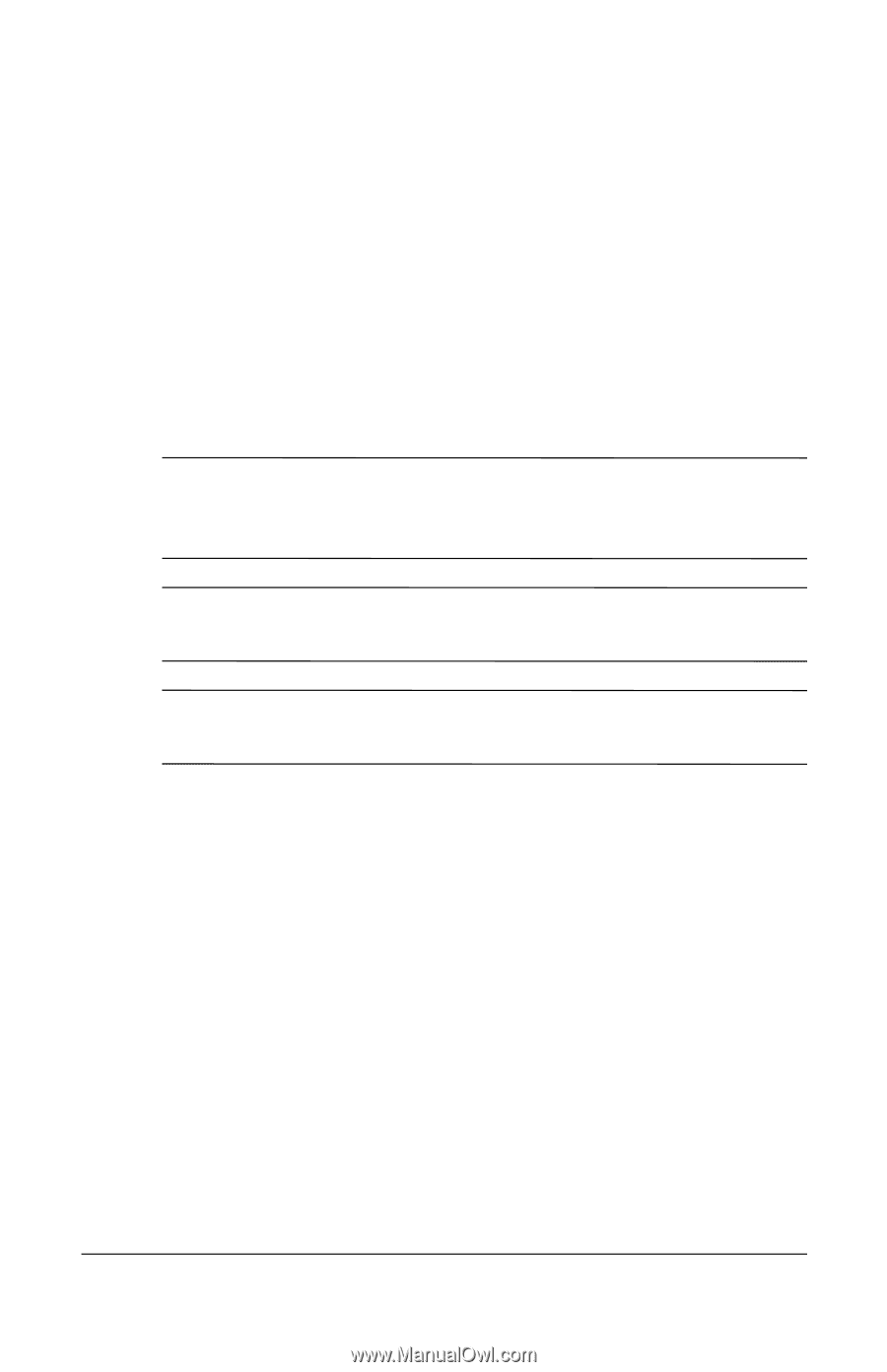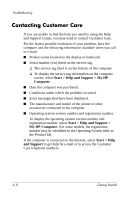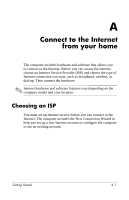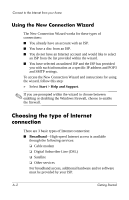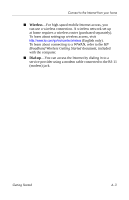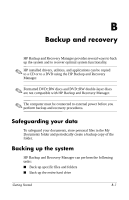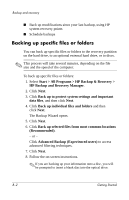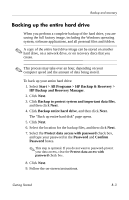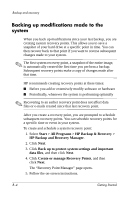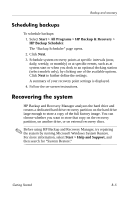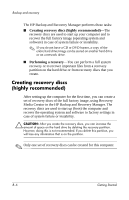HP 540 HP 500 Notebook PC & HP 510 Notebook PC - Getting Started Guide - E - Page 39
Backup and recovery
 |
View all HP 540 manuals
Add to My Manuals
Save this manual to your list of manuals |
Page 39 highlights
B Backup and recovery HP Backup and Recovery Manager provides several ways to back up the system and to recover optimal system functionality. ✎ HP installed drivers, utilities, and applications can be copied to a CD or to a DVD using the HP Backup and Recovery Manager. ✎ Formatted DVD±RW discs and DVD±RW double-layer discs are not compatible with HP Backup and Recovery Manager. ✎ The computer must be connected to external power before you perform backup and recovery procedures. Safeguarding your data To safeguard your documents, store personal files in the My Documents folder and periodically create a backup copy of the folder. Backing up the system HP Backup and Recovery Manager can perform the following tasks: ■ Back up specific files and folders ■ Back up the entire hard drive Getting Started B-1