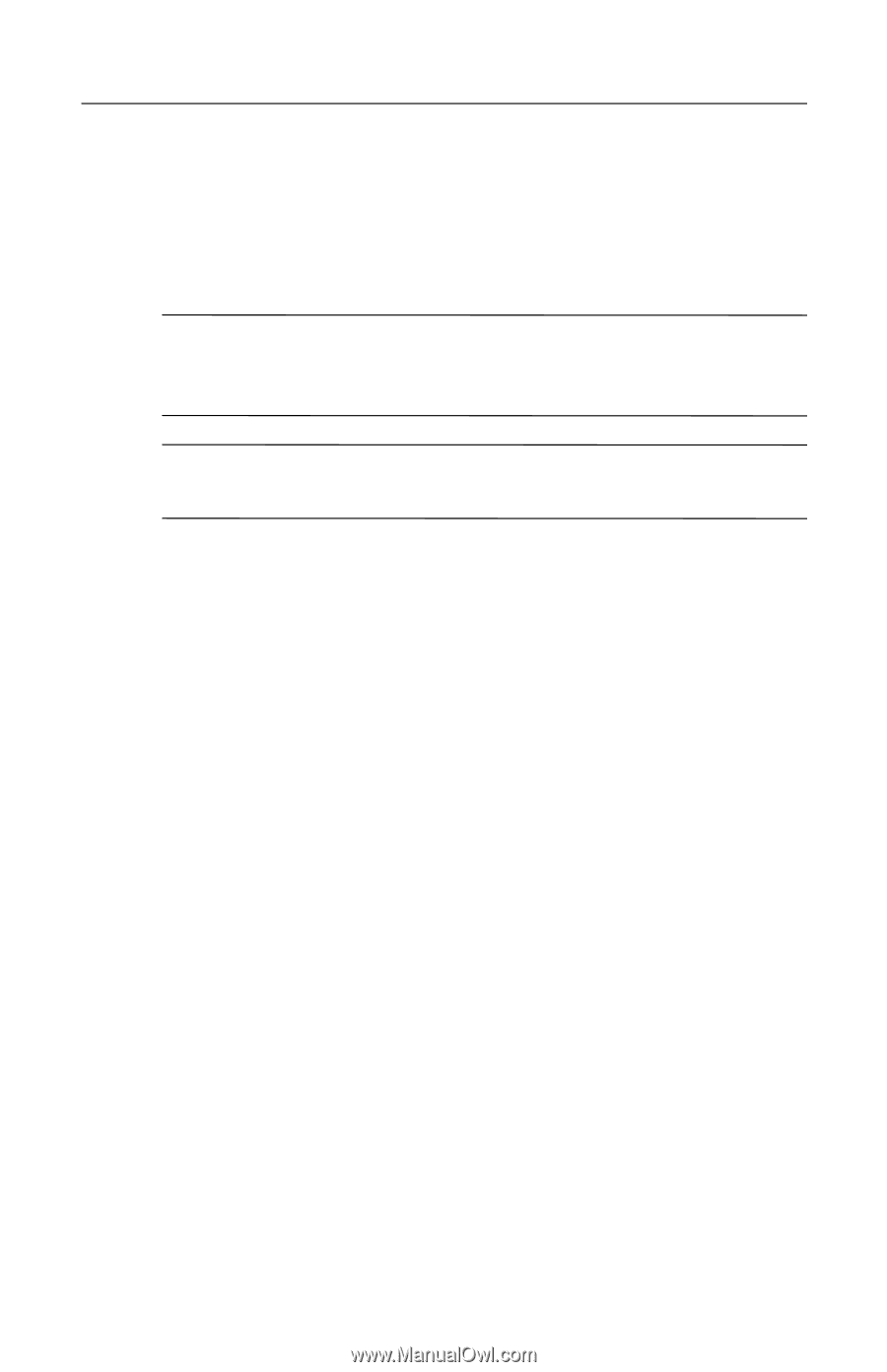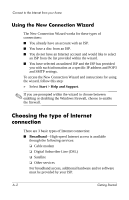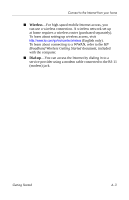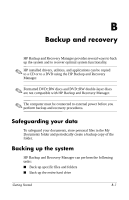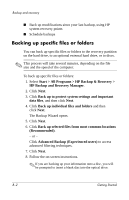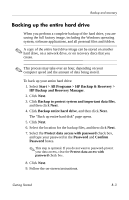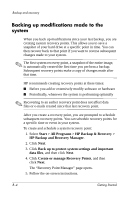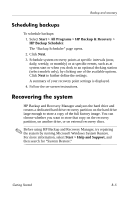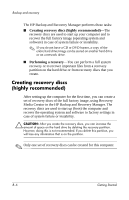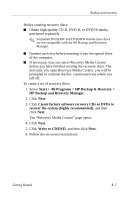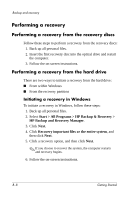HP 540 HP 500 Notebook PC & HP 510 Notebook PC - Getting Started Guide - E - Page 41
Backing up the entire hard drive
 |
View all HP 540 manuals
Add to My Manuals
Save this manual to your list of manuals |
Page 41 highlights
Backup and recovery Backing up the entire hard drive When you perform a complete backup of the hard drive, you are saving the full factory image, including the Windows operating system, software applications, and all personal files and folders. ✎ A copy of the entire hard drive image can be stored on another hard drive, on a network drive, or on recovery discs that you create. ✎ This process may take over an hour, depending on your computer speed and the amount of data being stored. To back up your entire hard drive: 1. Select Start > All Programs > HP Backup & Recovery > HP Backup and Recovery Manager. 2. Click Next. 3. Click Backup to protect system and important data files, and then click Next. 4. Click Backup entire hard drive, and then click Next. The "Back up entire hard disk" page opens. 5. Click Next. 6. Select the location for the backup files, and then click Next. 7. Select the Protect data access with password check box, and type your password in the Password and Confirm Password boxes. ✎ This step is optional. If you do not want to password-protect your data access, clear the Protect data access with password check box. 8. Click Next. 9. Follow the on-screen instructions. Getting Started B-3