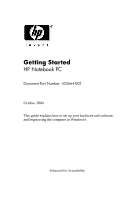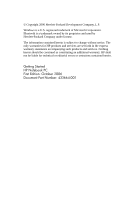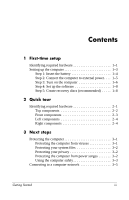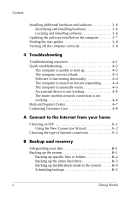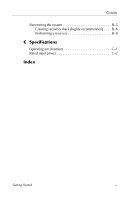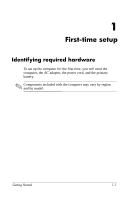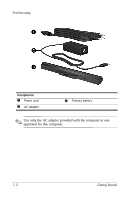HP 540 HP 500 Notebook PC & HP 510 Notebook PC - Getting Started Guide - E - Page 3
Contents - battery
 |
View all HP 540 manuals
Add to My Manuals
Save this manual to your list of manuals |
Page 3 highlights
Contents 1 First-time setup Identifying required hardware 1-1 Setting up the computer 1-3 Step 1: Insert the battery 1-4 Step 2: Connect the computer to external power. . . . 1-5 Step 3: Turn on the computer 1-6 Step 4: Set up the software 1-8 Step 5: Create recovery discs (recommended) . . . . . 1-8 2 Quick tour Identifying required hardware 2-1 Top components 2-2 Front components 2-3 Left components 2-4 Right components 2-4 3 Next steps Protecting the computer 3-1 Protecting the computer from viruses 3-1 Protecting your system files 3-2 Protecting your privacy 3-2 Protecting the computer from power surges 3-2 Using the computer safely 3-3 Connecting to a computer network 3-5 Getting Started iii

Contents
1 First-time setup
Identifying required hardware . . . . . . . . . . . . . . . . . . . . . 1–1
Setting up the computer . . . . . . . . . . . . . . . . . . . . . . . . . . 1–3
Step 1: Insert the battery . . . . . . . . . . . . . . . . . . . . . . 1–4
Step 2: Connect the computer to external power. . . . 1–5
Step 3: Turn on the computer . . . . . . . . . . . . . . . . . . 1–6
Step 4: Set up the software . . . . . . . . . . . . . . . . . . . . 1–8
Step 5: Create recovery discs (recommended) . . . . . 1–8
2 Quick tour
Identifying required hardware . . . . . . . . . . . . . . . . . . . . . 2–1
Top components . . . . . . . . . . . . . . . . . . . . . . . . . . . . 2–2
Front components . . . . . . . . . . . . . . . . . . . . . . . . . . . 2–3
Left components . . . . . . . . . . . . . . . . . . . . . . . . . . . . 2–4
Right components . . . . . . . . . . . . . . . . . . . . . . . . . . . 2–4
3 Next steps
Protecting the computer . . . . . . . . . . . . . . . . . . . . . . . . . . 3–1
Protecting the computer from viruses . . . . . . . . . . . . 3–1
Protecting your system files . . . . . . . . . . . . . . . . . . . 3–2
Protecting your privacy . . . . . . . . . . . . . . . . . . . . . . . 3–2
Protecting the computer from power surges . . . . . . . 3–2
Using the computer safely . . . . . . . . . . . . . . . . . . . . . 3–3
Connecting to a computer network . . . . . . . . . . . . . . . . . 3–5
Getting Started
iii