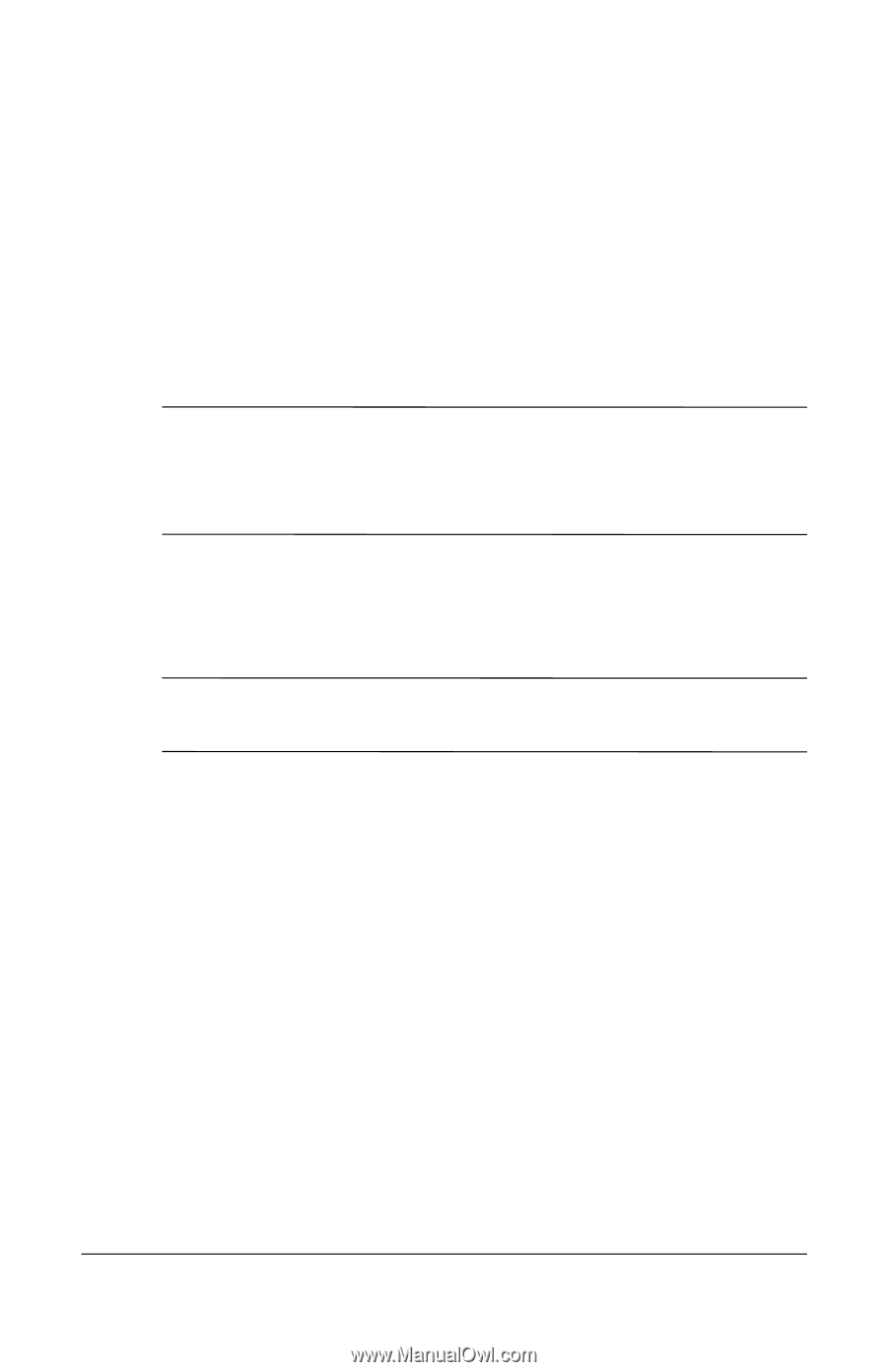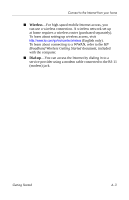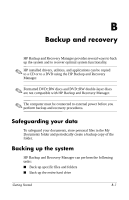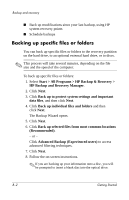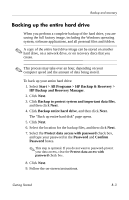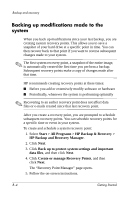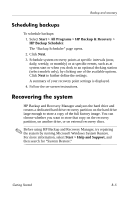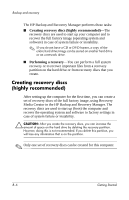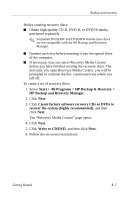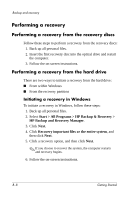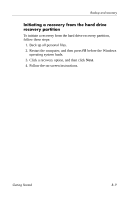HP 540 HP 500 Notebook PC & HP 510 Notebook PC - Getting Started Guide - E - Page 42
Backing up modifications made to the, system
 |
View all HP 540 manuals
Add to My Manuals
Save this manual to your list of manuals |
Page 42 highlights
Backup and recovery Backing up modifications made to the system When you back up modifications since your last backup, you are creating system recovery points. This allows you to save a snapshot of your hard drive at a specific point in time. You can then recover back to that point if you want to reverse subsequent changes made to your system. ✎ The first system recovery point, a snapshot of the entire image, is automatically created the first time you perform a backup. Subsequent recovery points make a copy of changes made after that time. HP recommends creating recovery points at these times: ■ Before you add or extensively modify software or hardware ■ Periodically, whenever the system is performing optimally ✎ Recovering to an earlier recovery point does not affect data files or e-mails created since that last recovery point. After you create a recovery point, you are prompted to schedule subsequent recovery points. You can schedule recovery points for a specific time or event in your system. To create and schedule a system recovery point: 1. Select Start > All Programs > HP Backup & Recovery > HP Backup and Recovery Manager. 2. Click Next. 3. Click Back up to protect system settings and important data files, and then click Next. 4. Click Create or manage Recovery Points, and then click Next. The "Recovery Point Manager" page opens. 5. Follow the on-screen instructions. B-4 Getting Started