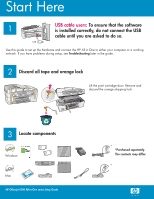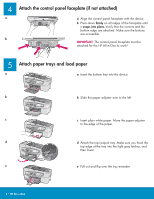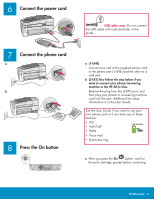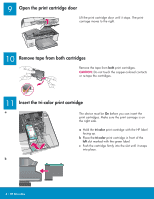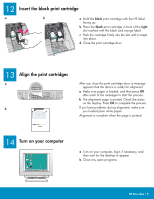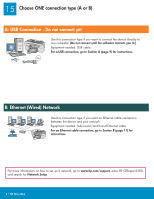HP 6310 Setup Guide
HP 6310 - Officejet All-in-One Color Inkjet Manual
 |
UPC - 882780472747
View all HP 6310 manuals
Add to My Manuals
Save this manual to your list of manuals |
HP 6310 manual content summary:
- HP 6310 | Setup Guide - Page 1
. If you have problems during setup, see Troubleshooting later in the guide. 2 Discard all tape and orange lock Lift the print cartridge door. Remove and discard the orange shipping lock. 3 Locate components Windows Mac HP Officejet 6300 All-in-One series Setup Guide * *Purchased separately. The - HP 6310 | Setup Guide - Page 2
must be attached for the HP All-in-One to work! 5 Attach paper trays and load paper a a Insert the bottom tray into the device. b b Slide the paper adjuster over to the left. c c Insert plain white paper. Move the paper adjuster to the edge of the paper. d d Attach the top (output) tray - HP 6310 | Setup Guide - Page 3
setup information is in the User Guide. See the User Guide if you want to use your own phone cord or if you have any of these features: • DSL • VoIP/FoIP • ISDN • Voice mail • Distinctive ring a After you press the On button, wait for the print cartridge prompt before continuing. HP All-in-One • 3 - HP 6310 | Setup Guide - Page 4
sure the print carriage is on the right side. a Hold the tri-color print cartridge with the HP label facing up. b Place the tri-color print cartridge in front of the left slot marked with the green label. c Push the cartridge firmly into the slot until it snaps into place. b 4 • HP All-in-One - HP 6310 | Setup Guide - Page 5
cartridge door, a message appears that the device is ready for alignment. a Make sure paper is loaded, and then press OK after each of the messages to start the process. b The alignment page is printed. Check the status on the display. Press OK to complete the process. If you have problems during - HP 6310 | Setup Guide - Page 6
one computer. (Do not connect until the software instructs you to.) Equipment needed: USB cable. For a USB connection, go to Section A (page 9) for instructions B (page 11) for instructions. For more information on how to set up a network, go to www.hp.com/support, enter HP Officejet 6300, and search - HP 6310 | Setup Guide - Page 7
Connection A1 Choose the correct CD Windows Users: a Insert the green HP All-in-One Windows CD. b Follow the onscreen instructions to install the software. c On the Connection Type double-click setup.exe. Mac Users: a Insert the gray HP All-in-One Mac CD. b Continue to the next page. HP All-in - HP 6310 | Setup Guide - Page 8
to the port on the back of the HP All-in-One, and then to any USB port on your computer. b Follow the onscreen instructions. Complete the Fax Setup Wizard and Sign Up Now screens. b Insert the HP All-in-One CD. Double-click the HP All-in-One Installer icon. c Make sure you complete all screens - HP 6310 | Setup Guide - Page 9
cable a Remove the yellow plug from the back of the device. b Connect one end of the Ethernet cable to the Ethernet port on the back of the cable. B2 Choose the correct CD Windows Users: a Insert the green HP All-in-One Windows CD. Mac Users: a Insert the gray HP All-in-One Mac CD. HP All-in - HP 6310 | Setup Guide - Page 10
B2 B2 Continued: Mac Users: b Double-click the HP All-in-One Installer icon. c Make sure you complete all screens, including the Setup Assistant. Continue to the next page. Windows Users: b Follow the onscreen instructions to install the software. c On the Connection Type screen, make sure to select - HP 6310 | Setup Guide - Page 11
Troubleshooting Problem: A Carriage Jam message appears. Action: Open the print cartridge door. Make sure you have removed the orange plug. Remove any tape from inside the device. Turn the power off, and then wait one minute. Turn the power on again. Problem: You did not see the screen prompting you - HP 6310 | Setup Guide - Page 12
proof sheet, you can use it to select the photos you want to print. To learn about printing photos from memory cards, see the User Guide and online help. For additional help, see www.hp.com/support. © Copyright 2006 Hewlett-Packard Development Company, L.P.
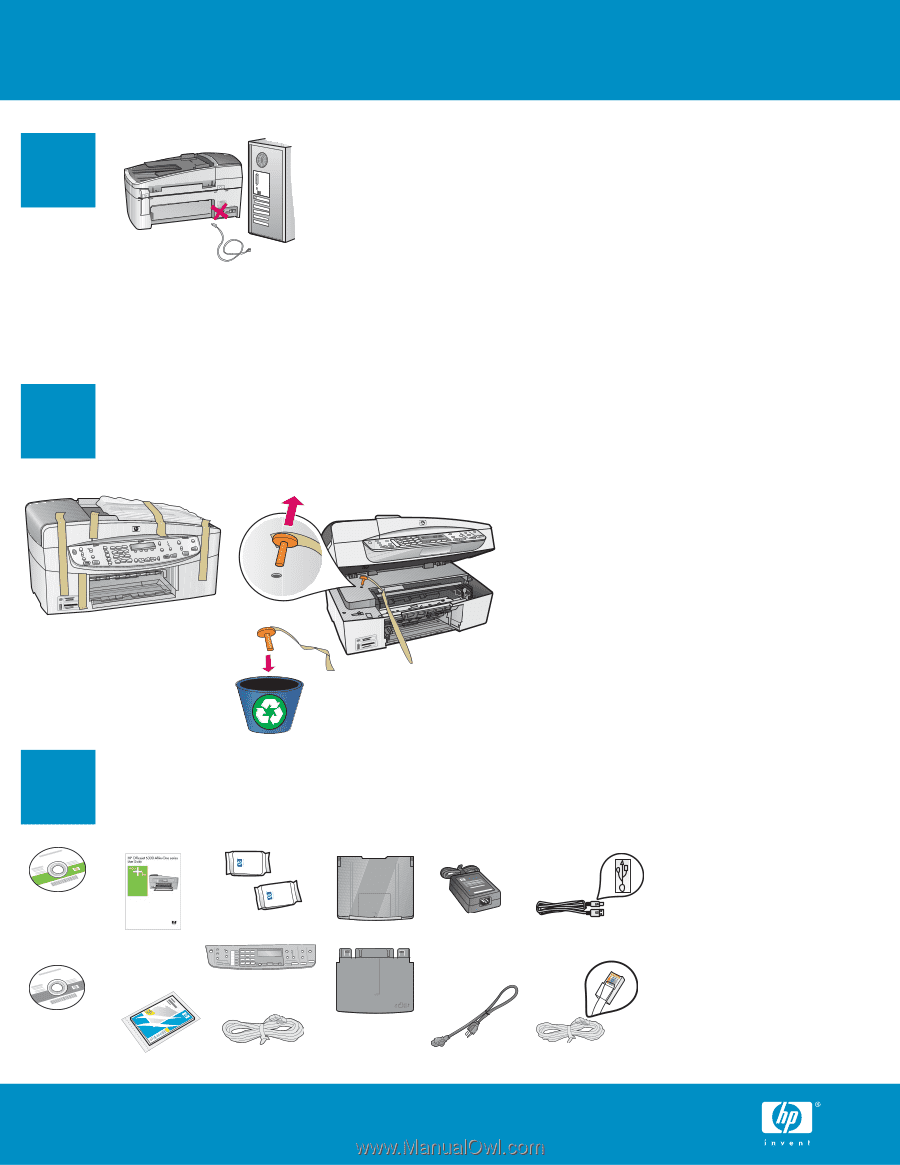
1
2
3
*
*Purchased separately.
The contents may differ.
*
Start Here
USB cable users:
To ensure that the software
is installed correctly, do not connect the USB
cable until you are asked to do so.
Lift the print cartridge door. Remove and
discard the orange shipping lock.
Discard all tape and orange lock
Locate components
Use this guide to set up the hardware and connect the HP All-in-One to either your computer or a working
network. If you have problems during setup, see
Troubleshooting
later in the guide.
HP Officejet 6300 All-in-One series Setup Guide
USB
Windows
Mac