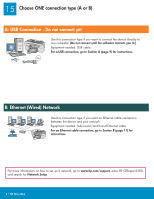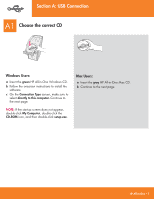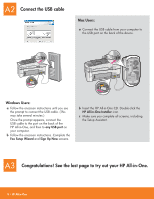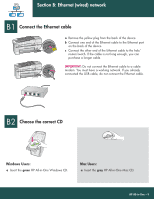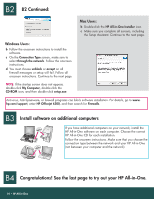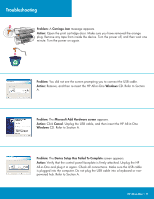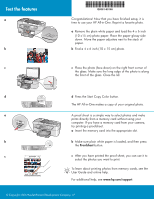HP 6310 Setup Guide - Page 11
Troubleshooting - carriage jam
 |
UPC - 882780472747
View all HP 6310 manuals
Add to My Manuals
Save this manual to your list of manuals |
Page 11 highlights
Troubleshooting Problem: A Carriage Jam message appears. Action: Open the print cartridge door. Make sure you have removed the orange plug. Remove any tape from inside the device. Turn the power off, and then wait one minute. Turn the power on again. Problem: You did not see the screen prompting you to connect the USB cable. Action: Remove, and then re-insert the HP All-in-One Windows CD. Refer to Section A. Problem: The Microsoft Add Hardware screen appears. Action: Click Cancel. Unplug the USB cable, and then insert the HP All-in-One Windows CD. Refer to Section A. Problem: The Device Setup Has Failed To Complete screen appears. Action: Verify that the control panel faceplate is firmly attached. Unplug the HP All-in-One and plug it in again. Check all connections. Make sure the USB cable is plugged into the computer. Do not plug the USB cable into a keyboard or nonpowered hub. Refer to Section A. HP All-in-One • 11