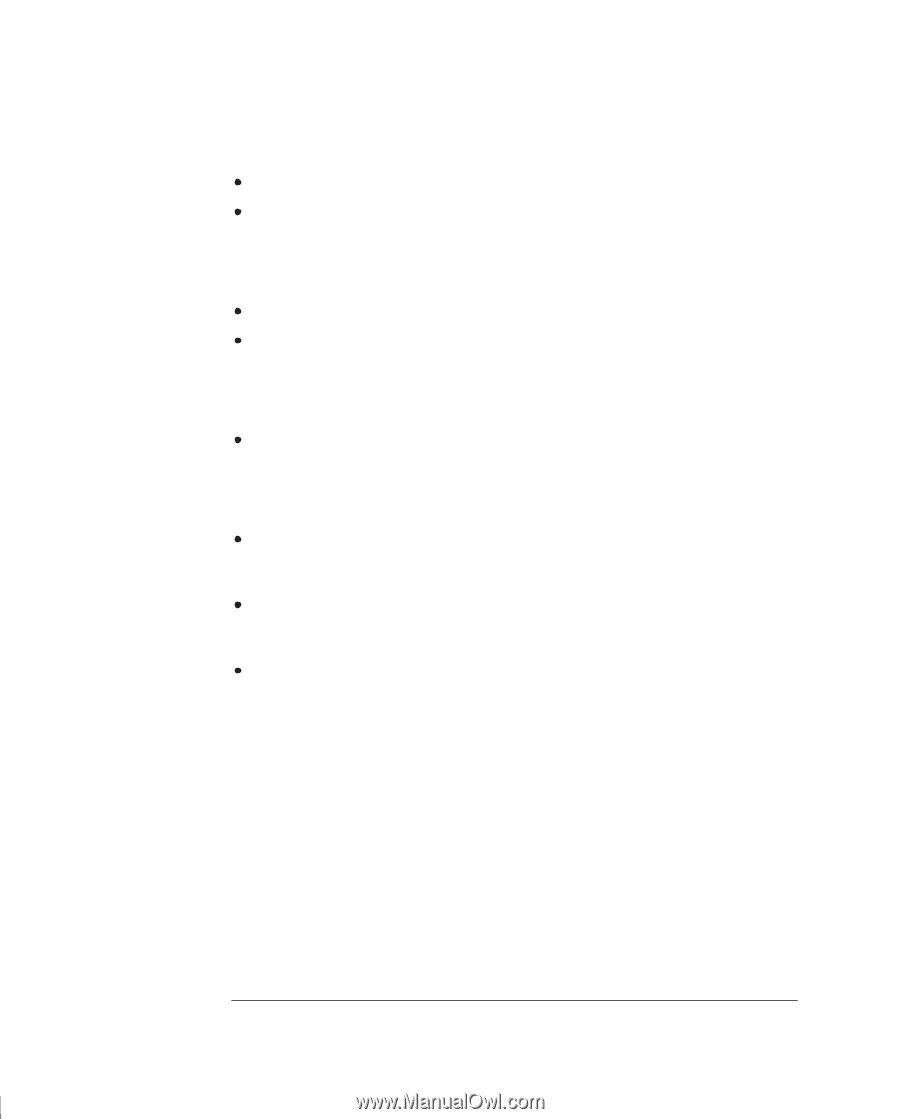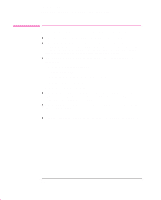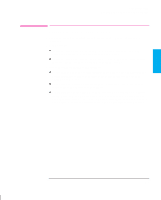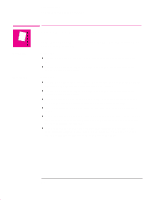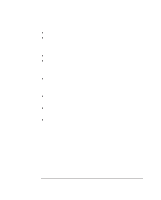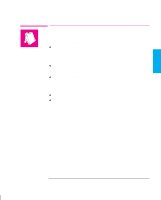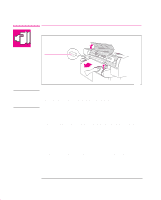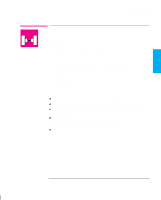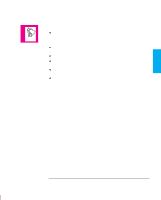HP 750c HP DesignJet 755CM Printer User's Guide - C3198-60051 - Page 162
If a Sheet Is Ejected When You Switch On the Printer
 |
View all HP 750c manuals
Add to My Manuals
Save this manual to your list of manuals |
Page 162 highlights
Troubleshooting Solving Media-Handling Problems If the Automatic Cutter Does Not Work The automatic cutter is activated only when roll media is loaded. Your software application may have disabled the automatic cutter. Refer to your software documentation or contact your software vendor for more information. If Prints Fall on the Floor After Being Cut Do not let more than twenty prints accumulate in the bin. Be sure you have loaded roll media properly. If loaded incorrectly, the natural curl of the media may cause it to miss the bin and fall to the floor. If a Sheet Is Ejected When You Switch On the Printer The printer is undertaking an automatic calibration check. Simply wait for the STATUS / Ready message and then reload the sheet. If Prints Do Not Stack Properly in the Bin You may be too close to the end of the roll. The natural curl near the end of the roll can cause stacking problems. Load a new roll or remove prints manually as they are completed. If printed media is sagging or wrinkling between the bin wires after it is cut and fed out, try placing a sheet of scrap paper in the bin shelf that is at least the size of the print. If you are mixing prints or nesting sets of several different sizes, you are more likely to have stacking problems because of the different sizes of media in the bin. 9-6