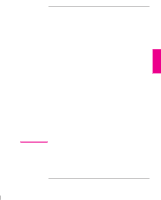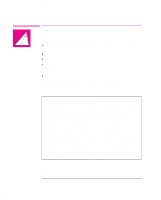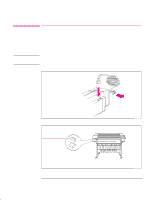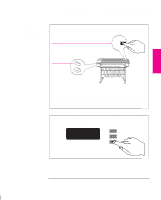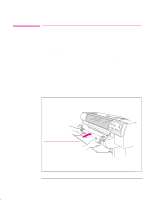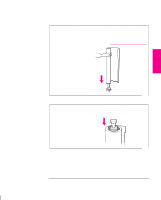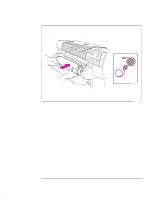HP 750c HP DesignJet 755CM Printer User's Guide - C3198-60051 - Page 24
Task 2: Switch On and Change the Language From, English Optional
 |
View all HP 750c manuals
Add to My Manuals
Save this manual to your list of manuals |
Page 24 highlights
Setting Up the Printer Task 2: Switch On and (Optional) Change the Language from English WARNING Task 2: Switch On and Change the Language From English (Optional) The printer's front-panel menus and all the printer's sample files are available in the following languages1: English, French, German, Italian, Japanese, Portuguese, and Spanish. By default, the language is English. Be sure that the power cord supplied with your printer matches your ac power connection requirements. Use only three-wire (earth-grounded) power cords with this printer. 1 Make sure that the power switch on the front of the printer is OFF. 2 Plug the power cord into the socket at the back of the printer, and then into your power outlet. 1848 If English OK or if you have already changed the language 3 Switch on the printer by pushing the power switch. Then go to Step 5. ON If there is no sound, nor any light on the front panel, you have a power problem. 1843 1 The physical front-panel overlay is also available in Chinese and Korean. 1-6