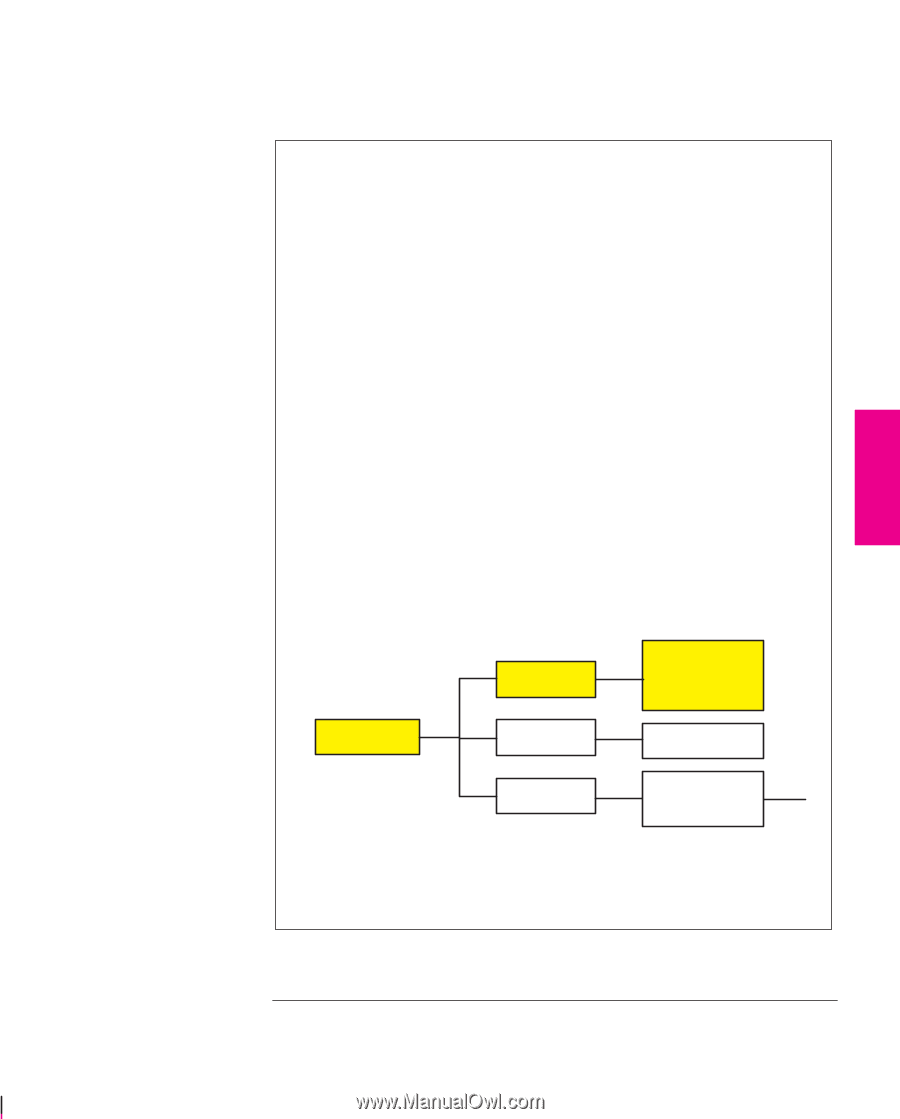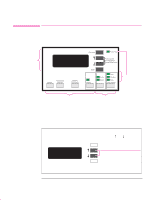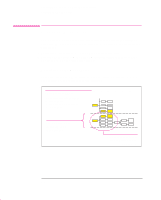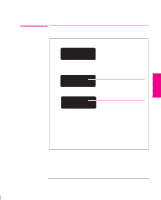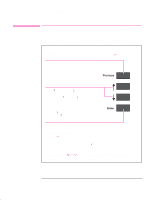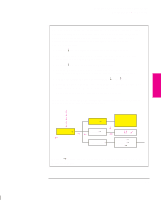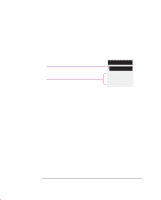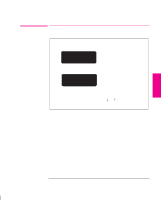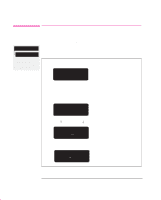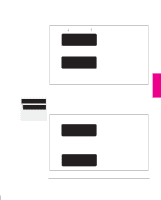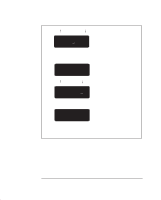HP 750c HP DesignJet 755CM Printer User's Guide - C3198-60051 - Page 65
STATUS, Merge, Pen settings, Palette, Learning How To Use the Front-Panel Display
 |
View all HP 750c manuals
Add to My Manuals
Save this manual to your list of manuals |
Page 65 highlights
FRONT-PANEL 2 TUTORIAL Learning How To Use the Front-Panel Display Navigating the Menu System Use this example to practice navigating the menu system. It assumes that you have entered the menu system from the STATUS screen and wish to change the Merge setting in Pen settings. The colored arrows on the excerpt of the Front-Panel Menus print below correspond to the numbered instructions. 1 Press the ± key five times to display the Pen settings option. 2 Press the Enter key to select the option and move to the Pen settings second-level menu. The Palette option is displayed. 3 Press the ± key once to display the Merge option. 4 Press the Enter key to select the option and move to the Merge third-level menu. The option currently selected is displayed with a *. 5 Change the displayed option by pressing the ± or the ° key. 6 Press the Enter key to set Merge equal to the new displayed value. You will be returned to the Merge second-level menu. 7 To exit the menu system, press the Previous key twice. If you now re-enter the menu system and repeat steps 1 to 4, you will see the option that you selected displayed with a *. ±1 ± ± Software* Palette A ± Palette=³ Palette B ± Factory ±3 Pen settings³ ³ ² Merge=³ ³ Off* On 5 ±° ¼6 ² 27 4 7 Define palette³ Palette A³ Palette B³ Factory³ Note: A ³ character in a menu option box indicates that another level of menu is available. 2-7